Recording transfer transactions can be done in a single transaction or part of a split transaction. The primary requirement for recording a transfer is to set the transaction's category to be the category of the other account involved in the transfer, the other account's name in brackets. For example, for a transfer to an account named "Savings" you will set the category to be "[Savings]". The "*Other Account" and former account special categories can be used to indicate a transaction is a transfer if the other account involved isn't setup in the file. You can also assign the transaction type to be "Transfer" and set the payee to be the account receiving the transfer.
It is an option to manually record a transfer transaction just as you would record any other transaction. There is also the option to quickly create a transfer transaction through a form which is the ideal option when needing to record transfers between accounts based in different currencies. You can also to select to go to a corresponding transfer transaction to quickly go to the other side of the transfer in its respective account. Learn more about these options for working with transfer transactions below.
![]() Note:
For reporting purposes, transactions will be considered a transfer if its category is set to an account category or if its transaction type is set to "Transfer".
Note:
For reporting purposes, transactions will be considered a transfer if its category is set to an account category or if its transaction type is set to "Transfer".
Manually record a transfer transaction:
- Select to create a transaction as you would normally do.
- Set date and payee information as appropiate for the transfer.
- Select "Transfer" for the transaction type of the transaction.
- Select the category of other account involved in the transfer such as selecting "[Savings]" for a transfer to/from an account named "Savings".
- Enter the amount for the transaction as it affects this account.
- Save the transaction by pressing Command-E or by pressing Return.
![]() Tip:
The corresponding transfer transaction in the other account will be generated automatically.
When editing one side of a transfer the corresponding transfer transaction will also be updated automatically for common shared values.
Deleting one side of a corresponding transfer transaction will also delete the other side.
This is a Transactions preference that is on by default.
Tip:
The corresponding transfer transaction in the other account will be generated automatically.
When editing one side of a transfer the corresponding transfer transaction will also be updated automatically for common shared values.
Deleting one side of a corresponding transfer transaction will also delete the other side.
This is a Transactions preference that is on by default.
![]() Note:
For transfers between accounts based in different currencies you will have to set the amount explicitly in both transactions in their respective accounts if you record the transfer transaction manually.
Note:
For transfers between accounts based in different currencies you will have to set the amount explicitly in both transactions in their respective accounts if you record the transfer transaction manually.
![]() Tip:
Many times with transfers between accounts based in different currencies the official exchange rate that will be used is not known.
It is recommended to flag the transaction in order to be able to easily remember and identify this transaction will need further review.
Tip:
Many times with transfers between accounts based in different currencies the official exchange rate that will be used is not known.
It is recommended to flag the transaction in order to be able to easily remember and identify this transaction will need further review.
Create a transfer transaction using a form:
- Go to an account's Transactions section or to the main Transactions section.
- Select "Create Transfer Transaction" from the Transactions menu or press Control-Command-X.
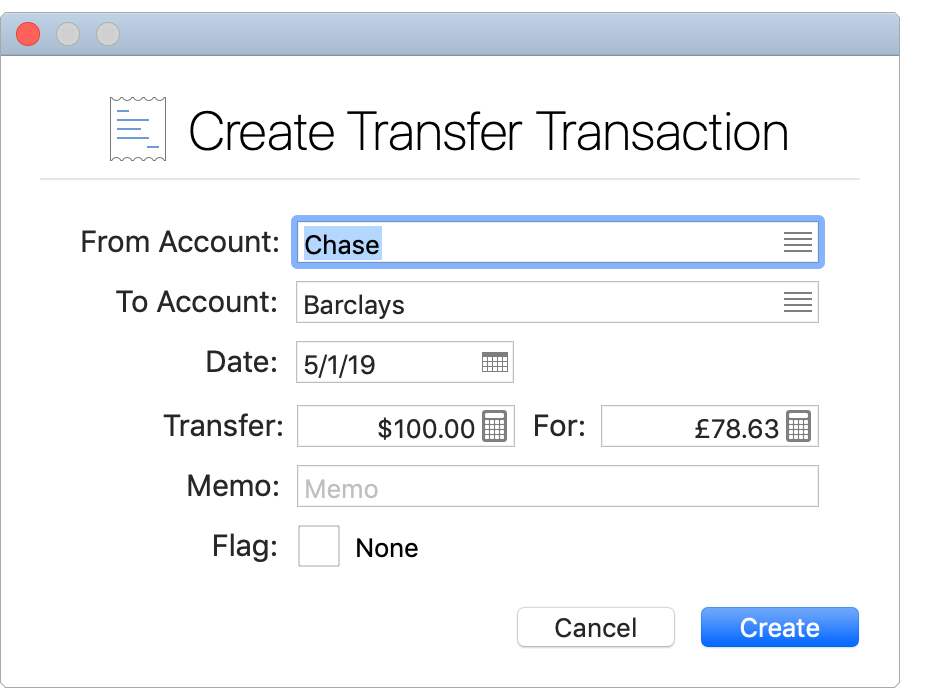
- Choose the account to the funds will be coming from.
- Choose the account to the funds will be going to.
- Enter the date for the transfer.
- Enter the amount for the transfer. If the accounts involved are based in different currencies, enter the amount being received in the other account.
- If desired, set the Flag for the transaction.
- Select "Create" to have the transfer transaction recorded in the two accounts involved.
![]() Tip:
Many times with transfers between accounts based in different currencies the official exchange rate that will be used is not known.
It is recommended to flag the transaction in order to be able to easily remember and identify this transaction will need further review.
Tip:
Many times with transfers between accounts based in different currencies the official exchange rate that will be used is not known.
It is recommended to flag the transaction in order to be able to easily remember and identify this transaction will need further review.
Go to a corresponding transfer transaction:
- Select a transfer transaction in an account's Transactions section or in the main Transactions section.
- Select "Go to Corresponding Transfer" from the Transactions menu or press Option-Command-X and you will be taken to the corresponding transfer transaction.
![]() Note:
You will be prompted if a corresponding transfer transaction does not exist and offered the option to create it if desired.
Note:
You will be prompted if a corresponding transfer transaction does not exist and offered the option to create it if desired.