There's many ways to customize transaction entry and importing that you can learn more about below. The Transactions preferences can be found in the program's preferences. Access the program's preferences through the program's main SEE Finance menu located at the very top left of your screen or by pressing Command-Comma (,).
![]() Note:
The Transactions - Importing preferences are specific to importing transactions from files.
There's also the Downloads preferences that are specific to account downloads.
Note:
The Transactions - Importing preferences are specific to importing transactions from files.
There's also the Downloads preferences that are specific to account downloads.
Transactions - General preferences view

Transactions - General preferences info:
Editing:
- Always keep a blank transaction: Whether or not to always keep a blank transaction available for recording a new entry. Applies only to the transactions table list view and not for the transactions calendar view. On by default.
- Require transactions to be unlocked for editing: Whether or not transactions you need to select to unlock a transaction for editing by selecting to "Edit" or if transactions all always editable when selected. Applies only to the transactions table list view and not for the transactions calendar view. Off by default.
- Automatically create and update corresponding transfer transactions: Whether or not the corresponding transfer transaction should be created and updated when creating or updating a transfer transaction. On by default.
- Automatically show pop-up lists: Whether or not to automatically show the pop-up lists when you begin typing or if you need to click
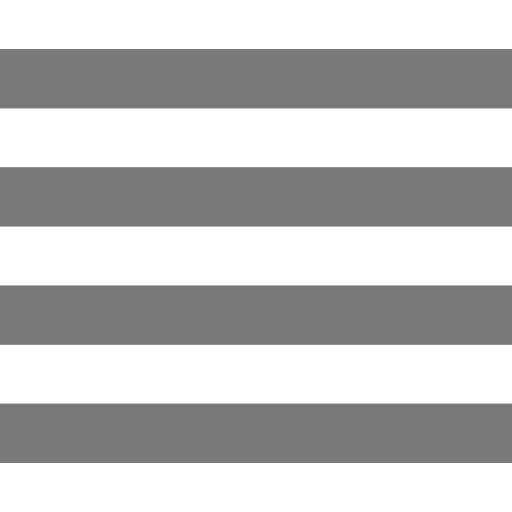 to show the pop-up list.
On by default.
to show the pop-up list.
On by default.
- Mark new payees to be included in lists: Whether or not new payees entered for transactions should have their include in lists setting turned on. On by default.
New transaction dates:
The date new transactions will be initially set with. Select from the following options:
- Use current date: Set the current date for new transactions. The default.
- Use date from latest transaction in time: Set the date from the transaction that is furthest in time. Applies only to the transactions table list view and not for the transactions calendar view. Specific to the account the transactions are being entered in or all transactions when entering transactions in the Transactions section.
- Use date from last entered transaction: Set the date from the transaction that was most recently created. Applies only to the transactions table list view and not for the transactions calendar view. Specific to the account the transactions are being entered in or all transactions when entering transactions in the Transactions section.
Memorized transactions:
- Apply last used settings when selecting payees: Whether or not the program should apply the settings from the most recently modified transaction for a payee when selecting the payee for a transaction. On by default.
Duplicate checking:
- Check for duplicate transactions during manual entry: Whether or not the program should check for possible duplicate transactions when you record transactions manually (not when transactions are downloaded or imported from files). Off by default.
![]() Note:
This duplicate checking preference is specific to manually recording transactions.
There's also the Transactions - Importing preferences that apply to importing transactions from files and the Downloads preferences that apply to account downloads.
Note:
This duplicate checking preference is specific to manually recording transactions.
There's also the Transactions - Importing preferences that apply to importing transactions from files and the Downloads preferences that apply to account downloads.
Transactions - Importing preferences view
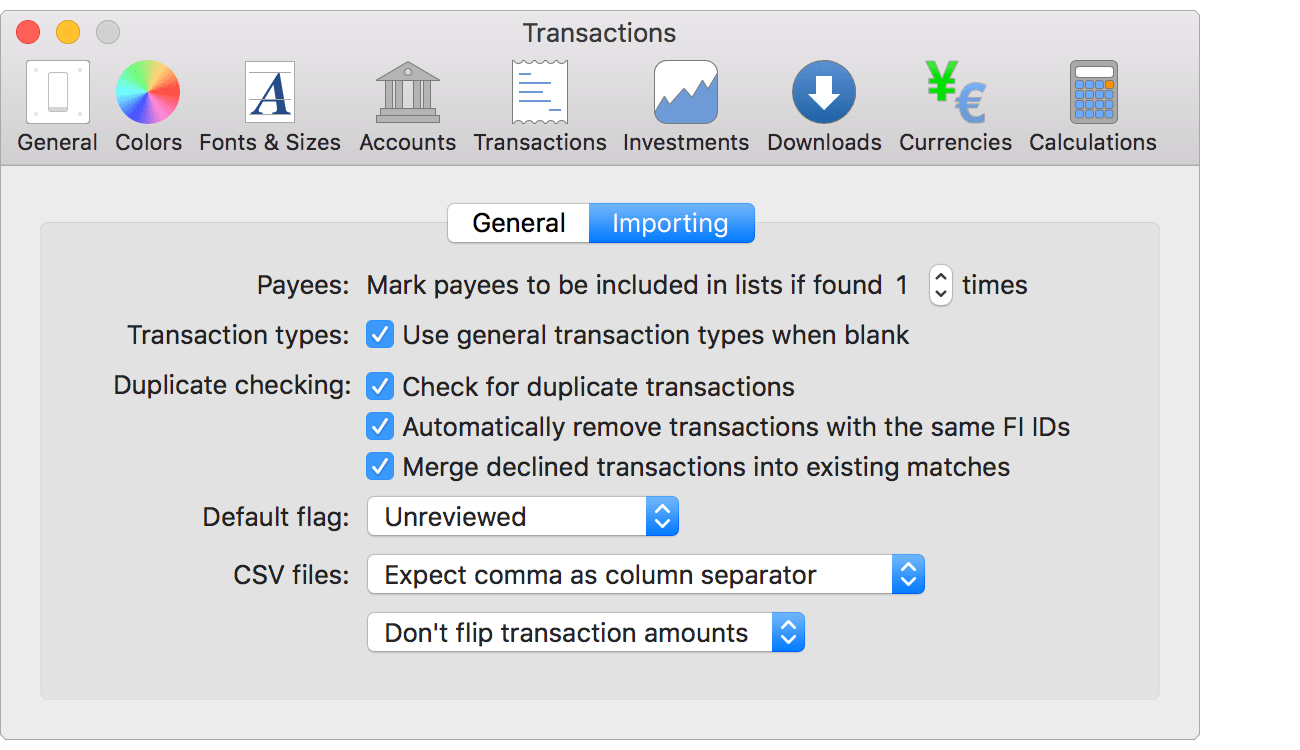
Transactions - Importing preferences info:
Payees:
- Mark new payees to be included in lists if found X times: The number of times a payee needs to be present in an import before the include in lists setting will be turned on for the payee. Set to 1 by default.
Transaction types:
- Use general transaction types when blank: Whether or not new imported transactions without a set transaction type should be assigned a general transaction type based on their amount and the type of account they are in. On by default.
Duplicate checking:
- Check for duplicate transactions: Whether or not to check for duplicate transactions when importing transactions from files. On by default.
- Automatically remove transactions with the same FI IDs: Whether or not transactions are removed automatically from imports based solely on the unique transaction IDs the institution provides for them. On by default.
- Merge declined transactions into existing matches: Whether or not to merge the details from transactions found in imports that were declined due to being considered matches to existing transactions into the details of the existing transactions. On by default.
![]() Note:
These three duplicate checking preferences are specific to importing transactions from files.
There's also the Downloads preferences that apply to account downloads.
Note:
These three duplicate checking preferences are specific to importing transactions from files.
There's also the Downloads preferences that apply to account downloads.
Default flag:
The flag that should be set when importing transactions from files. Select from the following options:
- Unreviewed: The "Unreviewed" flag. The default.
- Needs further review: The "Needs further review" flag.
![]() Note:
Specific to importing transactions from files.
There's also the Downloads preferences that apply to account downloads.
Note:
Specific to importing transactions from files.
There's also the Downloads preferences that apply to account downloads.
CSV files:
- Column separator:
The column separator to expect when importing CSV files. Initially set based on the number format settings for macOS. Select from the following options:
- Expect comma as column separator: Expect the comma for the decimal separator.
- Expect semicolon as column separator: Expect the semicolon for the decimal separator.
- Ask for column separator during import: Request the type of column separator when selecting to import a CSV file.
- Flip transaction amounts:
Some CSV files will have transaction amounts "flipped", deposits listed as negative amounts and withdrawals listed as positive amounts. That can be an issue when there's a single amount column in the CSV file. Select from the following options:
- Don't flip amounts: Don't flip the transaction amounts when importing. The default.
- Ask to flip amounts: Request to flip the transaction amounts when accepting to "Import" transactions from a CSV file.