There's a several preferences for the handling of account downloads that you can learn more about below. The Downloads preferences can be found in the program's preferences. Access the program's preferences through the program's main SEE Finance menu located at the very top left of your screen or by pressing Command-Comma (,).
![]() Note:
The Downloads preferences are specific to account downloads.
There's also the Transactions - Importing preferences that are specific to importing transactions from files.
Note:
The Downloads preferences are specific to account downloads.
There's also the Transactions - Importing preferences that are specific to importing transactions from files.
Downloads preferences view
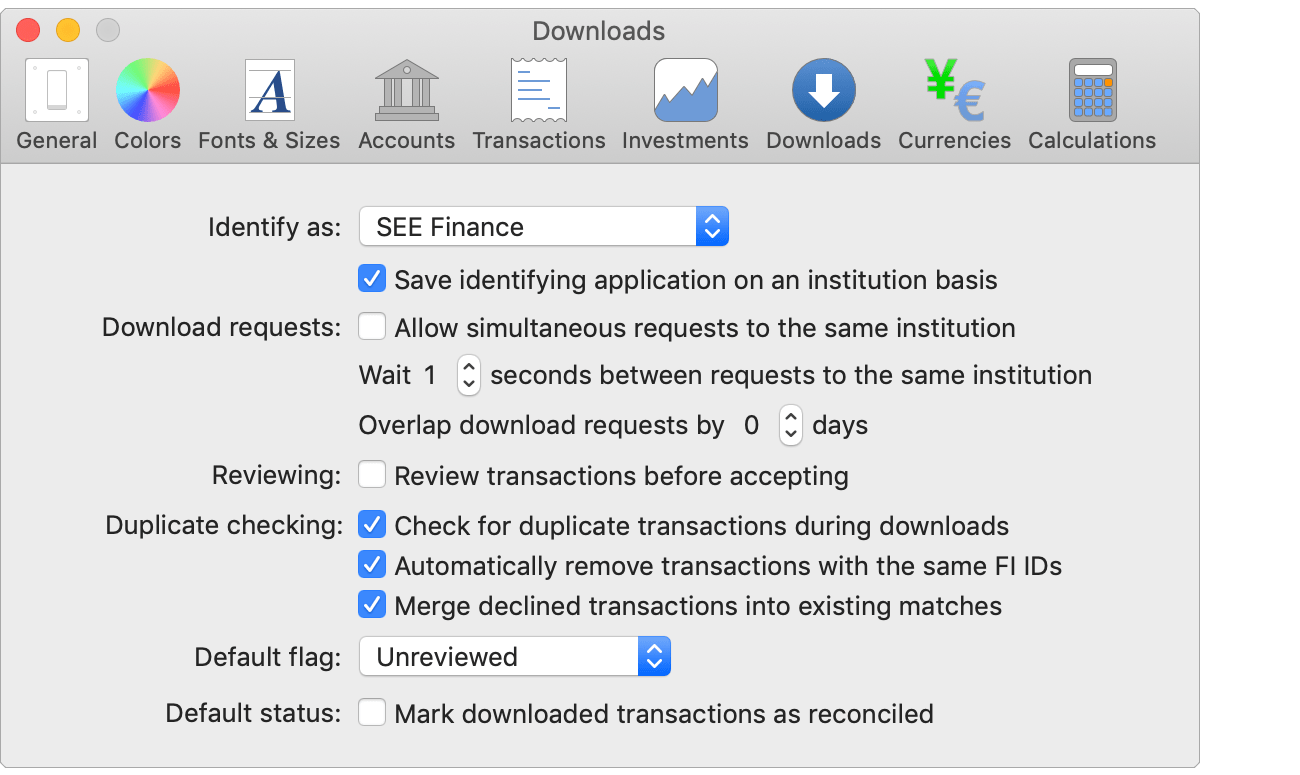
Downloads preferences info:
Identify as:
How the program should identify itself for account downloads. A few institutions restrict which programs can connect to them or "sunset" older programs to keep them from downloading information. By default it is set to "SEE Finance".
- Save identifying application on an institution basis: Whether or not the indentifying application set at the time of creating a connection to an institution should be used for downloads or if the currently set identifying application should be used for all downloads.
Download requests:
- Allow simultaneous requests to the same institution: Whether or not to send multiple download requests to the same server at the same time. Off by default.
- Wait X seconds between requests to the same institution: The number of seconds to wait between sending a download request to an institution after the last response from that institution. The program waits 1 second between sending requests to the same institution by default.
- Overlap download requests by X days: Can be used to ensure no transactions fail to download with some institutions that have misconfigured download servers. Zero by default.
Reviewing:
- Review transactions before accepting: Whether or not to you would like to be presented with the transactions from the download in a separate window in order to review them before they are accepted into accounts. Off by default.
Duplicate checking:
- Check for duplicate transactions: Whether or not to check for duplicate transactions when downloading transactions. On by default.
- Automatically remove transactions with the same FI IDs: Whether or not transactions are removed automatically from downloads based solely on the unique transaction IDs the institution provides for them. On by default.
- Merge declined transactions into existing matches: Whether or not to merge the details from transactions found in downloads that were declined due to being considered matches to existing transactions into the details of the existing transactions. On by default.
![]() Note:
These three duplicate checking preferences are specific to account downloads.
There's also the Transactions - Importing preferences that apply to importing transactions from files.
Note:
These three duplicate checking preferences are specific to account downloads.
There's also the Transactions - Importing preferences that apply to importing transactions from files.
Default flag:
The flag that should be set for transactions from downloads. Select from the following options:
- Unreviewed: The "Unreviewed" flag. The default.
- Needs further review: The "Needs further review" flag.
![]() Note:
Specific to account downloads.
There's also the Transactions - Importing preferences that apply to importing transactions from files.
Note:
Specific to account downloads.
There's also the Transactions - Importing preferences that apply to importing transactions from files.
Default status:
- Mark downloaded transactions as reconciled: Whether or not downloaded transactions should be marked with the "Reconciled" status. If not, they will be marked as "Cleared". Off by default.