There's a several preferences for the handling of account downloads that you can learn more about below.
The Downloads preferences can be found in the program's preferences.
Access the program's preferences by tapping ![]() underneath the main account list and then choose the "Preferences" option.
underneath the main account list and then choose the "Preferences" option.
Downloads preferences view
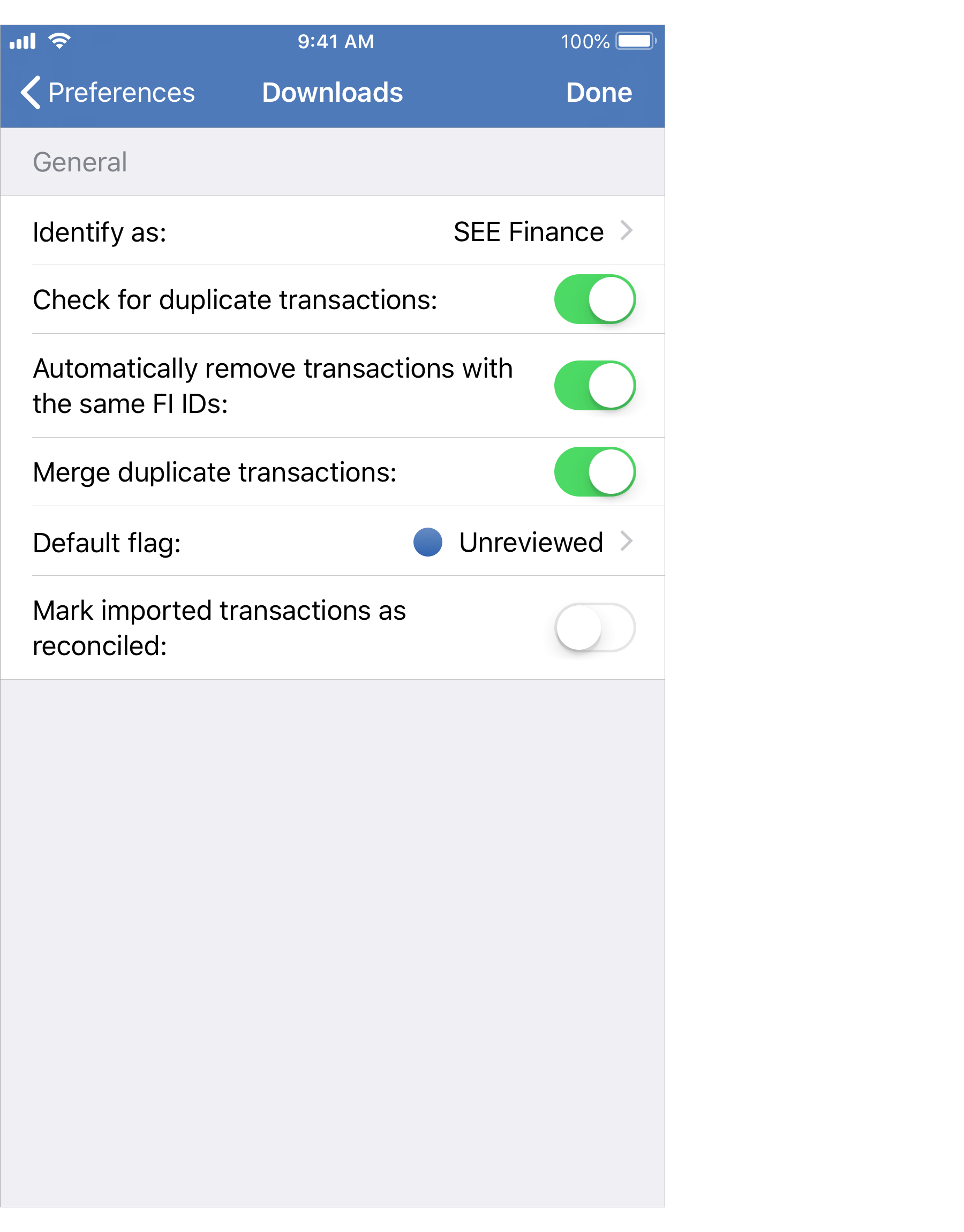
Downloads preferences info:
- Identify as: How the program should identify itself for account downloads. A few institutions restrict which programs can connect to them or "sunset" older programs to keep them from downloading information. By default it is set to "SEE Finance".
- Check for duplicate transactions: Whether or not to check for duplicate transactions when downloading transactions. On by default.
- Automatically remove transactions with the same FI IDs: Whether or not transactions are removed automatically from downloads based solely on the unique transaction IDs the institution provides for them. On by default.
- Merge duplicate transactions: Whether or not to merge the details from transactions found in downloads that were declined due to being considered matches to existing transactions into the details of the existing transactions. On by default.
- Default flag: The flag that should be set for transactions from downloads: "Unreviewed" or "Needs further review". The "Unreviewed" flag by default.
- Mark downloaded transactions as reconciled: Whether or not downloaded transactions should be marked with the "Reconciled" status. If not, they will be marked as "Cleared". Off by default.
![]() Note:
The three duplicate checking preferences are specific to account downloads.
There's also the Transactions - Importing preferences that apply to importing transactions from files.
Note:
The three duplicate checking preferences are specific to account downloads.
There's also the Transactions - Importing preferences that apply to importing transactions from files.