There's many preferences to make use of color throughout the program.
The Colors preferences can be found in the program's preferences.
Access the program's preferences by tapping ![]() underneath the main account list and then choose the "Preferences" option.
Learn more about the General, Accounts and Transactions color preferences below.
underneath the main account list and then choose the "Preferences" option.
Learn more about the General, Accounts and Transactions color preferences below.
Colors preferences view
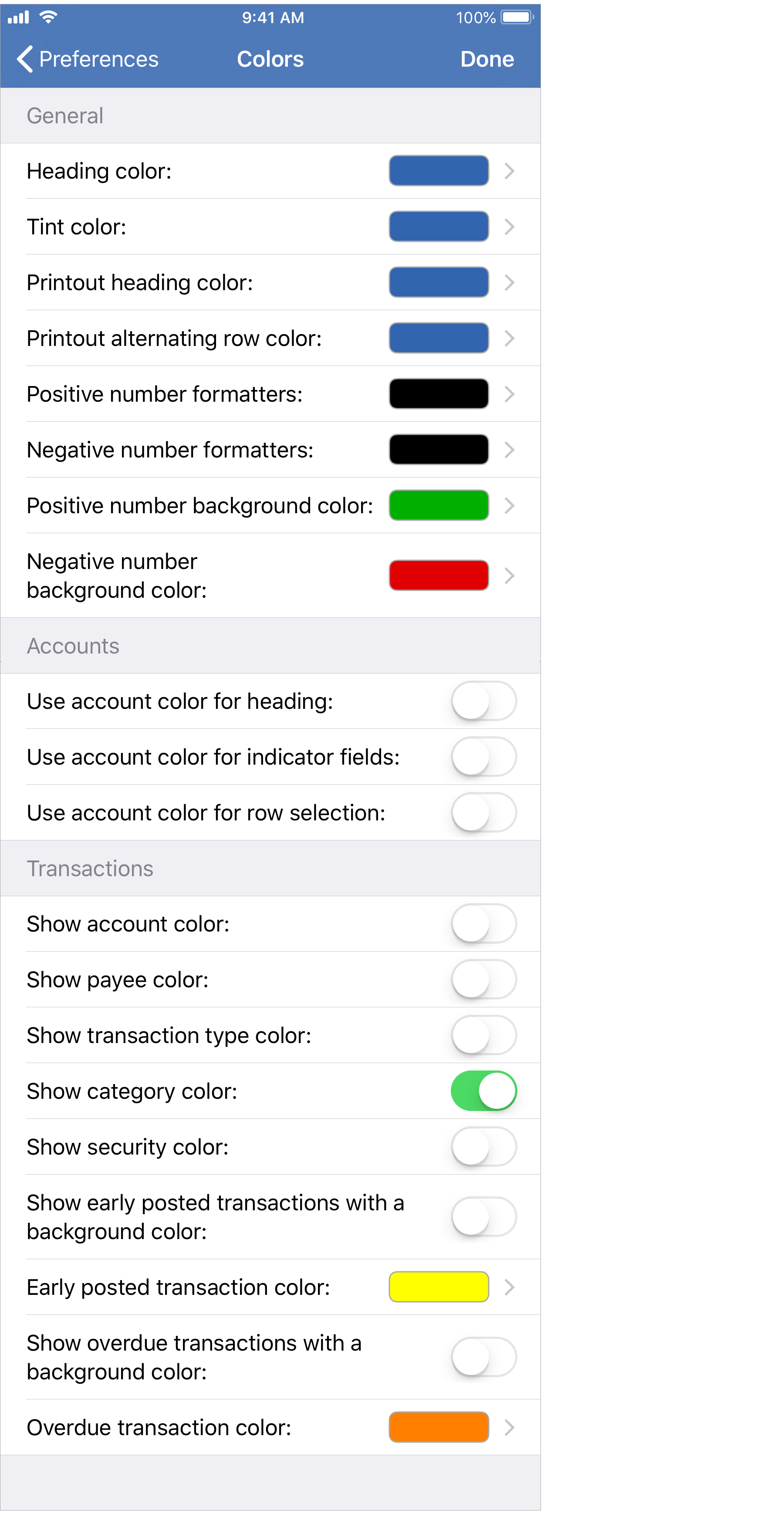
Colors - General preferences info:
- Heading color: The default color for the headings. Blue by default.
- Tint color: The default tint color for controls such as
 and
and 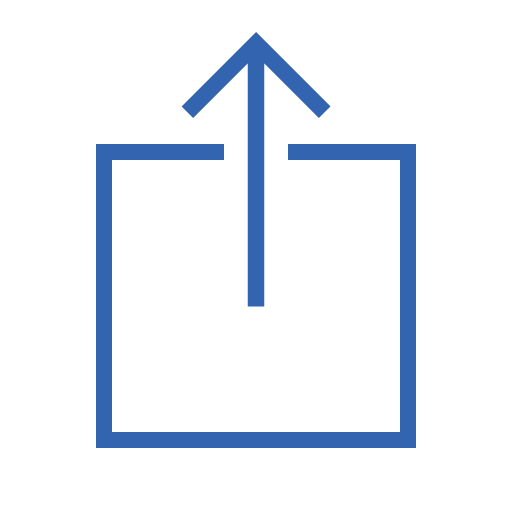 .
Blue by default.
.
Blue by default. - Printout heading color: The default color for the headings of printouts from the program. Blue by default.
- Printout alternating row color: The color for the alternating rows of printouts from the program. Blue by default.
- Positive number formatters: The color of positive numbers. Black by default.
- Negative number formatters: The color of negative numbers Black by default.
- Positive number background color: The background color of rows for items with positive numbers. Green by default.
- Negative number background color: The background color of rows for items with negative numbers. Red by default.
![]() Note:
The positive and negative number background color options are used in conjunction with other preferences such as showing transactions with row background colors.
Note:
The positive and negative number background color options are used in conjunction with other preferences such as showing transactions with row background colors.
Colors - Accounts preferences info:
- Use account color for heading: Use the account color for the color of the heading at the top of the account. Off by default.
- Use account color for indicator fields: Use the account color for the background color of indicator fields such as the Origin and Status fields.
Also applies to the color of controls such as
 and
and 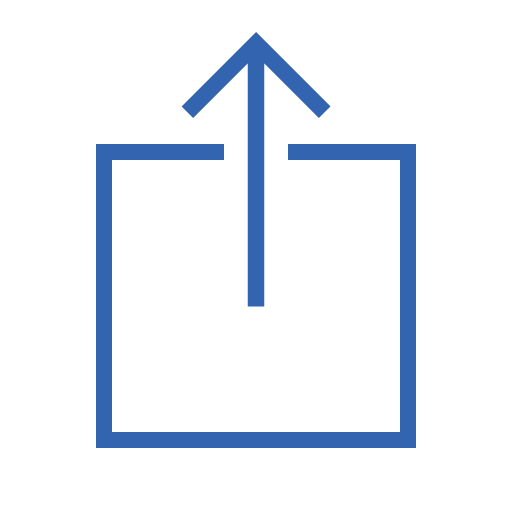 .
Off by default.
.
Off by default. - Use account color for row selection: Use the account color for the background color of the selected transaction(s). Off by default.
Colors - Transactions preferences info:
- Show account color: Show the color of the account for the transaction in a small circle before the account's name. Off by default.
- Show payee color: Show the color of the payee for the transaction in a small circle before the payee's name. Off by default.
- Show transaction type color: Show the color of the transaction type for the transaction in a small circle before the transaction type's name. Off by default.
- Show category color: Show the color of the category for the transaction in a small circle before the category's name. On by default.
- Show security color: Show the color of the security type for the security of the transaction in a small circle before the security's name. Off by default.
- Show early posted transactions with a background color: Show transactions posted with a date after today with a specific background color. On by default.
- Early posted transaction color: The color for transactions posted with a date after today. Yellow by default.
- Show overdue transactions with a background color: Show overdue transactions, transactions that are marked with "Pending" as their status and have a date on or before today, with a specific background color. On by default.
- Overdue transaction color: The color for overdue transactions, transactions that are marked with "Pending" as their status and have a date on or before today. Orange by default.