There's many preferences to make use of color throughout the program. The Colors preferences can be found in the program's preferences. Access the program's preferences through the program's main SEE Finance menu located at the very top left of your screen or by pressing Command-Comma (,). Learn more about the General, Accounts, Transactions and Investments color preferences below.
Colors - General preferences view
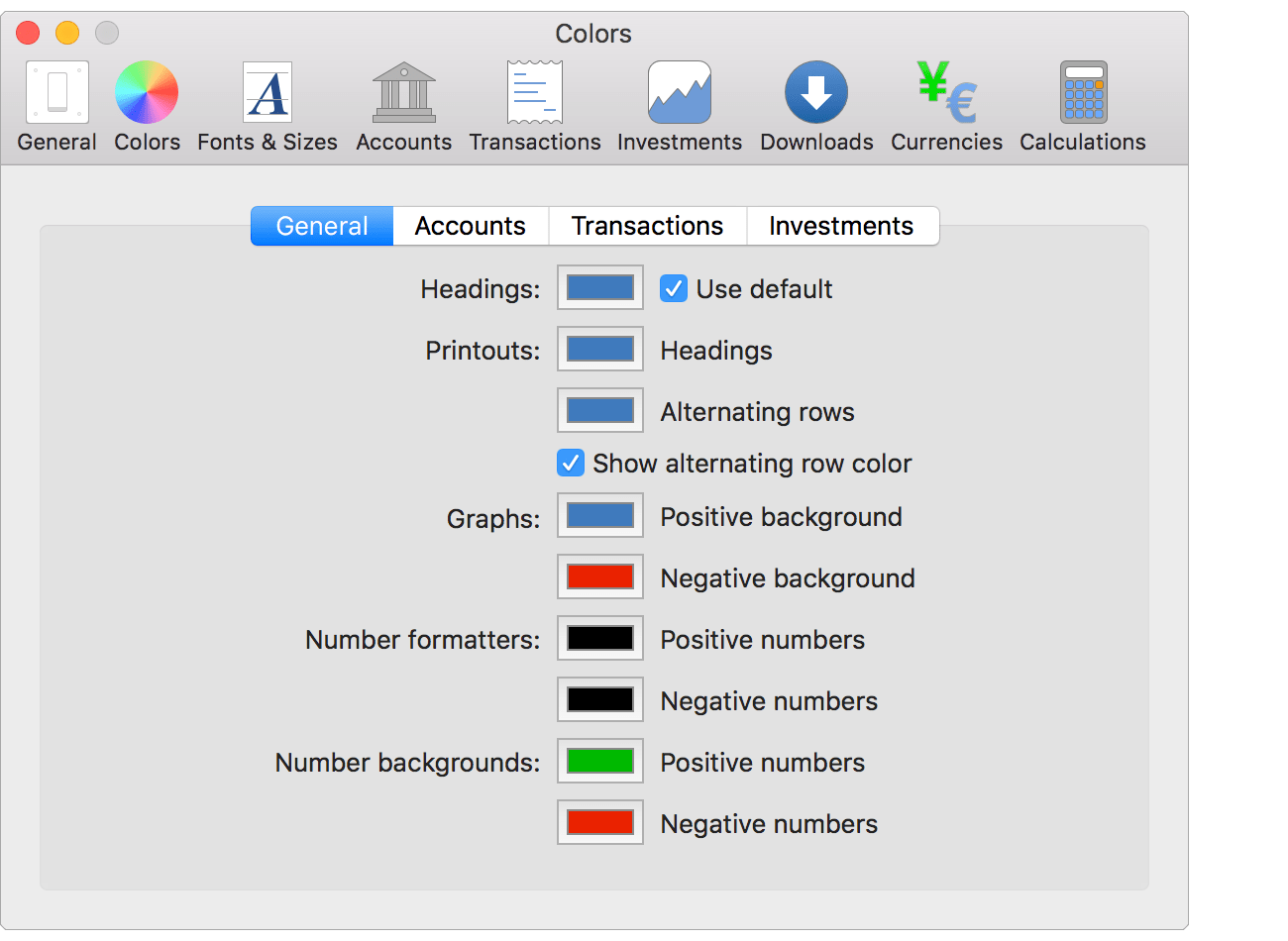
Colors - General preferences info:
Headings:
- Color: The default color for the headings. Blue by default.
- Use default: Use the default color for the program. On by default.
![]() Note:
The heading color be overridden by an account's color when specified.
Note:
The heading color be overridden by an account's color when specified.
Printouts:
- Headings: The default color for the headings of printouts from the program. Blue by default.
- Alternating rows: The color for the alternating rows of printouts from the program. Blue by default.
- Show alternating row color: Whether or not to show alternating row colors for printouts from the program. On by default.
![]() Note:
Also applies to reports and budgets when viewed in the program.
Note:
Also applies to reports and budgets when viewed in the program.
Graphs:
- Positive background: The color for the filled path of an x/y line chart that is above zero. Blue by default.
- Negative background: The color for the filled path of an x/y line chart that is below zero. Red by default.
Number formatters:
- Positive numbers: The color of positive numbers. Black by default.
- Negative numbers: The color of negative numbers. Black by default.
![]() Note:
Investments have their own custom positive and negative number formatter preferences.
Note:
Investments have their own custom positive and negative number formatter preferences.
Number backgrounds:
- Positive numbers: The background color of rows for items with positive numbers. Green by default.
- Negative numbers: The background color of rows for items with negative numbers. Red by default.
![]() Note:
Used in conjunction with other preferences such as showing transactions with row background colors.
Note:
Used in conjunction with other preferences such as showing transactions with row background colors.
Colors - Accounts preferences view
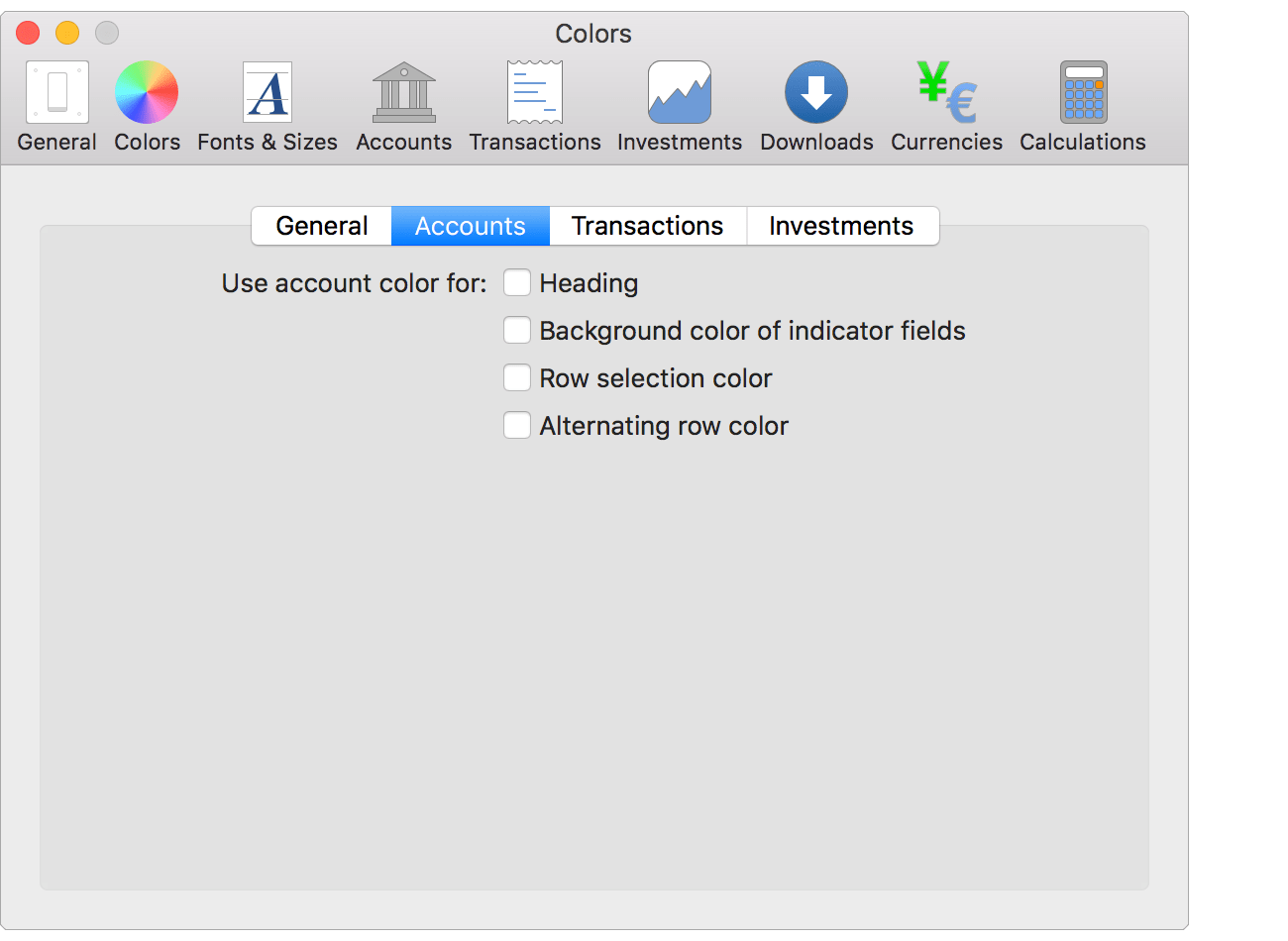
Colors - Accounts preferences info:
Use account color for:
- Heading: Use the account color for the color of the heading at the top of the account. Off by default.
- Background color of indicator fields: Use the account color for the background color of indicator fields such as the Origin and Status fields. Off by default.
- Row selection color: Use the account color for the background color of the selected transaction(s). Off by default.
- Alternating row color: Use the account color for the alternating row color of transactions. Off by default.
Colors - Transactions preferences view
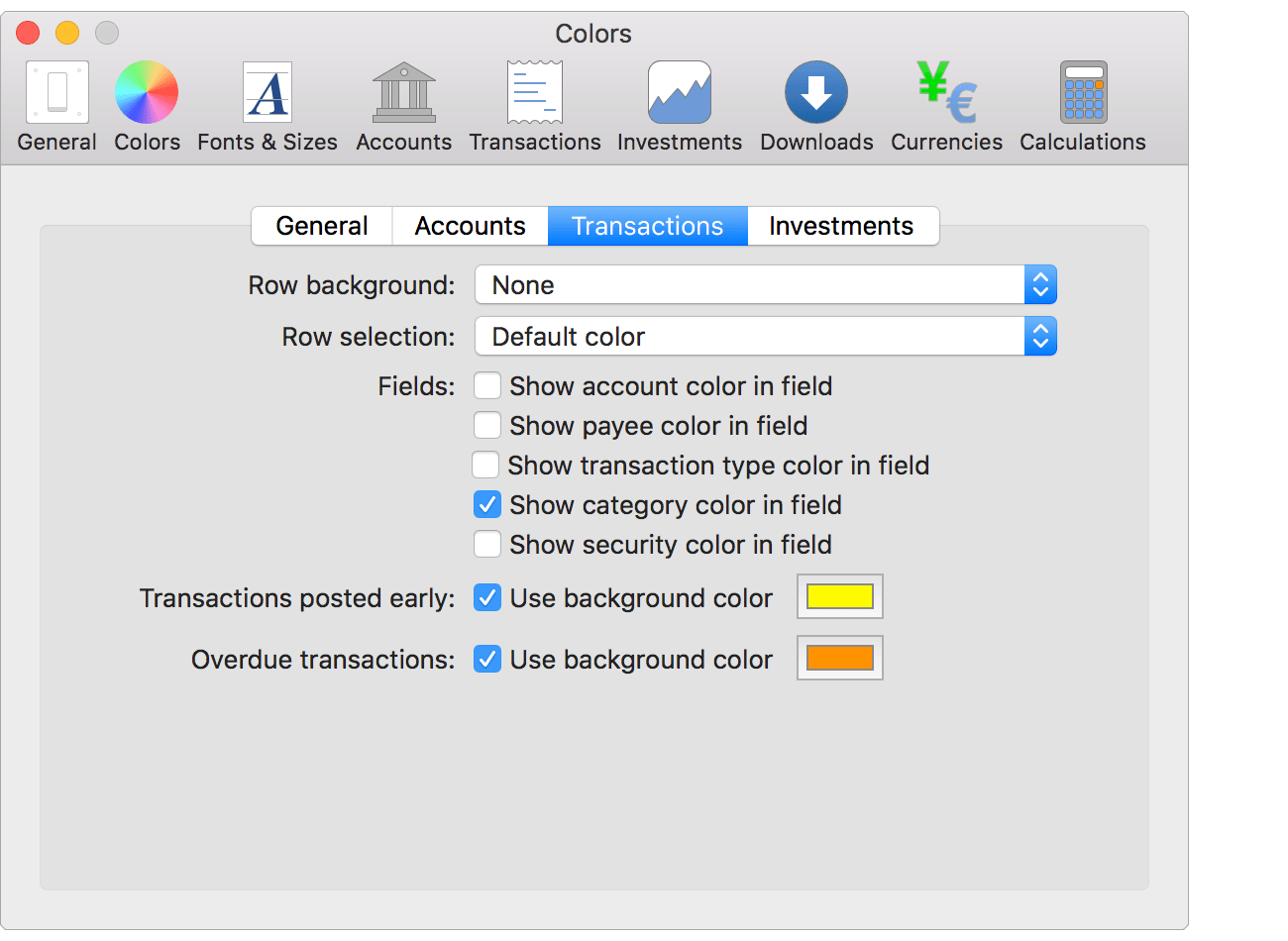
Colors - Transactions preferences info:
Row background:
Display transactions with a background color. Select from the following options:
- None: Don't show transactions with a background color. The default.
- Use positive and negative background colors: Use the set positive and negative background colors for the background color of the transaction.
- Use flag color: Use the color of the transaction's flag for the background color of the transaction.
- Use payee color: Use the color of the transaction's payee for the background color of the transaction.
- Use transaction type color: Use the color of the transaction's transaction type for the background color of the transaction.
- Use category color: Use the color of the transaction's category for the background color of the transaction.
![]() Note:
Default row background is used during editing.
Note:
Default row background is used during editing.
Row selection:
Display transactions with a background color when selected. Select from the following options:
- Default color: Use the default color for the background color of the selected transaction(s). The default.
- Use positive and negative background colors: Use the set positive and negative background colors for the background color of the selected transaction(s).
- Use flag color: Use the color of the transaction's flag for the background color of the selected transaction(s).
- Use payee color: Use the color of the transaction's payee for the background color of the selected transaction(s).
- Use transaction type color: Use the color of the transaction's transaction type for the background color of the selected transaction(s).
- Use category color: Use the color of the transaction's category for the background color of the selected transaction(s).
![]() Note:
Default lighter row selection color is used when editing a transaction.
Note:
Default lighter row selection color is used when editing a transaction.
Fields:
- Show account color in field: Show the color of the account for the transaction in a small circle before the account's name. Off by default.
- Show payee color in field: Show the color of the payee for the transaction in a small circle before the payee's name. Off by default.
- Show transaction type color in field: Show the color of the transaction type for the transaction in a small circle before the transaction type's name. Off by default.
- Show category color in field: Show the color of the category for the transaction in a small circle before the category's name. On by default.
- Show security color in field: Show the color of the security type for the security of the transaction in a small circle before the security's name. Off by default.
Transactions posted early:
Transactions with dates after today.
- Use background color: Show transactions posted with dates after today with a specific background color. On by default.
- Color: The color for transactions posted with dates after today. Yellow by default.
Overdue transactions:
Transactions that are marked with "Pending" as their status and have a date on or before today.
- Use background color: Show overdue transactions with a specific background color. On by default.
- Color: The color for overdue transactions. Orange by default.
Colors - Investments preferences view
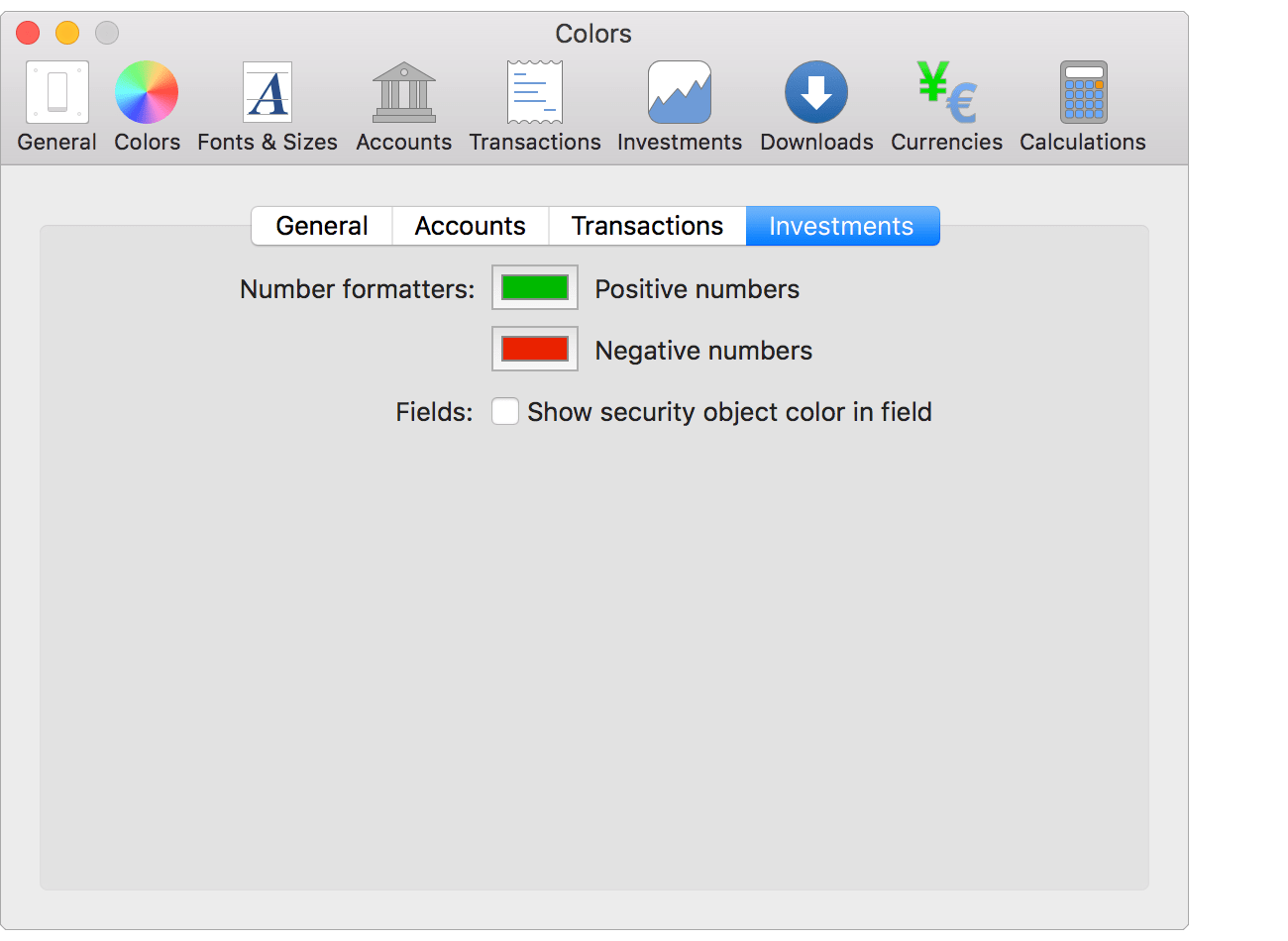
Colors - Investments preferences info:
Number formatters:
- Positive numbers: The color of positive numbers.
- Negative numbers: The color of negative numbers.
![]() Note:
Separate from the default custom number formatters color preferences.
Note:
Separate from the default custom number formatters color preferences.
Fields:
- Show security object color in field: Show the color of the security objects in a small circle before their name. Applies to security types, security goals, security asset classes and security sectors.