There's some general preferences for the program that you can learn more about below. The General preferences can be found in the program's preferences. Access the program's preferences through the program's main SEE Finance menu located at the very top left of your screen or by pressing Command-Comma (,).
General preferences view
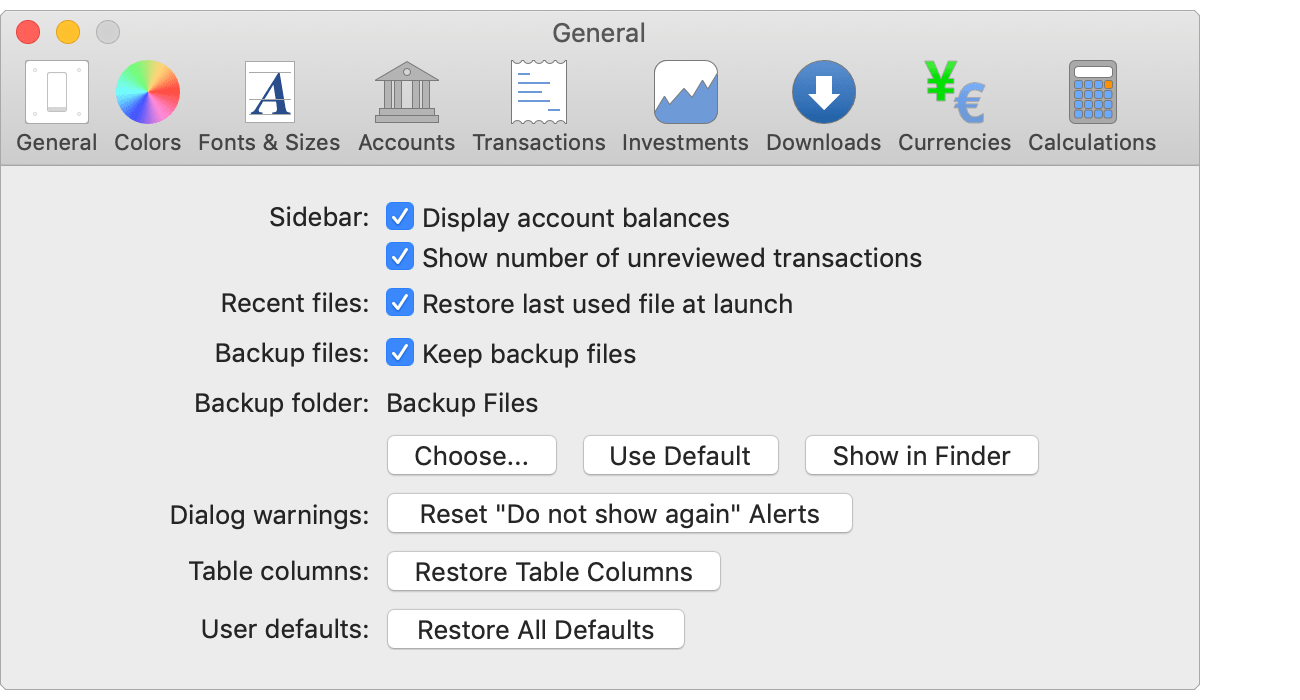
General preferences info:
Sidebar:
- Display account balances: Whether or not account balances are shown in the main account list. On by default.
- Show number of unreviewed transactions: Whether or not the number of transactions flagged as "Unreviewed" transactions is listed by accounts in the main account list. Also applies to showing the number of transactions marked with the "Pending" status by the Scheduled Transactions listing. On by default.
Recent files:
- Restore last used file at launch: Whether or not the last file that was opened is re-opened when the program is launched from the Applications folder or from a pinned Dock icon. On by default.
Backup files:
- Keep backup files: Whether or not the program should make automatic file backups when it is closed after being edited. On by default.
Backup folder:
- The desired location for the program to store the automatic file backups.
Use the "Choose" option to customize the location. Select "Use Default" to reset the backup folder to be the default backup folder inside the program's (hidden) container. Select "Show in Finder" to be shown a Finder window set to the backup folder.
![]() Note:
It is recommended to change the default backup file location to be an external drive or to a folder that will be backed up to "the cloud" in order to have access to a backup copy of your file(s) in case of a hardware failure.
The only restriction for the backup file location is that it should not be the same location as where you store the file(s) you regularly use with the program.
This is because the program will not make a backup of any file that is stored inside the designated backup folder to avoid backups of backups.
By default, the backup folder is a folder named "Backup Files" that is stored in the program's (hidden) container.
Note:
It is recommended to change the default backup file location to be an external drive or to a folder that will be backed up to "the cloud" in order to have access to a backup copy of your file(s) in case of a hardware failure.
The only restriction for the backup file location is that it should not be the same location as where you store the file(s) you regularly use with the program.
This is because the program will not make a backup of any file that is stored inside the designated backup folder to avoid backups of backups.
By default, the backup folder is a folder named "Backup Files" that is stored in the program's (hidden) container.
Dialog warnings:
- Reset "Do not show again" Alerts: Option to reset any alerts that were previously dismissed with the "Do not show again" option checked so you will be prompted the alerts again.
Table columns:
- Restore Table Columns: Clears the saved state of table columns including optional columns column widths to their default. You will need to close and re-open the program to have this take full effect.
User defaults:
- Restore All Defaults: Resets all of the preferences for the program and the saved state of table columns. You will need to close and re-open the program to have this take full effect.