Calculations preferences
Add custom shortcuts to perform quick calculations when entering amounts in the program's Calculations preferences. The Calculations preferences can be found in the program's preferences. Access the program's preferences through the program's main SEE Finance menu located at the very top left of your screen or by pressing Command-Comma (,). Learn more about setting up custom shortcuts to perform quick calculations below.
Calculations preferences view
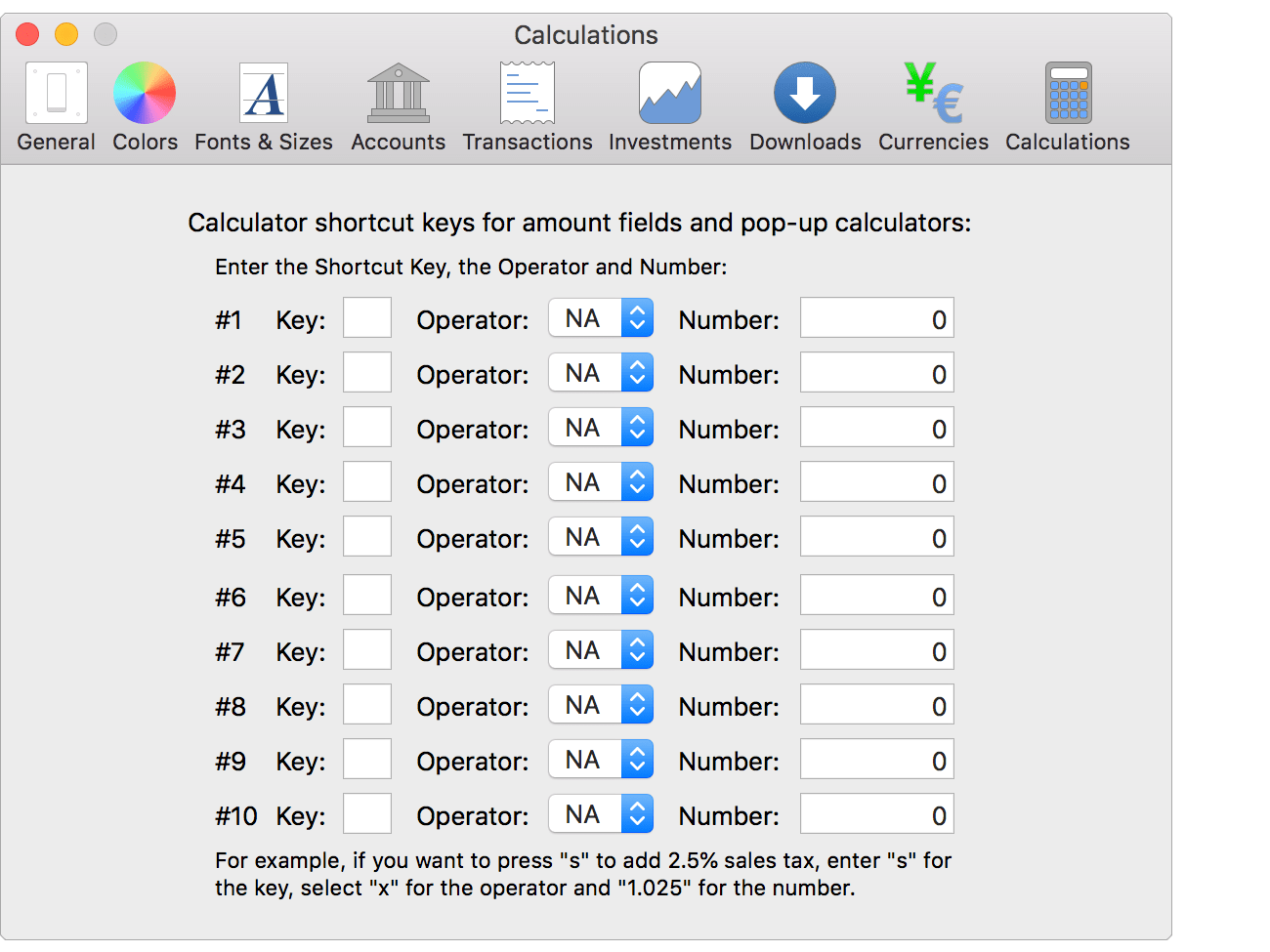
Calculations preferences info:
Assign a key to perform a specific calculation while in an amount field and when using pop-up calculators. For example, to make a quick calculation to add 2.5% sales tax, you can assign the S key to perform the calculation of multiplying by 1.025. You can assign up to 10 calculations for different keys.
Setup a calculation:
- Go to the program's Calculations preferences.
- Select the math operator for the calculation.
- Set the amount for the calculation.
- Click "Cancel" or press Escape (Esc) to cancel creating a new transaction or to cancel any changes made to an existing transaction.
![]() Note:
The keys are case sensitive.
The following keys are not available for assigning shortcuts due to being used of other purposes:
Note:
The keys are case sensitive.
The following keys are not available for assigning shortcuts due to being used of other purposes:
- Any math operator (+, -, *, x, /, =, etc).
- A - Used to enter the current amount in pop-up calculators.
- C - Used to clear the amount in pop-up calculators.