Customize the fonts and sizes for the program as desired to fit your needs. The Fonts & Sizes preferences can be found in the program's preferences. Access the program's preferences through the program's main SEE Finance menu located at the very top left of your screen or by pressing Command-Comma (,). Learn more about the options for adjusting fonts and sizes below.
Fonts preferences view
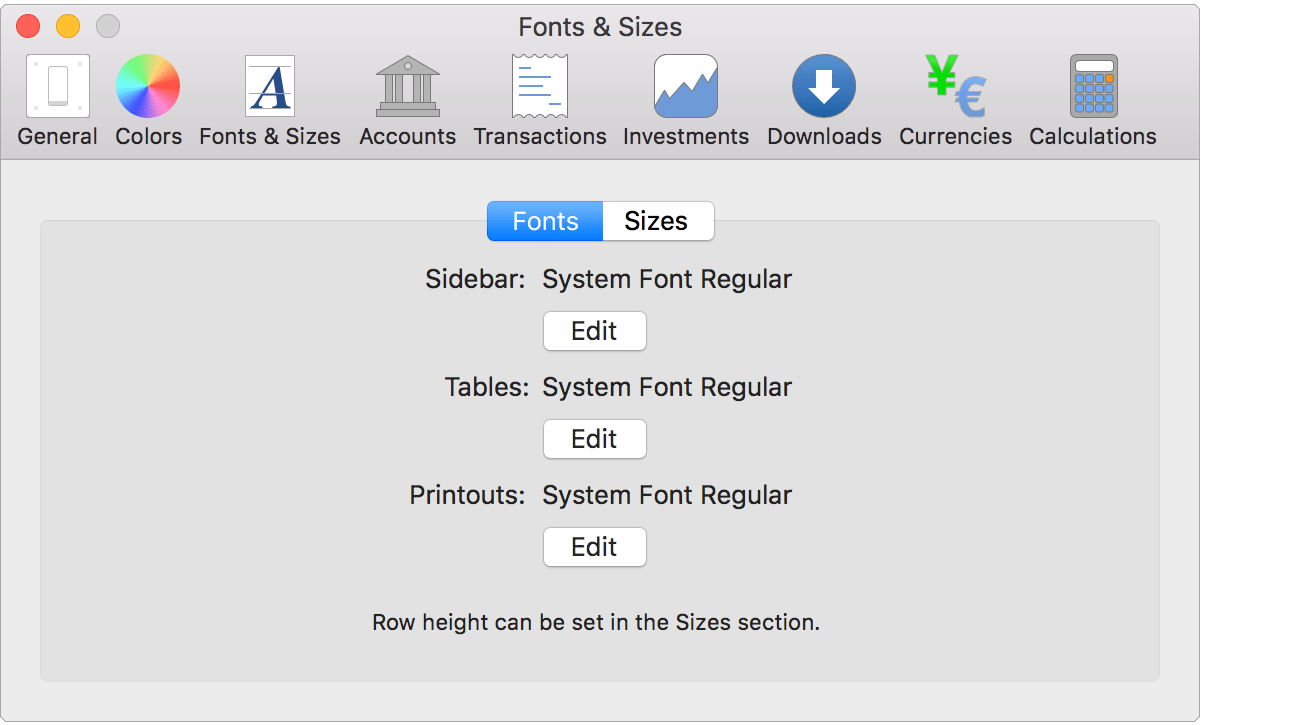
Fonts preferences info:
- Sidebar: The font used for the main account list. Can set the font name and size. Set to the macOS system font with a size of 13 by default.
- Tables: The font used for tables throughout the program. Can set the font name and size. Set to the macOS system font with a size of 13 by default.
- Printouts: The font used for printouts from the program. Also applies to reports and budgets when viewed in the program. Can set the font name and size. Set to the macOS system font with a size of 11 by default.
![]() Tip:
Adjust a font's size to fit within the currently set row height.
Changing any of the row height options will change their corresponding font's size to fit the new row height.
You can edit the row heights in the Sizes section as desired.
Tip:
Adjust a font's size to fit within the currently set row height.
Changing any of the row height options will change their corresponding font's size to fit the new row height.
You can edit the row heights in the Sizes section as desired.
Sizes preferences view
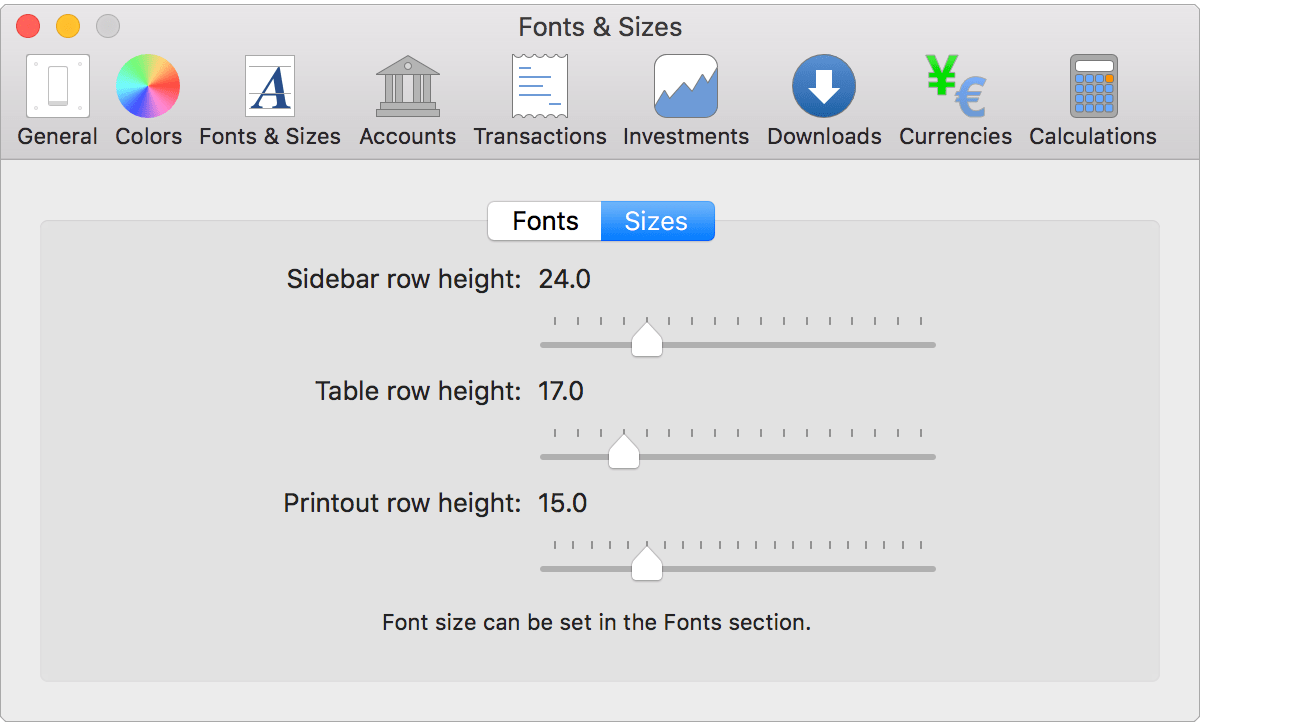
Sizes preferences info:
- Sidebar row height: The row height used for the main account list. Set to 24 by default.
- Table row height: The row height used for tables throughout the program. Set to 17 by default.
- Printout row height: The row height used for printouts from the program. Also applies to reports and budgets when viewed in the program. Set to 15 by default.
![]() Tip:
Changing any of the row height options will change their corresponding font's size to fit the new row height.
You can edit the size of a font in the Fonts section as desired.
Tip:
Changing any of the row height options will change their corresponding font's size to fit the new row height.
You can edit the size of a font in the Fonts section as desired.