The sidebar account list is used to access the primary content for the program. The current content shown is controlled by the selection in the account list such as selecting an individual account to view its Accounts section. The account list also provides access to general content such as the Transactions section, for accessing all transactions from all accounts, the Portfolio section, the Reports section, the Lists section, and some others. In addition to providing access to content, the account list provides info such as account balances, the number of transactions flagged as "Unreviewed", the number of pending transactions, and indicates when activity is occurring like transaction downloads or security price downloads. Review the screenshots and info below to learn more about the sidebar account list.
General layout info:
Towards the top are general sections with account sections following.
If the file is setup for account downloads, investments, or to use multiple currencies then below the account list is a ![]() button which will download everything.
button which will download everything.
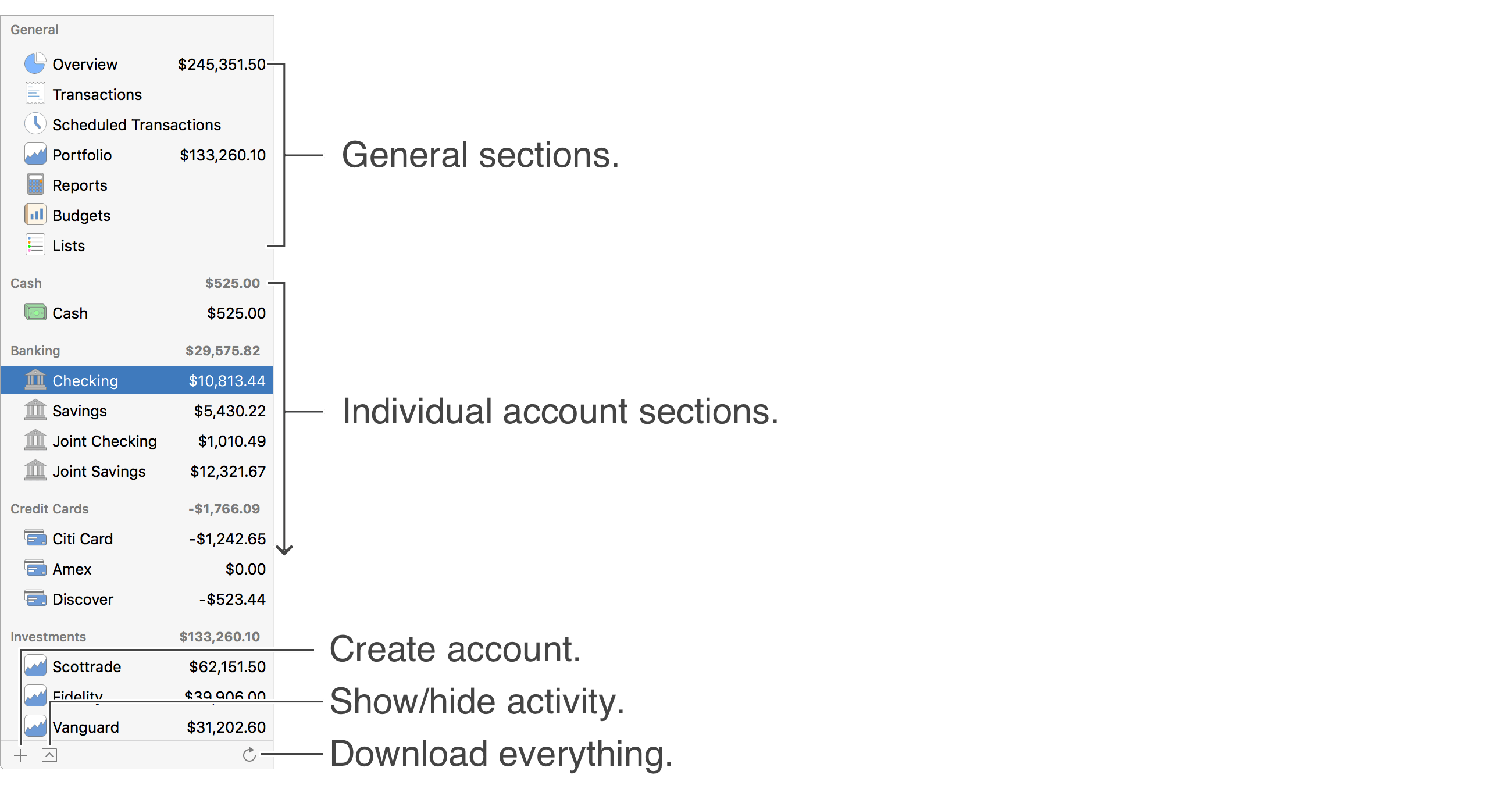
Additional layout info:
The badge number to the right of the Transactions section and the individual account sections is the number of transactions flagged as "Unreviewed". The badge number to the right of the Scheduled Transactions section is the number of pending transactions. The refresh button underneath the account list will turn into a spinning progress indicator while accounts are downloading and when other activity is occurring. Review the current activities being performed by clicking the show activity button underneath the account list.
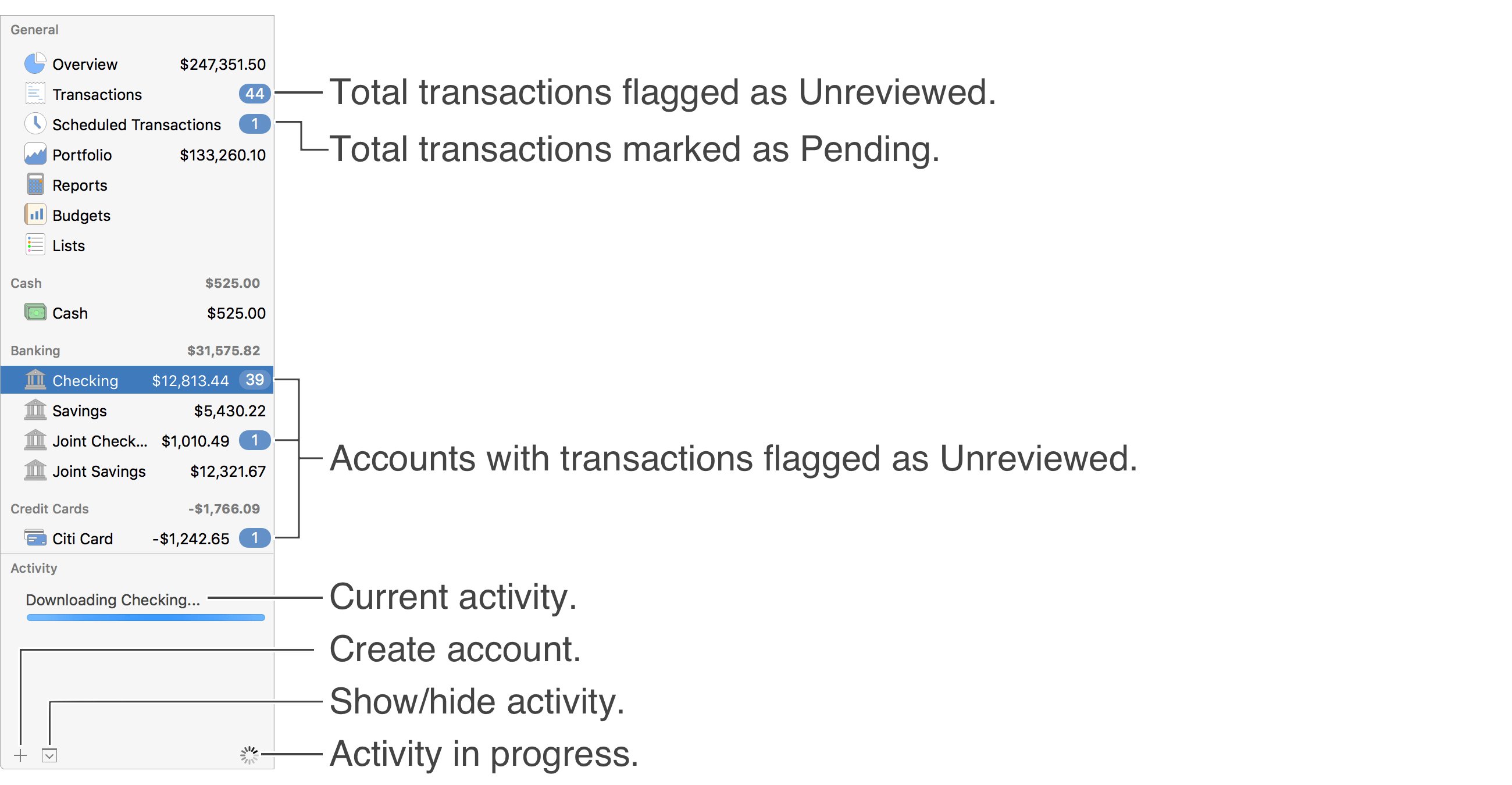
![]() Tip:
The refresh button underneath the main account list will turn into a spinning progress indicator while accounts are downloading and when other activity is occurring.
Review the current activities being performed by clicking the show activity button underneath the main account list.
Tip:
The refresh button underneath the main account list will turn into a spinning progress indicator while accounts are downloading and when other activity is occurring.
Review the current activities being performed by clicking the show activity button underneath the main account list.
Keyboard shortcuts (sidebar list):
- Select Sidebar: Command-1
- Hide Sidebar: Command-0
- Show/Hide Activity: Option-Command-0
- Download Data: Command-U
Review the full list of keyboard shortcuts
General sections:
Towards the top of the account list are several general sections. Learn more about the general sections below.
- Overview: The Overview section shows the sum of all accounts included in balances (net worth). The Overview listing does not currently have its own view.
- Transactions: The Transactions section is where you can access all transactions from all accounts. The badge number to the right of the Transactions section and the individual account sections is the number of transactions flagged as "Unreviewed".
- Scheduled Transactions: The Scheduled Transactions section is where you can setup scheduled transactions and review pending transactions. The badge number to the right of the Scheduled Transactions section is the number of pending transactions.
- Portfolio: The Portfolio section provides access to the investment information for the program including the securities list and the list of holdings.
- Reports: The Reports section is where you can create and review reports.
- Budgets: The Budgets section is where you can create and monitor budgets.
- Lists: The Lists section is where you can access the lists for payees, transaction types, categories, tags and flags.