The Lists section is located towards the top of the main account list. In the Lists section is where you can access the main lists of payees, transaction types, categories, tags and flags. Review the screenshots and info below to learn more about the options available for the different lists found in Lists section.
Payees view
The Payees view is where the main list of payees for the file can be found. This is where you can select to create, edit, merge and delete payees. Begin editing a selected payee by clicking on the value you want to edit, by pressing the Tab key, or by pressing Command-E.
General layout info:
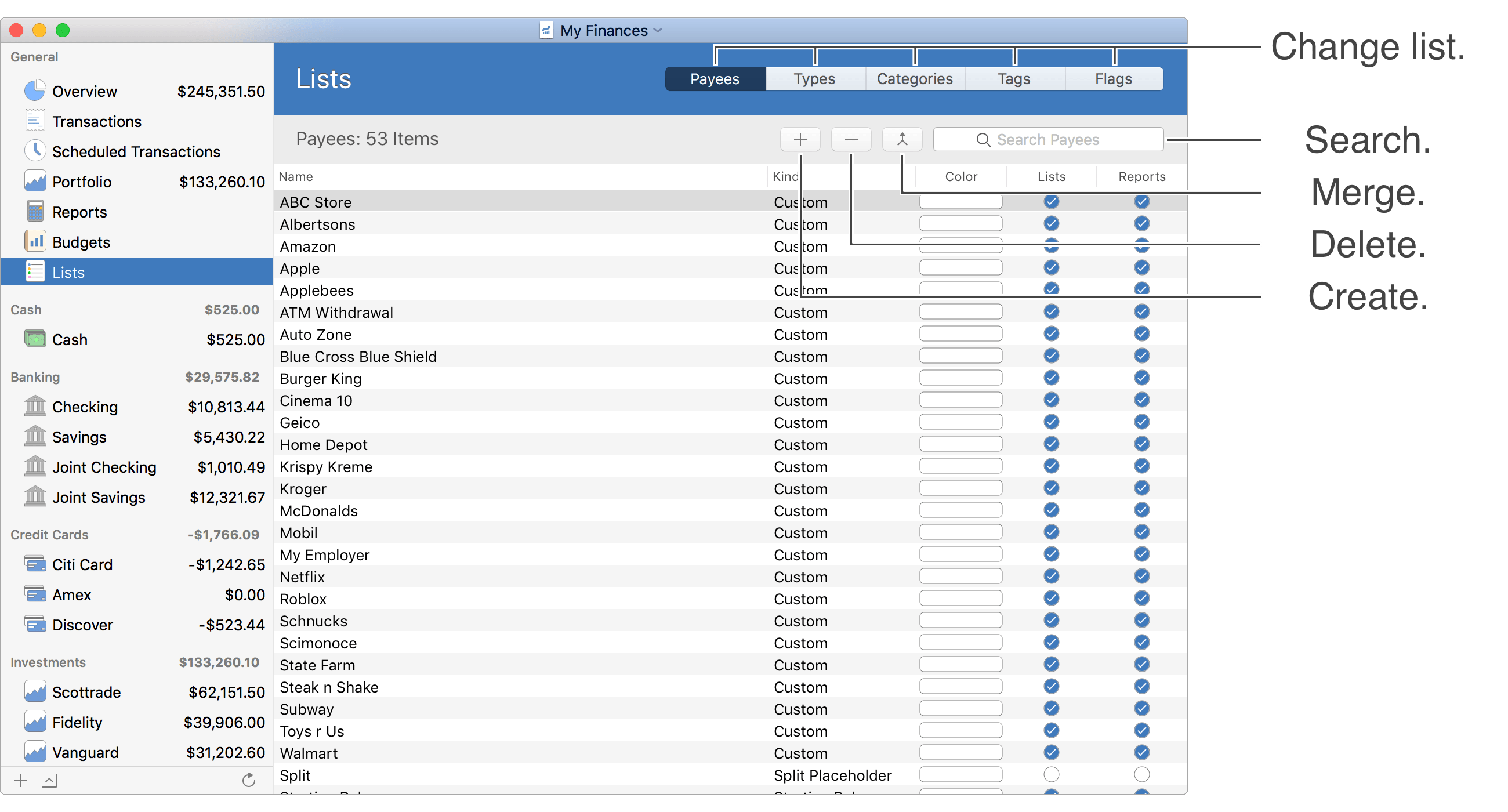
Keyboard shortcuts (payees list):
- Create: Command-N
- Begin/End Editing: Command-E
- Cancel: Escape (Esc)
- Delete: Command-Delete
- Next List: Shift-Command-Right Bracket (]) or Shift-Command-Right Arrow
- Previous List: Shift-Command-Left Bracket ([) or Shift-Command-Left Arrow
Review the full list of keyboard shortcuts
Transaction Types view
The Transaction Types view is where the list of transaction types for the file can be found. This is where you can select to create, edit and delete transaction types. Begin editing a selected transaction type by clicking on the value you want to edit, by pressing the Tab key, or by pressing Command-E.
General layout info:

Keyboard shortcuts (transaction types list):
- Create: Command-N
- Begin/End Editing: Command-E
- Cancel: Escape (Esc)
- Delete: Command-Delete
- Next List: Shift-Command-Right Bracket (]) or Shift-Command-Right Arrow
- Previous List: Shift-Command-Left Bracket ([) or Shift-Command-Left Arrow
Review the full list of keyboard shortcuts
Categories view
The Categories view is where the main list of categories for the file can be found. This is where you can select to create, edit, merge and delete categories. Begin editing a selected category by clicking on the value you want to edit, by pressing the Tab key, or by pressing Command-E.
General layout info:

Keyboard shortcuts (categories list):
- Create: Command-N
- Begin/End Editing: Command-E
- Add Subcategory: Command-L
- Cancel: Escape (Esc)
- Delete: Command-Delete
- Expand Subcategories for Category: Right Arrow
- Collapse Subcategories for Category: Left Arrow
- Expand All Subcategories: Command-Right Arrow
- Collapse All Subcategories: Command-Left Arrow
- Next List: Shift-Command-Right Bracket (]) or Shift-Command-Right Arrow
- Previous List: Shift-Command-Left Bracket ([) or Shift-Command-Left Arrow
Review the full list of keyboard shortcuts
Tags view
The Tags view is where the list of tags for the file can be found. This is where you can select to create, edit and delete tags. Begin editing a selected tag by clicking on the value you want to edit, by pressing the Tab key, or by pressing Command-E.
General layout info:

Keyboard shortcuts (tags list):
- Create: Command-N
- Begin/End Editing: Command-E
- Add Subtag: Command-L
- Cancel: Escape (Esc)
- Delete: Command-Delete
- Expand Subtags for Tag: Right Arrow
- Collapse Subtags for Tag: Left Arrow
- Expand All Subtags: Command-Right Arrow
- Collapse All Subtags: Command-Left Arrow
- Next List: Shift-Command-Right Bracket (]) or Shift-Command-Right Arrow
- Previous List: Shift-Command-Left Bracket ([) or Shift-Command-Left Arrow
Review the full list of keyboard shortcuts
Flags view
The Flags view is where the list of flags for the file can be found. This is where you can select to create, edit, merge and delete flags. Begin editing a selected flag by clicking on the value you want to edit, by pressing the Tab key, or by pressing Command-E.
General layout info:

Keyboard shortcuts (flags list):
- Create: Command-N
- Begin/End Editing: Command-E
- Cancel: Escape (Esc)
- Delete: Command-Delete
- Next List: Shift-Command-Right Bracket (]) or Shift-Command-Right Arrow
- Previous List: Shift-Command-Left Bracket ([) or Shift-Command-Left Arrow
Review the full list of keyboard shortcuts