Payees are an essential part of tracking transactions as they provide the description for the other party involved in the transaction. Over time you may need to edit your payees for which ones you'd like to be selectable options in lists. When downloading or importing transactions you may also end up with multiple variations of the same payee that you will want to merge together. Assign colors to payees to make them more easily identifiable in transactions and reports when using the options in the Colors preferences. Every file includes some special default payees and account specific payees for each account. The full list of payees can be found in the Lists - Payees section. Learn more about the details payees can have as well as how to create, edit, merge, and delete payees below.
Payees list
General layout info:
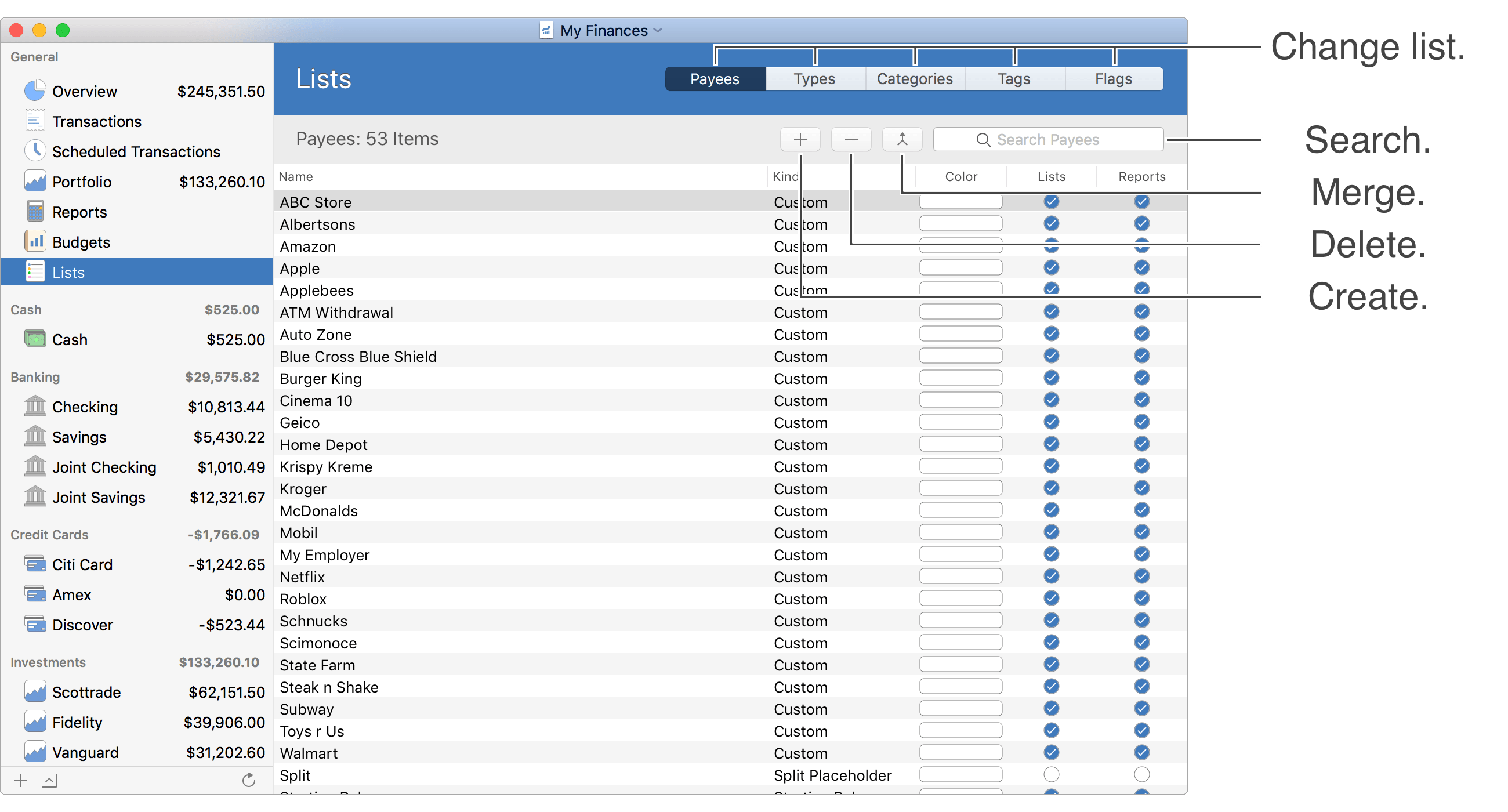
![]() Tip:
When viewing items in tables, you can control the fields shown by adjusting the optional columns.
Adjust the optional columns for a table by using the program's View → Columns menu or by Control-clicking on an uneditable area of the table.
Tip:
When viewing items in tables, you can control the fields shown by adjusting the optional columns.
Adjust the optional columns for a table by using the program's View → Columns menu or by Control-clicking on an uneditable area of the table.
Default payees:
Every file gets setup with some special payees intended for use in certain situations. Learn more about the special payees below.
Special payees:
- Split: A placeholder for a transaction's payee for when it is split with varying payees.
- Starting Balance: Intended to be used for recording the starting balance for an account.
- Balance Adjustment: Intended to be used for recording a balance adjustment for an account.
- Position Adjustment: Intended to be used for recording investment position adjustments.
- File Owner: For referencing yourself. Shown as "Me".
- Other Account: Intended to be used for transfer transactions involving an account that does not exist in the file. Shown as "Other Account".
- Former Account: A reference to an account that once existed, but has since been deleted. Shown as the former account's name.
- Account specific: Each account will have its own payee for use in transfer transactions. Shown as the account's name.
![]() Note:
Account specific payees can be renamed by editing the account.
The "Other Account", "File Owner", "Starting Balance", "Balance Adjustment", "Position Adjustment", and "Split" payees cannot be renamed.
Account specific, "Other Account", "File Owner", "Starting Balance", "Balance Adjustment", "Position Adjustment", and "Split" payees cannot be merged or deleted.
Note:
Account specific payees can be renamed by editing the account.
The "Other Account", "File Owner", "Starting Balance", "Balance Adjustment", "Position Adjustment", and "Split" payees cannot be renamed.
Account specific, "Other Account", "File Owner", "Starting Balance", "Balance Adjustment", "Position Adjustment", and "Split" payees cannot be merged or deleted.
Payee details:
Payees have additional details besides just their name and color. Learn more about the details for payees below.
- Name: The name for the payee.
- Description: A brief description for the payee.
- Kind: The type of payee: "Custom", "Split Placeholder", "Starting Balance", "Balance Adjustment", "Position Adjustment", "File Owner", "Other Account", "Former Account", or "Account". The "Split Placeholder", "Starting Balance", "Balance Adjustment", "Position Adjustment", "File Owner", "Other Account", "Former Account", and "Account" kinds of payees are special default payees.
- Color: The color for the payee. If a color is not set for a payee then the default color will be used based on the "Kind" of payee: "Account" defaults to blue and others default to white.
- Include in Lists: Controls whether or not the payee is a selectable option when selecting payees in various lists throughout the program.
- Include in Reports: Controls whether or not the payee is included in reports when using the default payee options such as "All Payees". Payees that have this option off can be added to reports by choosing the "Specific Payees" option for the report then using the "Show Hidden" option to access the payee.
Create a payee:
- Go to the Lists - Payees section.
- Click the
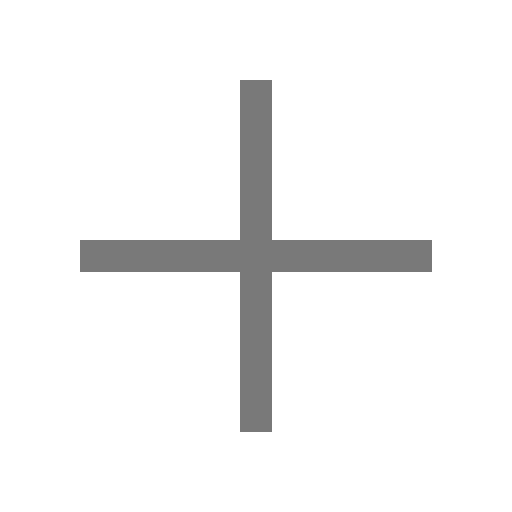 button above payees area or press Command-N to create a new payee.
button above payees area or press Command-N to create a new payee. - Update the details for the payee.
- End editing of the payee by pressing Command-E or by pressing Return.
Edit a payee:
- Select the payee you want to edit in the Lists - Payees section. Click on the value you want to edit, press the Tab key, or press Command-E to begin editing the payee.
- Update the details for the payee.
- Finish editing the payee by pressing Command-E or by pressing Return.
![]() Note:
Account specific payees can be renamed by editing the account.
Note:
Account specific payees can be renamed by editing the account.
Edit multiple payees:
Change the "Include in Lists" and "Include in Reports" option for any number of selected payees.
- Select the payees you want to edit in the Lists - Payees section.
- Control-click on the payees to be shown a menu of options.
Merge payees:
- Select the payee or payees you want to merge into another in the Lists - Payees section.
- Click the
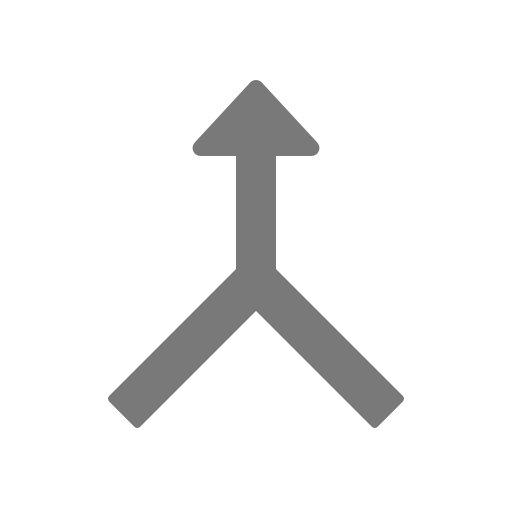 button above payees area to setup the merging of payees.
button above payees area to setup the merging of payees. - Set the "Merge" option to the payee or payees you want to merge into another. This will be pre-set to the selected payees when you selected to merge.
- Select the payee the payee or payees will merge "Into".
- Click "Merge" to merge the payees.
![]() Warning:
Merging payees cannot be undone.
Warning:
Merging payees cannot be undone.
![]() Note:
Merging payees will be appropriately reflected in the transactions involved.
Note:
Merging payees will be appropriately reflected in the transactions involved.
![]() Note:
Account specific, "Other Account", "File Owner", "Starting Balance", "Balance Adjustment", "Position Adjustment", and "Split" payees cannot be merged or deleted.
Note:
Account specific, "Other Account", "File Owner", "Starting Balance", "Balance Adjustment", "Position Adjustment", and "Split" payees cannot be merged or deleted.
Delete payees:
- Select the payee or payees you want to delete in the Lists - Payees section.
- Click the
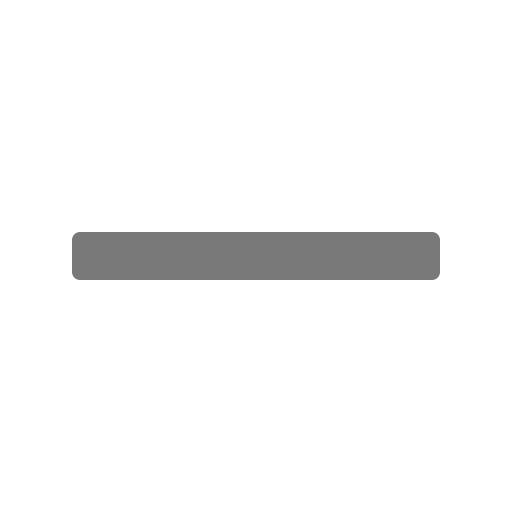 button above payees area or press Command-Delete to delete the selected payees.
button above payees area or press Command-Delete to delete the selected payees.
![]() Warning:
Deleting a payee will remove the payee from any transactions using it leaving without a payee.
The prompt to confirm the deletion will indicate if the payees to be deleted are being used by any transactions.
Warning:
Deleting a payee will remove the payee from any transactions using it leaving without a payee.
The prompt to confirm the deletion will indicate if the payees to be deleted are being used by any transactions.
![]() Tip:
Instead of deleting payees, you can merge payees into one another.
Doing so will be appropriately reflected in the transactions involved.
You can also set payees to not be "Included in Lists" or "Included in Reports" to hide them.
Tip:
Instead of deleting payees, you can merge payees into one another.
Doing so will be appropriately reflected in the transactions involved.
You can also set payees to not be "Included in Lists" or "Included in Reports" to hide them.
![]() Note:
Account specific, "Other Account", "File Owner", "Starting Balance", "Balance Adjustment", "Position Adjustment", and "Split" payees cannot be merged or deleted.
Note:
Account specific, "Other Account", "File Owner", "Starting Balance", "Balance Adjustment", "Position Adjustment", and "Split" payees cannot be merged or deleted.
Keyboard shortcuts:
- Create: Command-N
- Begin/End Editing: Command-E
- Delete: Command-Delete
- Next List: Shift-Command-Right Bracket (]) or Shift-Command-Right Arrow
- Previous List: Shift-Command-Left Bracket ([) or Shift-Command-Left Arrow
Review the full list of keyboard shortcuts