Payees are an essential part of tracking transactions as they provide the description for the other party involved in the transaction. Over time you may need to edit your payees for which ones you'd like to be selectable options in lists. Assign colors to payees to make them more easily identifiable in transactions and reports when using the options in the Colors preferences. Every file includes some special default payees and account specific payees for each account. The full list of payees can be found in the Lists - Payees section. Learn more about the details payees can have as well as how to create, edit, and delete payees below.
Payees list
General layout info:
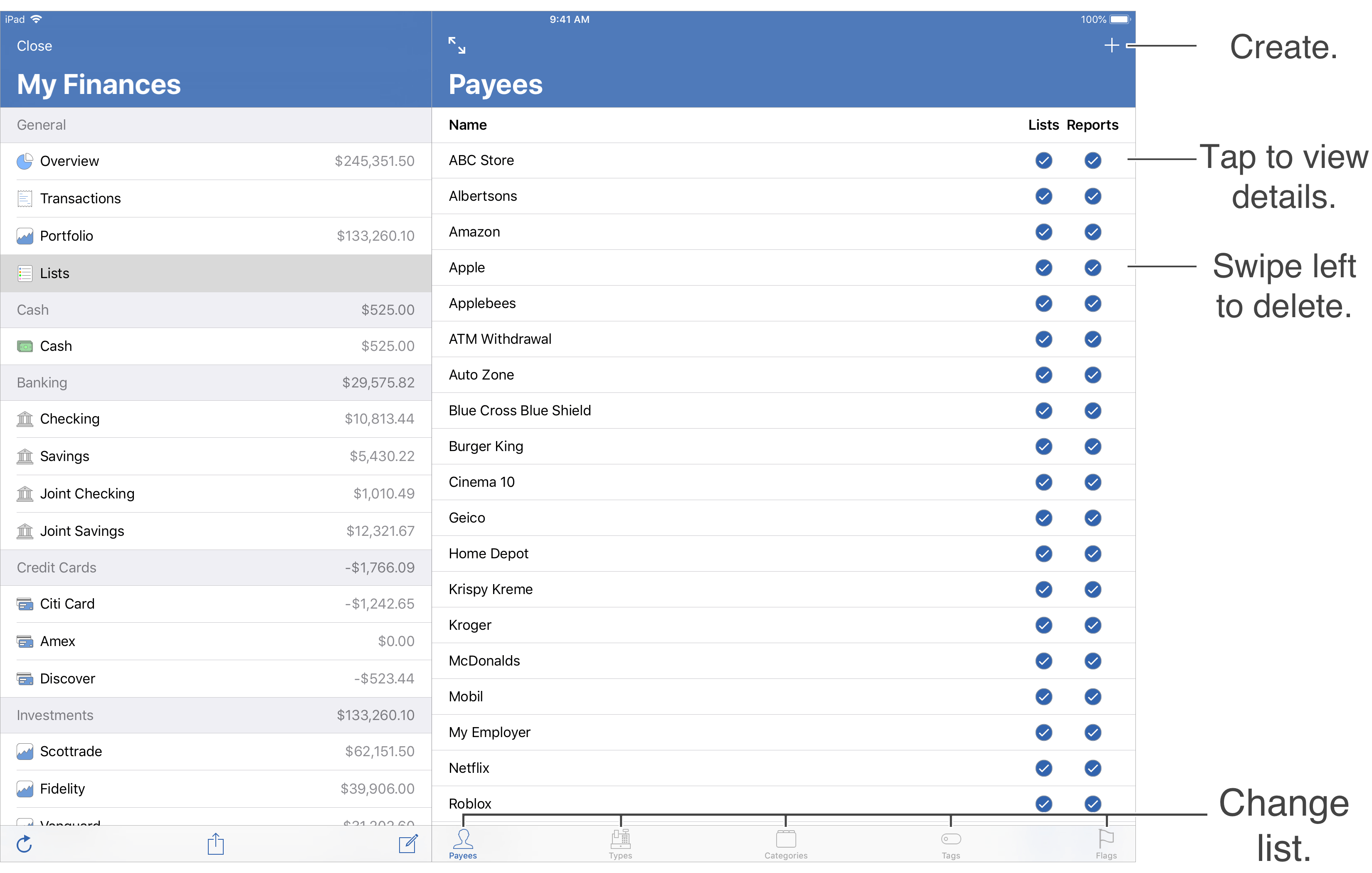
Default payees:
Every file gets setup with some special payees intended for use in certain situations. Learn more about the special payees below.
Special payees:
- Split: A placeholder for a transaction's payee for when it is split with varying payees.
- Starting Balance: Intended to be used for recording the starting balance for an account.
- Balance Adjustment: Intended to be used for recording a balance adjustment for an account.
- Position Adjustment: Intended to be used for recording investment position adjustments.
- File Owner: For referencing yourself. Shown as "Me".
- Other Account: Intended to be used for transfer transactions involving an account that does not exist in the file. Shown as "Other Account".
- Former Account: A reference to an account that once existed, but has since been deleted. Shown as the former account's name.
- Account specific: Each account will have its own payee for use in transfer transactions. Shown as the account's name.
![]() Note:
Account specific payees can be renamed by editing the account.
The "Other Account", "File Owner", "Starting Balance", "Balance Adjustment", "Position Adjustment", and "Split" payees cannot be renamed.
Account specific, "Other Account", "File Owner", "Starting Balance", "Balance Adjustment", "Position Adjustment", and "Split" payees cannot be merged or deleted.
Note:
Account specific payees can be renamed by editing the account.
The "Other Account", "File Owner", "Starting Balance", "Balance Adjustment", "Position Adjustment", and "Split" payees cannot be renamed.
Account specific, "Other Account", "File Owner", "Starting Balance", "Balance Adjustment", "Position Adjustment", and "Split" payees cannot be merged or deleted.
Payee details:
Payees have additional details besides just their name and color. Learn more about the details for payees below.
- Name: The name for the payee.
- Description: A brief description for the payee.
- Kind: The type of payee: "Custom", "Split Placeholder", "Starting Balance", "Balance Adjustment", "Position Adjustment", "File Owner", "Other Account", "Former Account", or "Account". The "Other Account" payee is intended to be used to reference a transfer transaction between an account that does not exist in the file. "Former Account" payees reference accounts that once existed, but have since been deleted.
- Color: The color for the payee. If a color is not set for a payee then the default color will be used based on the "Kind" of payee: "Account" defaults to blue and others default to white.
- Include in Lists: Controls whether or not the payee is a selectable option when selecting payees in various lists throughout the program.
- Include in Reports: Controls whether or not the payee is included in reports when using the default payee options such as "All Payees". Payees that have this option off can be added to reports by choosing the "Specific Payees" option for the report then using the "Show Hidden" option to access the payee.
![]() Note:
"Account" payees can be renamed by editing the account.
The "Account", "Other Account", "File Owner", "Starting Balance", "Balance Adjustment", "Position Adjustment", and "Split" payees cannot be deleted.
Note:
"Account" payees can be renamed by editing the account.
The "Account", "Other Account", "File Owner", "Starting Balance", "Balance Adjustment", "Position Adjustment", and "Split" payees cannot be deleted.
Create a payee:
- Go to the Lists - Payees section.
- Tap the
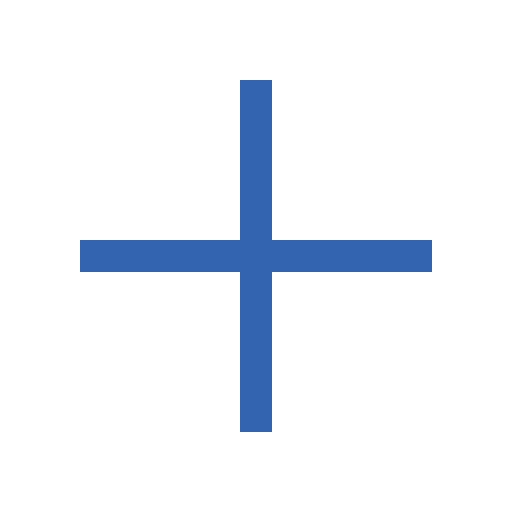 button above payees area on the right to create a new payee.
button above payees area on the right to create a new payee. - Update the details for the payee.
- Tap "Add" to add the payee.
- Tap "Cancel" to cancel creating a new payee or to cancel any changes made to an existing payee.
Edit a payee:
- Tap on the payee you want to edit in the Lists - Payees section to view its details.
- Update the details for the payee.
- Tap "Save" to save the changes made to the payee.
- Tap "Cancel" to cancel any changes made to the payee.
![]() Note:
"Account" specific payees can be renamed by editing the account.
The "Other Account", "File Owner", "Starting Balance", "Balance Adjustment", "Position Adjustment", and "Split" payees cannot be renamed.
Note:
"Account" specific payees can be renamed by editing the account.
The "Other Account", "File Owner", "Starting Balance", "Balance Adjustment", "Position Adjustment", and "Split" payees cannot be renamed.
Delete payees:
- Locate the payee you want to delete in the Lists - Payees section.
- Swipe left on the tag and tap "Delete" to delete the payee.
![]() Warning:
Deleting a payee will remove the payee from any transactions using it leaving them without a payee.
The prompt to confirm the deletion will indicate if the payees to be deleted are being used by any transactions.
Warning:
Deleting a payee will remove the payee from any transactions using it leaving them without a payee.
The prompt to confirm the deletion will indicate if the payees to be deleted are being used by any transactions.
![]() Tip:
Instead of deleting payees, set payees to not be "Included in Lists" or "Included in Reports" to hide them.
Tip:
Instead of deleting payees, set payees to not be "Included in Lists" or "Included in Reports" to hide them.
![]() Note:
Account specific, "Other Account", "File Owner", "Starting Balance", "Balance Adjustment", "Position Adjustment", and "Split" payees cannot be merged or deleted.
Note:
Account specific, "Other Account", "File Owner", "Starting Balance", "Balance Adjustment", "Position Adjustment", and "Split" payees cannot be merged or deleted.