Tags can add another dimension to tracking transactions beyond what can be accomplished by categorizing transactions. Tagging transactions can help reduce the number of categories you need as well assist in generating reports involving transactions listed with specific tags. Assign colors to tags to make them more easily identifiable in transactions and reports when using the options in the Colors preferences. Add subtags to tags making them "parent" tags. There is no limit to the number of levels of subtags that "parent" tags can have. The list of tags can be found in the Lists - Tags section. Learn more about the details tags can have as well as how to create, edit, and delete tags below.
![]() Note:
In reports and budgets, "parent" tags, tags with subtags, will include the values for their subtags.
However, the amounts will not be double counted in the overall totals.
Note:
In reports and budgets, "parent" tags, tags with subtags, will include the values for their subtags.
However, the amounts will not be double counted in the overall totals.
Tags list
General layout info:
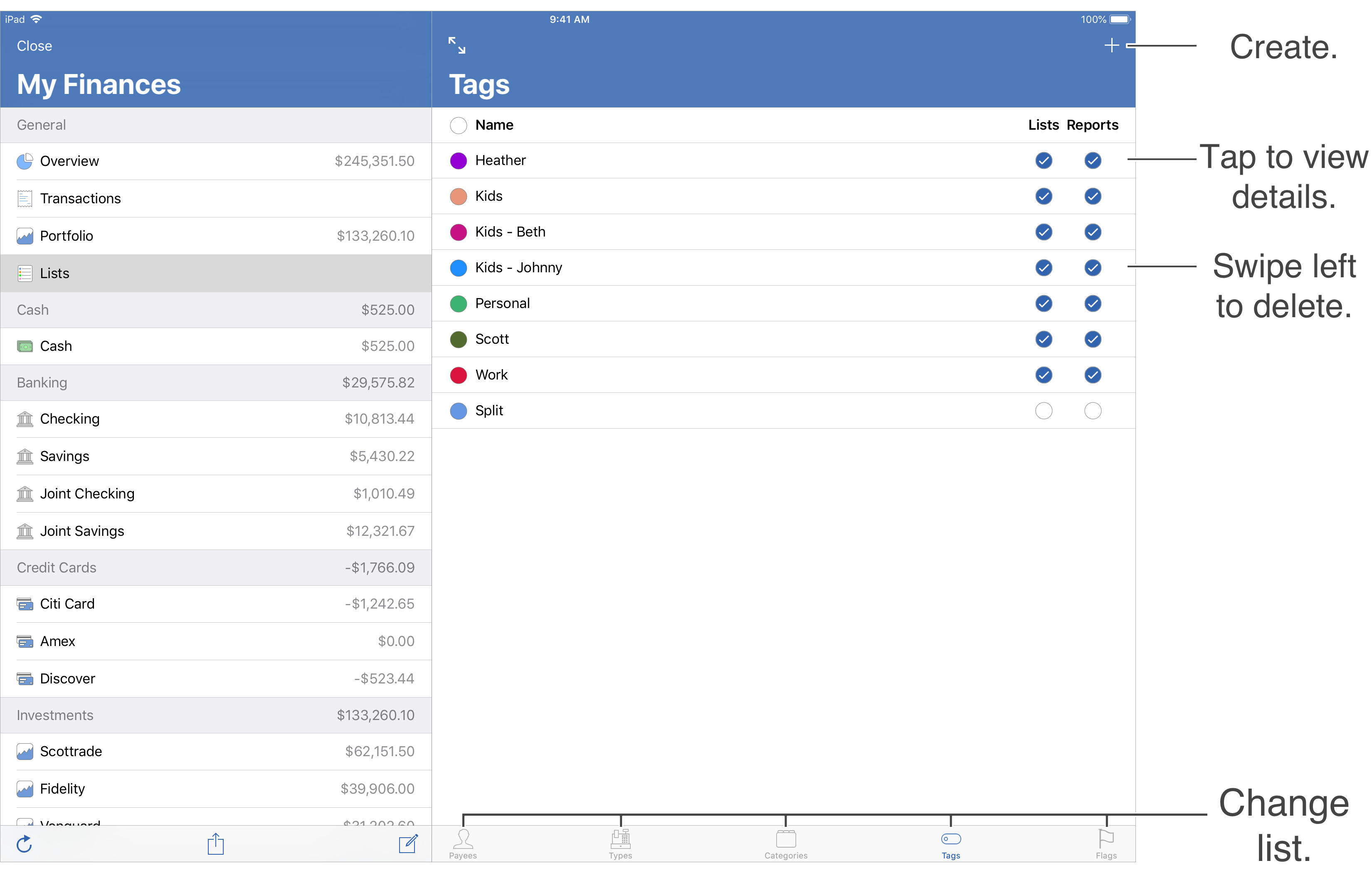
Default tags:
Every file gets setup with one special tag: "Split". Learn more about it below.
Special tags:
- Split: A placeholder for a transaction's tags for when it is split with varying tags.
![]() Note:
The "Split" tag cannot be renamed or deleted.
Note:
The "Split" tag cannot be renamed or deleted.
Tag details:
Tags have variety of details in addition to the basic details of name and color. Learn more about the different details for tags below.
- Name: The name for the tag. When displaying subtags, their name can be appended to their parent's name such as the "Kids" tag's "Johnny" subtag being displayed as "Kids - Johnny". Subtags can also be shown with only a dash in front of their name when following their parent tag such as the "Kids" tag's "Johnny" subtag being displayed as "- Johnny" when the "Kids" tag is listed before it.
- Description: A brief description for the tag.
- Kind: The type of tag: "Custom or "Split Placeholder".
- Color: The color for the tag. If a color is not set for a top level tag then the default color of blue will be used. If a color is not set for a subtag then it will use the its parent tag's color.
- Include in Lists: Controls whether or not the tag is a selectable option when selecting tags in various lists throughout the program.
- Include in Reports: Controls whether or not the tag is included in reports when using the default tag options such as "All Tags". Tags that have this option off can be added to reports by choosing the "Specific Tags" option for the report then using the "Show Hidden" option to access the tag.
![]() Note:
The "Split" tag cannot be deleted.
Note:
The "Split" tag cannot be deleted.
Create a tag:
- Go to the Lists - Tags section.
- Tap the
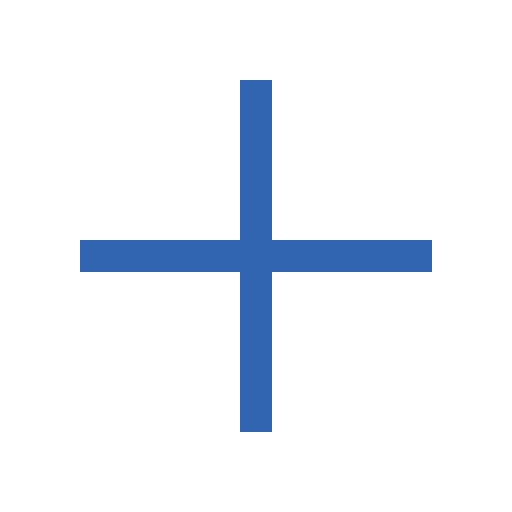 button above tags area on the right to create a new tag.
button above tags area on the right to create a new tag. - Update the details for the tag.
- Tap "Add" to add the tag.
- Tap "Cancel" to cancel creating a new tag or to cancel any changes made to an existing tag.
Create a subtag:
- Tap on the tag you want to add a subtag to in the Lists - Tags section to view its details.
- Towards the bottom of the category's info, tap on "Add Subtag" to add a subtag to the tag.
- Update the details for the subtag.
- Tap "Add" to add the subtag.
- Tap "Cancel" to cancel creating a new tag or to cancel any changes made to an existing tag.
![]() Tip:
Set the "Parent Tag" for an existing tag to make it a subtag or clear the "Parent Tag" for a subtag to make it a top level tag.
Doing so will be appropriately reflected in the transactions involved.
Tip:
Set the "Parent Tag" for an existing tag to make it a subtag or clear the "Parent Tag" for a subtag to make it a top level tag.
Doing so will be appropriately reflected in the transactions involved.
Edit a tag:
- Tap on the tag you want to edit in the Lists - Tags section to view its details.
- Update the details for the tag.
- Tap "Save" to save the changes made to the tag.
- Tap "Cancel" to cancel any changes made to the tag.
Delete tags:
- Locate the tag you want to delete in the Lists - Tags section.
- Swipe left on the tag and tap "Delete" to delete the tag.
![]() Warning:
Deleting a tag will remove the tag from any transactions using it.
The prompt to confirm the deletion will indicate if the tags to be deleted are being used by any transactions.
Warning:
Deleting a tag will remove the tag from any transactions using it.
The prompt to confirm the deletion will indicate if the tags to be deleted are being used by any transactions.
![]() Tip:
Instead of deleting tags, set the "Parent Tag" for an existing tag to make it a subtag or clear the "Parent Tag" for a subtag to make it a top level tag.
Doing so will be appropriately reflected in the transactions involved.
You can also set tags to not be "Included in Lists" or "Included in Reports" to hide them.
Tip:
Instead of deleting tags, set the "Parent Tag" for an existing tag to make it a subtag or clear the "Parent Tag" for a subtag to make it a top level tag.
Doing so will be appropriately reflected in the transactions involved.
You can also set tags to not be "Included in Lists" or "Included in Reports" to hide them.
![]() Note:
The "Split" tag cannot be deleted.
Note:
The "Split" tag cannot be deleted.