Flags can be used to mark and identify transactions that need additional review.
By flagging transactions you'll be able to easily locate them later for review.
There are two default flags in every file: "Unreviewed" and "Needs further review".
Transactions that you download or import from files are flagged as "Unreviewed" ![]() by default.
Flags can be setup to be removed upon selecting a transaction or set to be removed manually.
Assign specific styles and colors to flags to make them more easily identifiable in transactions and reports when using the options in the Colors preferences.
Create custom flags to help easily reference specific transactions as needed.
The list of flags can be found in the Lists - Flags section.
Learn more about the details flags can have as well as how to create, edit, and delete flags below.
by default.
Flags can be setup to be removed upon selecting a transaction or set to be removed manually.
Assign specific styles and colors to flags to make them more easily identifiable in transactions and reports when using the options in the Colors preferences.
Create custom flags to help easily reference specific transactions as needed.
The list of flags can be found in the Lists - Flags section.
Learn more about the details flags can have as well as how to create, edit, and delete flags below.
Flags list
General layout info:

Default flags:
Each file will have two special flags: "Unreviewed" ![]() and "Needs further review"
and "Needs further review" ![]() .
Learn more about these two special flags below.
.
Learn more about these two special flags below.
![]() Unreviewed: Designed to help easily identify new transactions.
Set by default when downloading or importing transactions.
The number of transactions marked with the "Unreviewed" flag can be viewed in the in the main account list.
This flag will be automatically removed from transactions when you select them by default.
Unreviewed: Designed to help easily identify new transactions.
Set by default when downloading or importing transactions.
The number of transactions marked with the "Unreviewed" flag can be viewed in the in the main account list.
This flag will be automatically removed from transactions when you select them by default.
![]() Needs further review: Designed to be used for transactions that require further attention later.
This flag is set to be removed manually by default which requires explicitly selecting to remove the flag from the transaction.
Needs further review: Designed to be used for transactions that require further attention later.
This flag is set to be removed manually by default which requires explicitly selecting to remove the flag from the transaction.
![]() Note:
The "Unreviewed" and "Needs further review" flags cannot be renamed or deleted.
Note:
The "Unreviewed" and "Needs further review" flags cannot be renamed or deleted.
Flag details:
Flags have additional details besides just their name and color. Learn more about the details for flags below.
- Name: The name for the flag.
- Description: A brief description for the flag.
- Kind: The type of flag: "Custom", "Unreviewed", or "Needs Further Review". The "Unreviewed" and "Needs Further Review" flags are special default flags.
- Style: The style of shape for the flag: "Flag" or "Circle".
- Behavior: How flags are removed from transactions: "Remove Manually" or "Clear On Selection".
- Color: The color for the flag.
- Include in Lists: Controls whether or not the flag is a selectable option when selecting flags in various lists throughout the program.
- Include in Reports: Controls whether or not the flag is included in reports when using the default flag options such as "All Flags". Flags that have this option off can be added to reports by choosing the "Specific Flags" option for the report then using the "Show Hidden" option to access the flag.
Create a flag:
- Go to the Lists - Flags section.
- Tap the
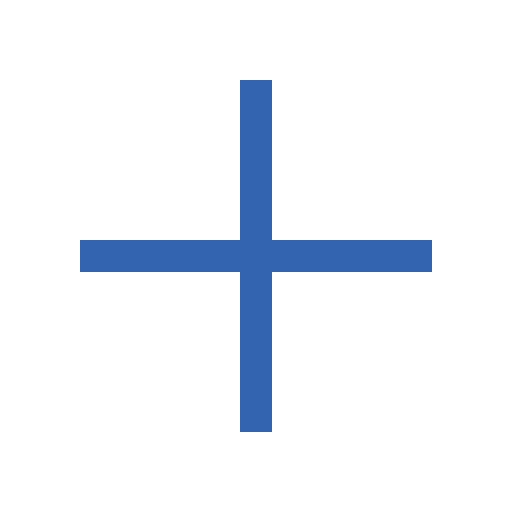 button above flags area on the right to create a new flag.
button above flags area on the right to create a new flag. - Update the details for the flag.
- Tap "Add" to add the flag.
- Tap "Cancel" to cancel creating a new flag or to cancel any changes made to an existing flag.
Edit a flag:
- Tap on the flag you want to edit in the Lists - Flags section to view its details.
- Update the details for the flag.
- Tap "Save" to save the changes made to the flag.
- Tap "Cancel" to cancel any changes made to the flag.
![]() Note:
The "Unreviewed" and "Needs further review" flags cannot be renamed or deleted.
Note:
The "Unreviewed" and "Needs further review" flags cannot be renamed or deleted.
Delete flags:
- Locate the flag you want to delete in the Lists - Flags section.
- Swipe left on the tag and tap "Delete" to delete the flag.
![]() Warning:
Deleting a flag will remove the flag from any transactions using it leaving them without a flag.
The prompt to confirm the deletion will indicate if the flags to be deleted are being used by any transactions.
Warning:
Deleting a flag will remove the flag from any transactions using it leaving them without a flag.
The prompt to confirm the deletion will indicate if the flags to be deleted are being used by any transactions.
![]() Tip:
Instead of deleting flags, you can set flags to not be "Included in Lists" or "Included in Reports" to hide them.
Tip:
Instead of deleting flags, you can set flags to not be "Included in Lists" or "Included in Reports" to hide them.
![]() Note:
The "Unreviewed" and "Needs further review" flags cannot be deleted.
Note:
The "Unreviewed" and "Needs further review" flags cannot be deleted.