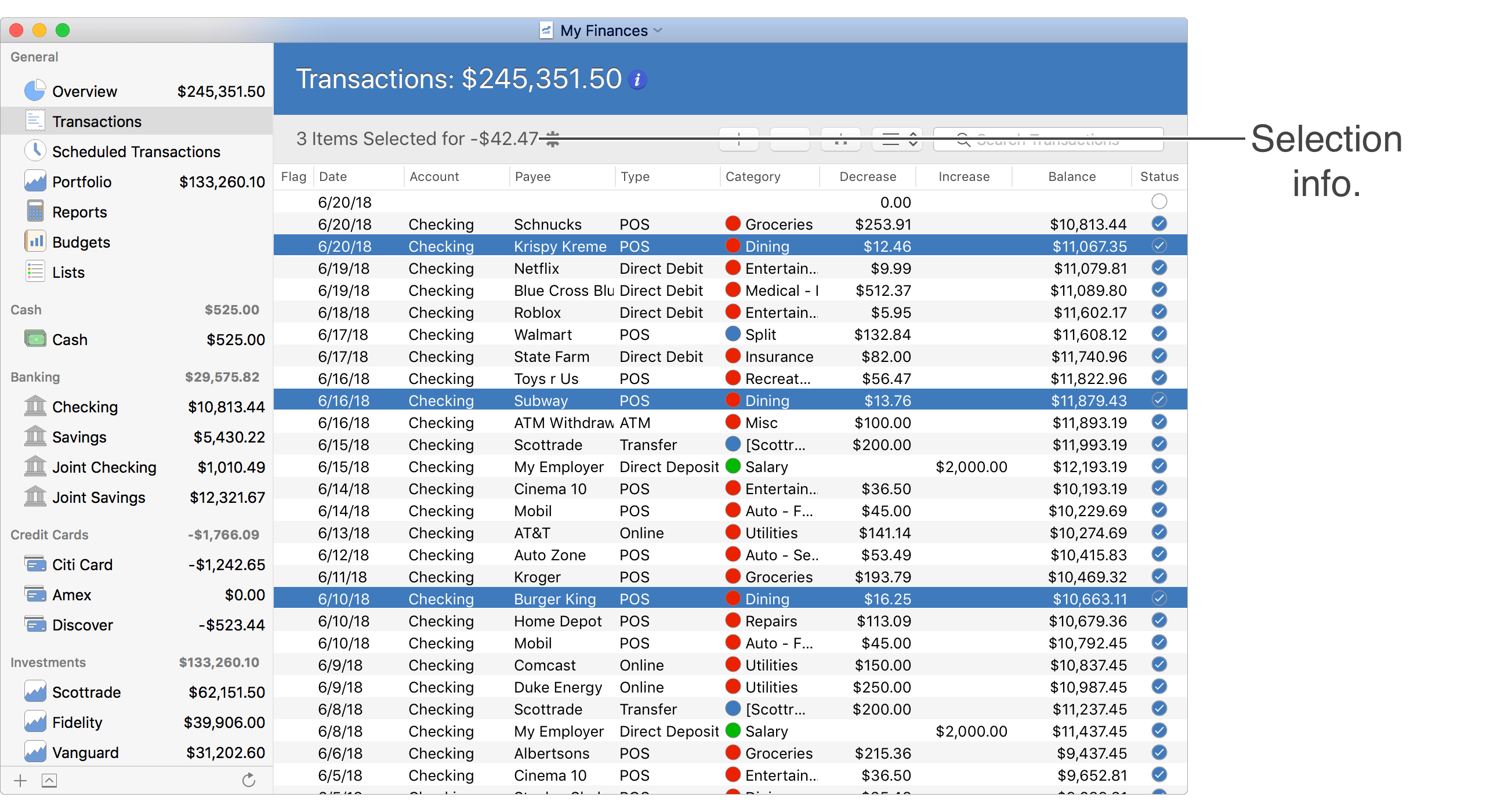The Transactions section allows access to all transactions from all accounts and can be accessed from towards the top of the main account list. In the Transactions section you are able to record and edit transactions for any account. View transactions in a table list view or in a calendar view. Adjust the parameters of the transactions shown using the settings popover. Reference additional balance information in the balance info popover. Review the screenshots and info below to learn more about the options available in Transactions section.
Table list view
General layout info:
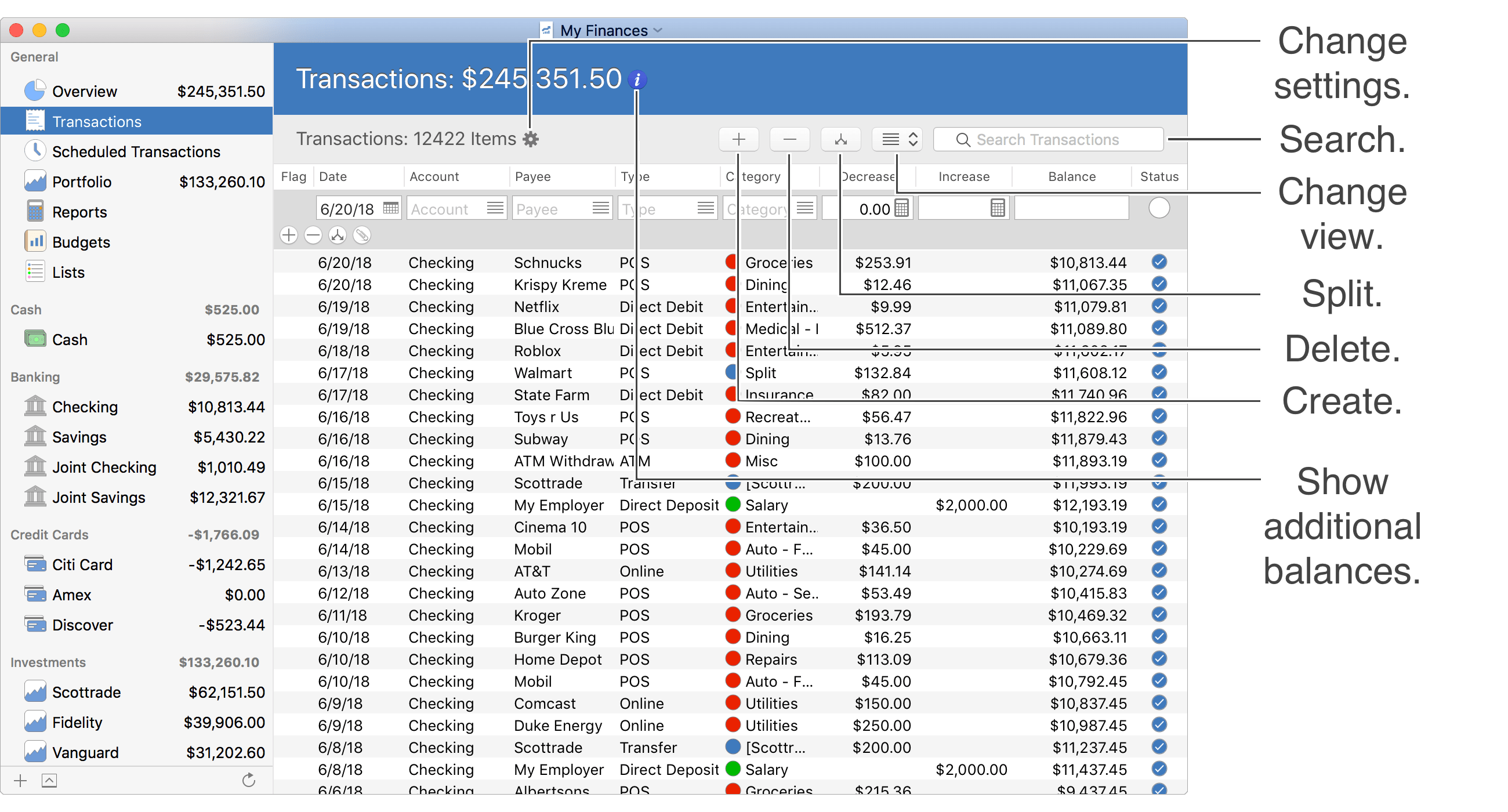
![]() Tip:
When viewing transactions in the table list view, you can control the fields shown for transactions by adjusting the optional columns.
For example, you can add the "Memo" or "Check #" columns in order to view and edit the memos and check numbers for transactions.
Adjust the optional columns for a table by using the program's View → Columns menu or by Control-clicking on an uneditable area of the table.
Tip:
When viewing transactions in the table list view, you can control the fields shown for transactions by adjusting the optional columns.
For example, you can add the "Memo" or "Check #" columns in order to view and edit the memos and check numbers for transactions.
Adjust the optional columns for a table by using the program's View → Columns menu or by Control-clicking on an uneditable area of the table.
Keyboard shortcuts (List view):
- Create: Command-N
- Begin/End Editing: Command-E
- Add Split: Command-L
- Show/Hide Splits: Shift-Command-L
- Show/Hide Attachments: Shift-Command-I
- Save: Return or Command-E
- Cancel: Escape (Esc)
- Delete: Command-Delete
- Show/Hide Balances Popover: Command-B
Review the full list of keyboard shortcuts
Calendar view
General layout info:
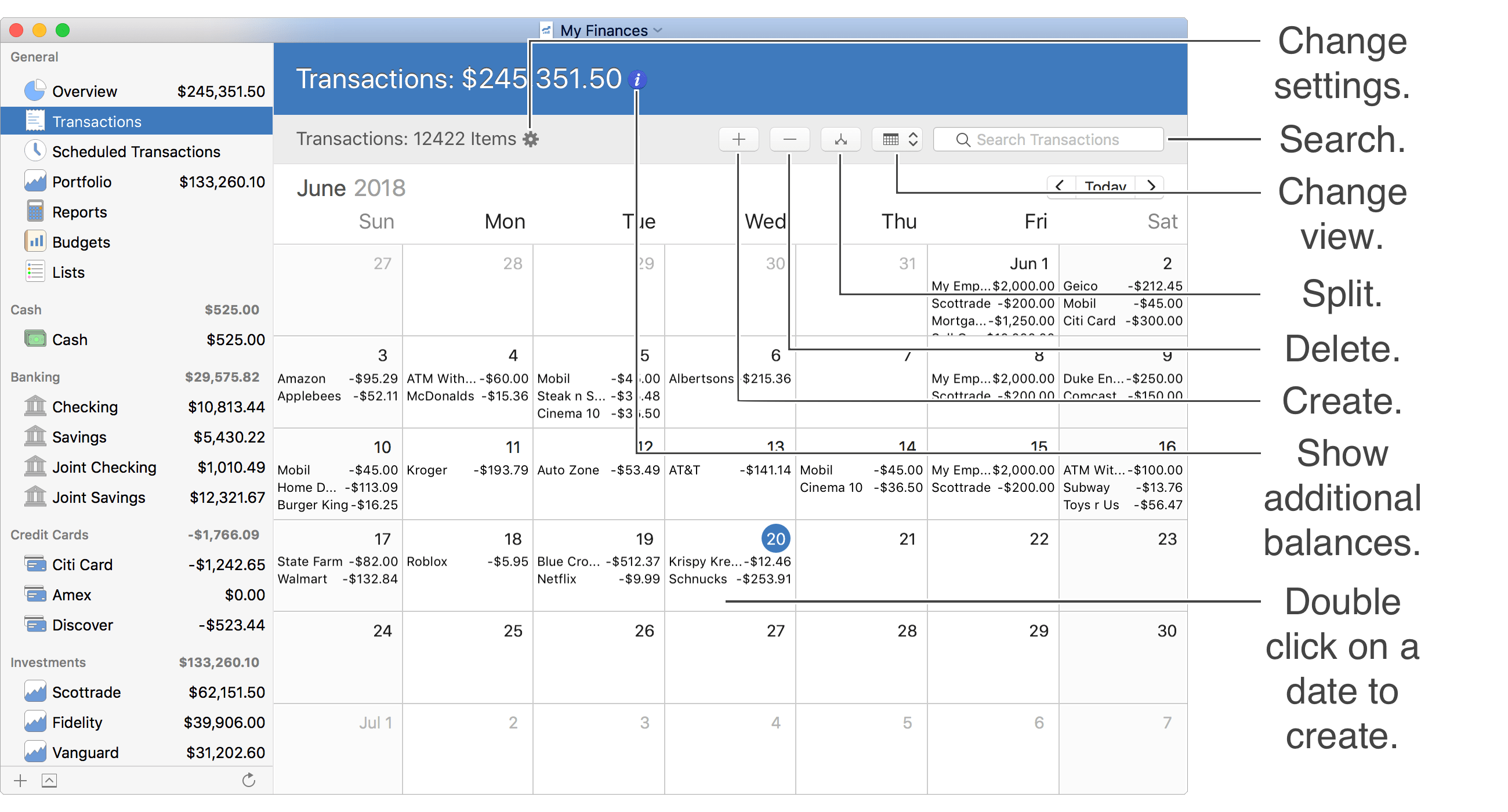
Keyboard shortcuts (Calendar view):
- Create: Command-N
- Begin/End Editing: Command-E
- Show Calendar Popover: Command-E, Return, or Spacebar
- Add Split: Command-L
- Save: Return or Command-E
- Cancel: Escape (Esc)
- Delete: Command-Delete
- Show/Hide Balances Popover: Command-B
Review the full list of keyboard shortcuts
Balance info popover:
View additional balance information by placing the mouse cursor over the ![]() button on the right of the account's name and balance at the top or by pressing Command-B.
button on the right of the account's name and balance at the top or by pressing Command-B.
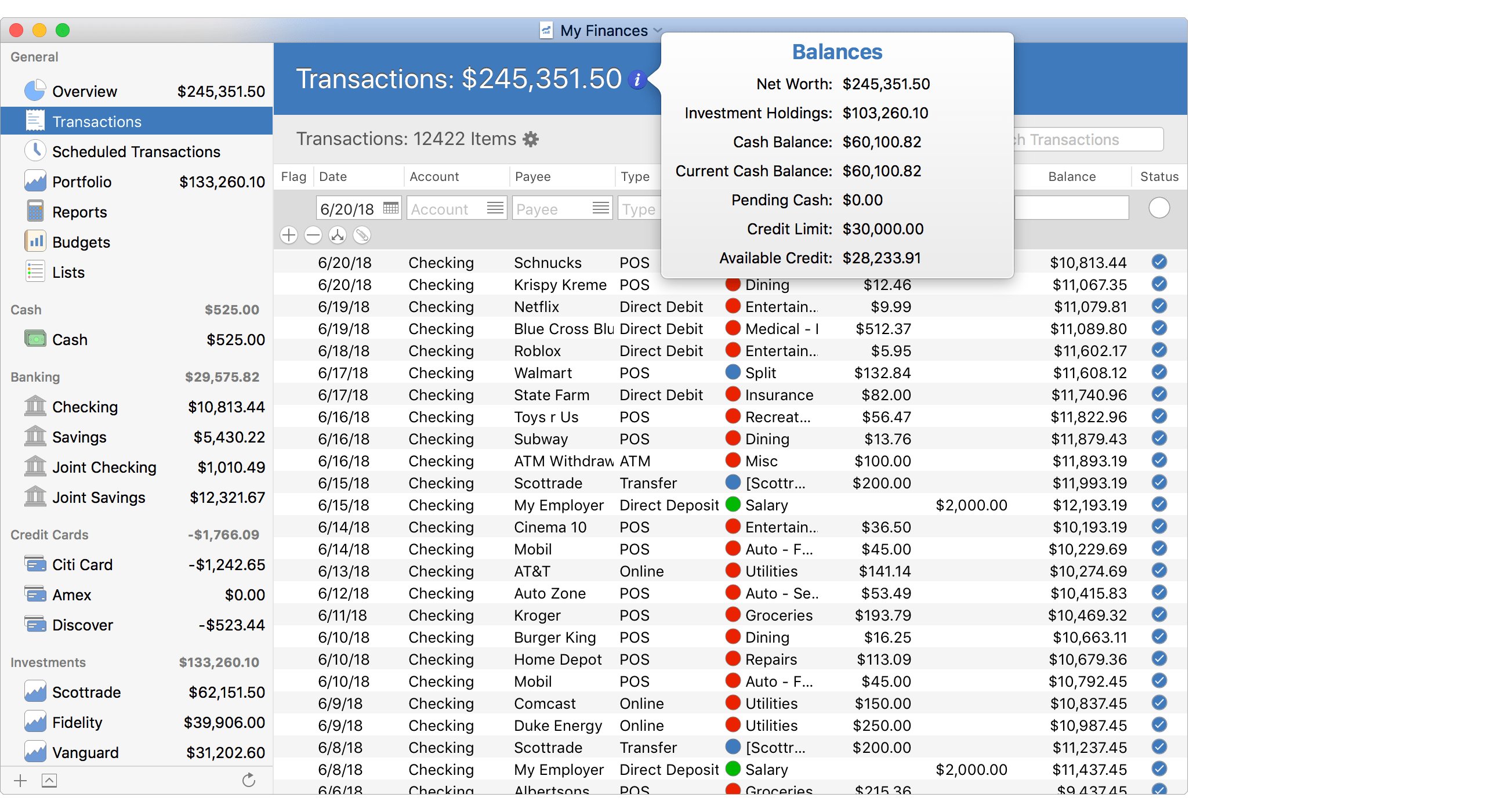
Transaction settings popover:
Click the ![]() button above the transactions area to show the settings that control the transactions shown.
button above the transactions area to show the settings that control the transactions shown.
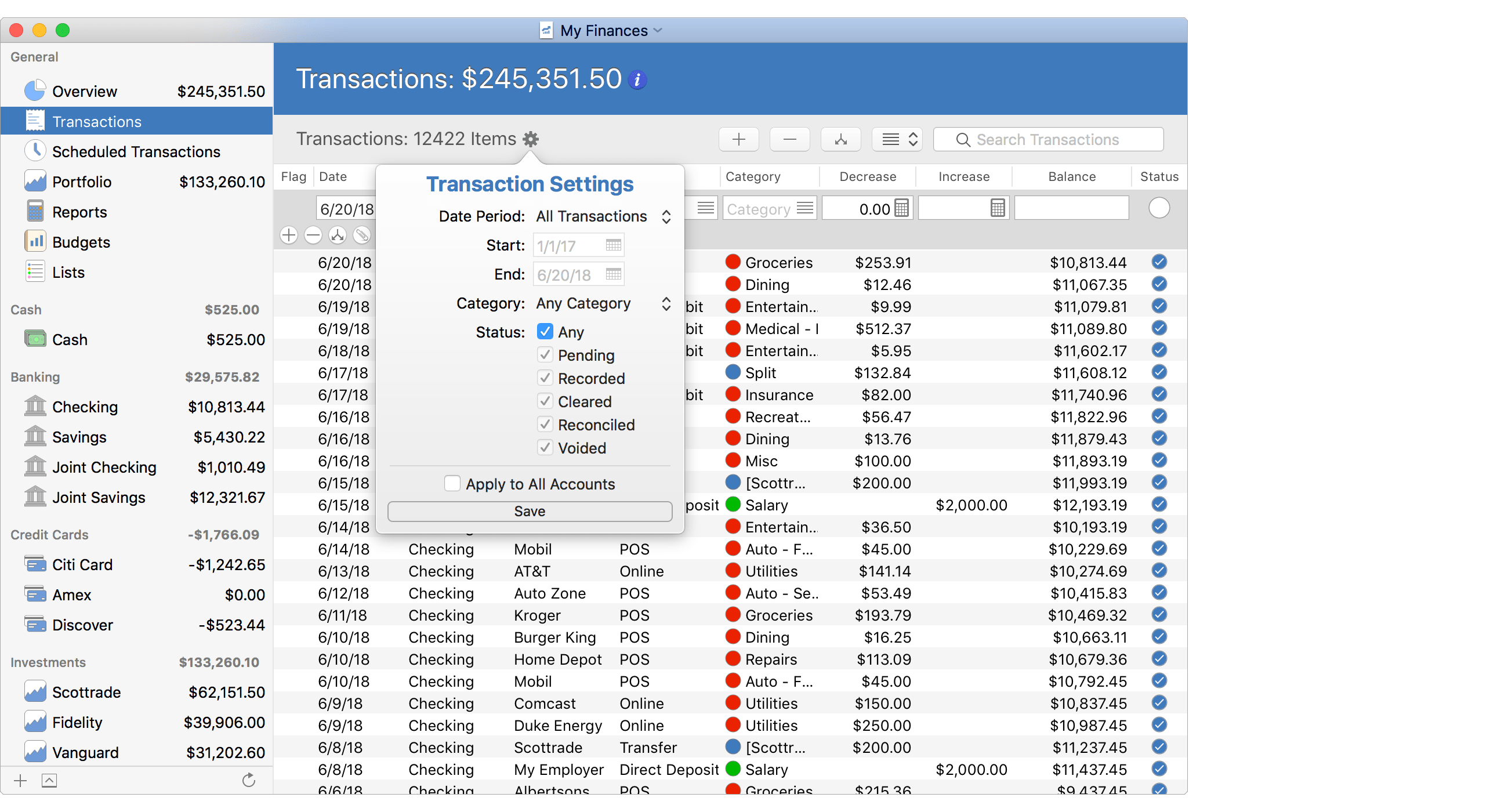
Transaction selection info:
When multiple transactions are selected the information shown above the transactions area changes to show the number of transactions selected and a total for the selected transactions.