The Reports section is located towards the top of the main account list. In the Reports section you are able to create, edit and review reports. Review the screenshots and info below to learn more about the options available in Reports section.
Reports list
In the Reports section you will find the list of saved reports.
There you can select to create, edit, delete and view reports.
View the list of reports in a icon view or in a table list view.
Click the ![]() button above the reports area to edit the settings for the selected report.
Select to view a selected report by double clicking on it, by pressing Return, or by pressing the spacebar.
button above the reports area to edit the settings for the selected report.
Select to view a selected report by double clicking on it, by pressing Return, or by pressing the spacebar.
Icon view
General layout info:
Table list view
General layout info:
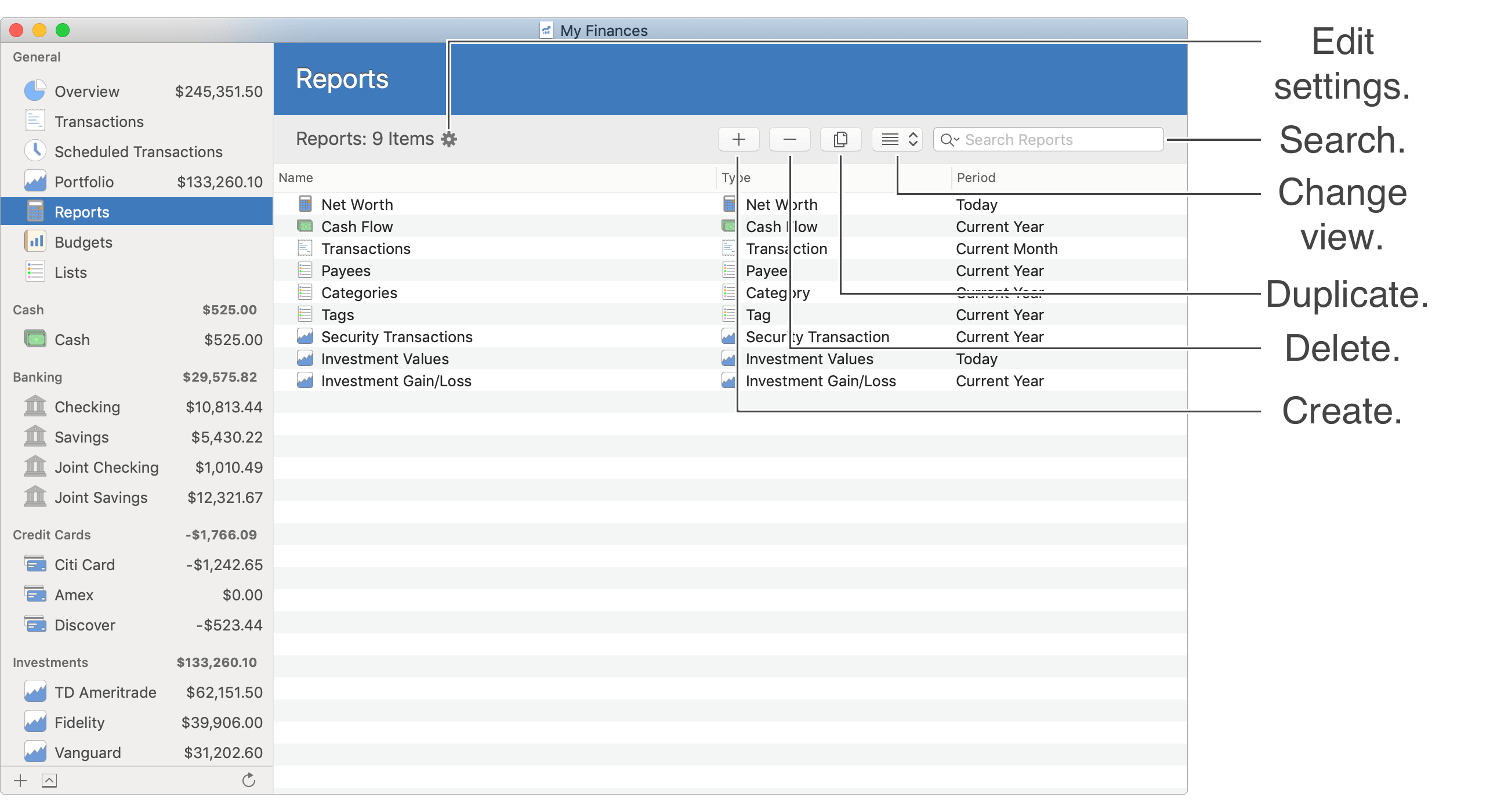
![]() Tip:
When selecting reports in the table list view, you can control the fields shown for reports by adjusting the optional columns.
Adjust the optional columns for a table by using the program's View → Columns menu or by Control-clicking on an uneditable area of the table.
Tip:
When selecting reports in the table list view, you can control the fields shown for reports by adjusting the optional columns.
Adjust the optional columns for a table by using the program's View → Columns menu or by Control-clicking on an uneditable area of the table.
Keyboard shortcuts (report selection):
- Create: Command-N
- Show Settings: Command-I
- Show Report: Return or Spacebar
- Delete: Command-Delete
Review the full list of keyboard shortcuts
Report viewing
In the Reports section you can select to view reports in a built-in PDF viewer.
Click the ![]() button above the reports area to edit the settings for the selected report.
Click the
button above the reports area to edit the settings for the selected report.
Click the ![]() button above the reports area to go back to the list of reports.
Use the options on the upper right to print or export reports.
button above the reports area to go back to the list of reports.
Use the options on the upper right to print or export reports.
General layout info:
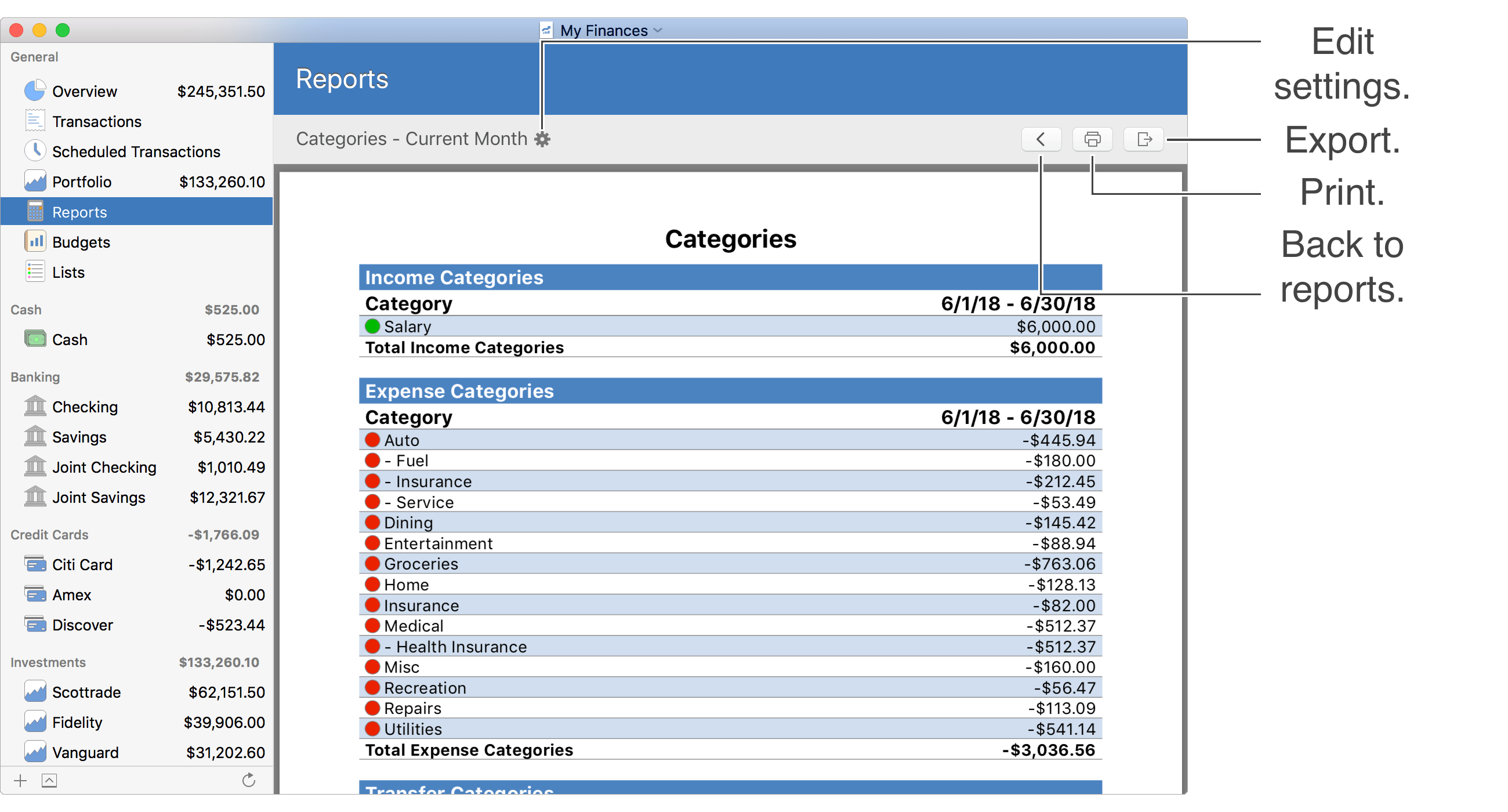
Keyboard shortcuts (report viewing):
- Show Settings: Command-I
- Go Back to Reports: Command–Left Bracket ([) or Command-Left Arrow
- Print: Command-P
Review the full list of keyboard shortcuts