Access the Scheduled Transactions section from towards the top of the main account list Within the Scheduled Transactions section is a Setup view and a Pending view. The Setup view is where you are able to schedule transactions to generate transactions based on the set schedule. The Pending view allows you to review all pending transactions in a single location. Review the screenshots and info below to learn more about the options available in Scheduled Transactions section.
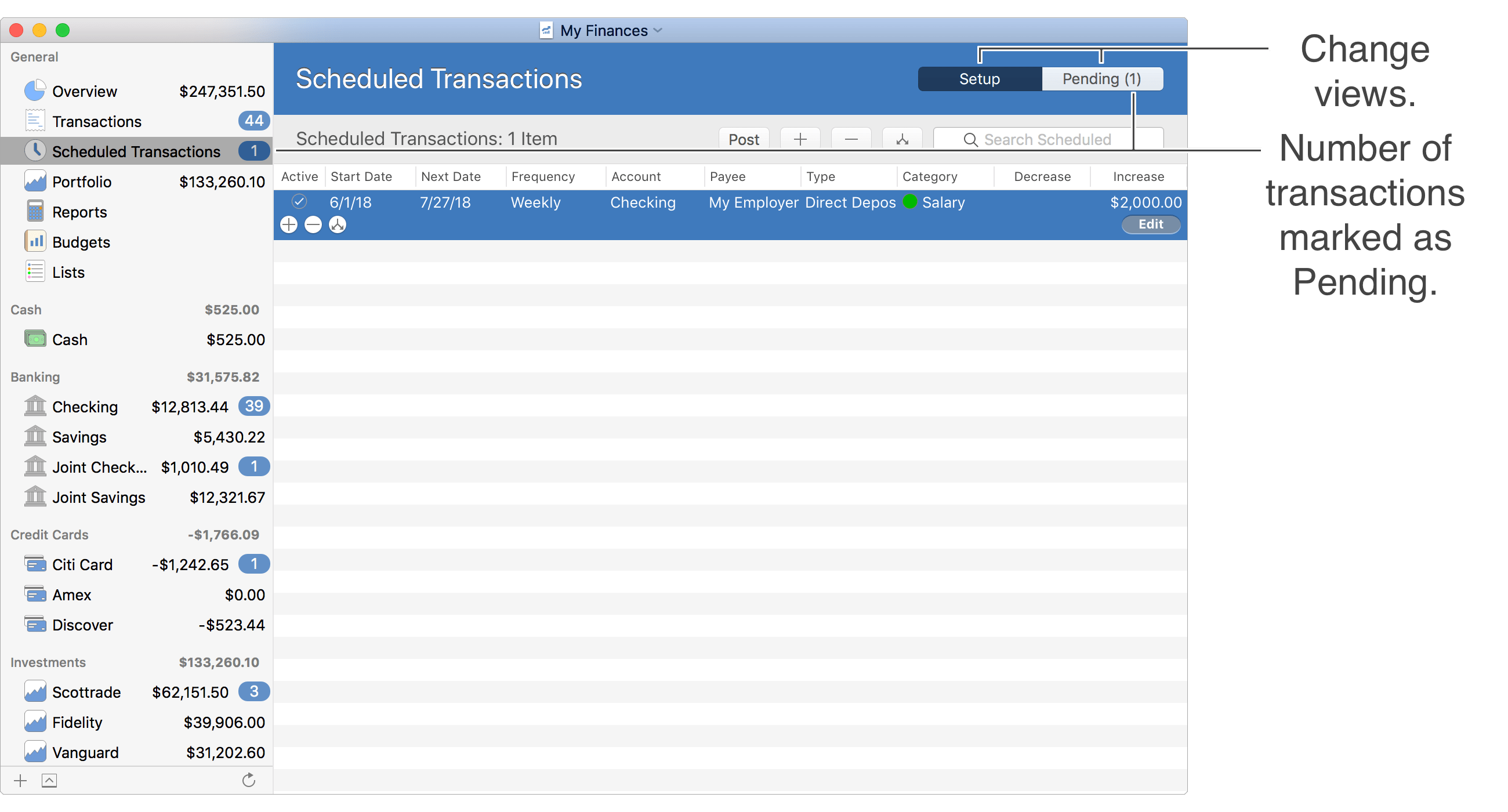
Setup view
The Setup view is where transactions can be scheduled to generate transactions based on a set schedule and with the desired details.
General layout info:

![]() Tip:
You can control the fields shown for scheduled transactions by adjusting the optional columns.
For example, you can add the "End Date" or "Status" columns in order to view and edit the end date and status for scheduled transactions.
Adjust the optional columns for a table by using the program's View → Columns menu or by Control-clicking on an uneditable area of the table.
Tip:
You can control the fields shown for scheduled transactions by adjusting the optional columns.
For example, you can add the "End Date" or "Status" columns in order to view and edit the end date and status for scheduled transactions.
Adjust the optional columns for a table by using the program's View → Columns menu or by Control-clicking on an uneditable area of the table.
Editing layout info:
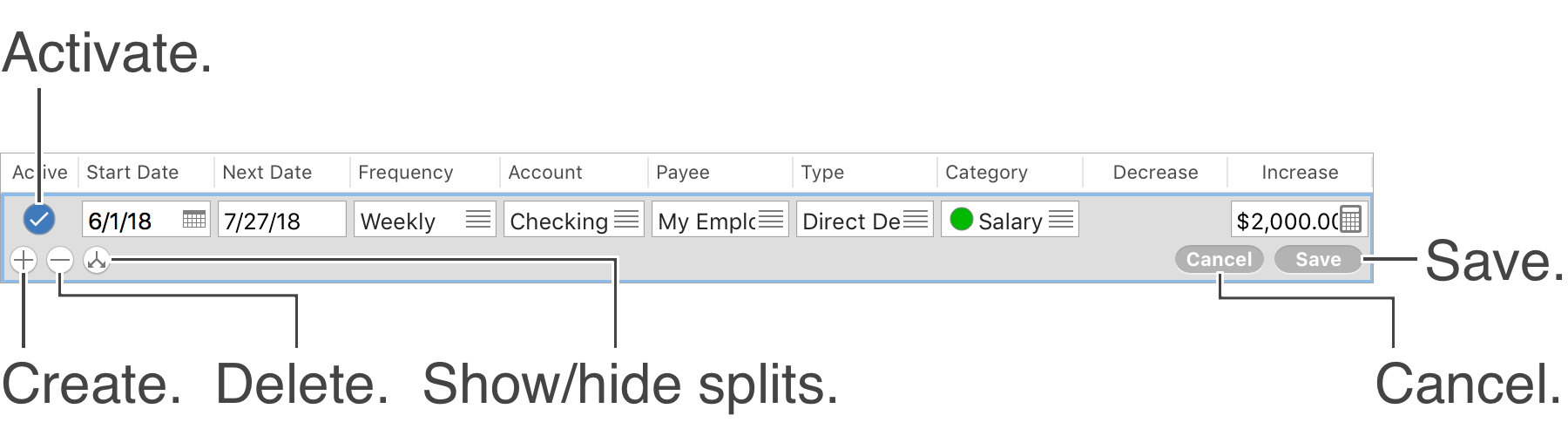
Keyboard shortcuts (Setup view):
- Create: Command-N
- Begin/End Editing: Command-E
- Add Split: Command-L
- Show/Hide Splits: Shift-Command-L
- Save: Return or Command-E
- Cancel: Escape (Esc)
- Delete: Command-Delete
Review the full list of keyboard shortcuts
Pending view
The Pending view is where every transaction marked with the "Pending" status can be found. View the pending transactions in a table list view or in a calendar view. Select to "Post" pending transactions which will change their status from "Pending" to "Recorded" which will remove them from the Pending section.
Table list view
General layout info:
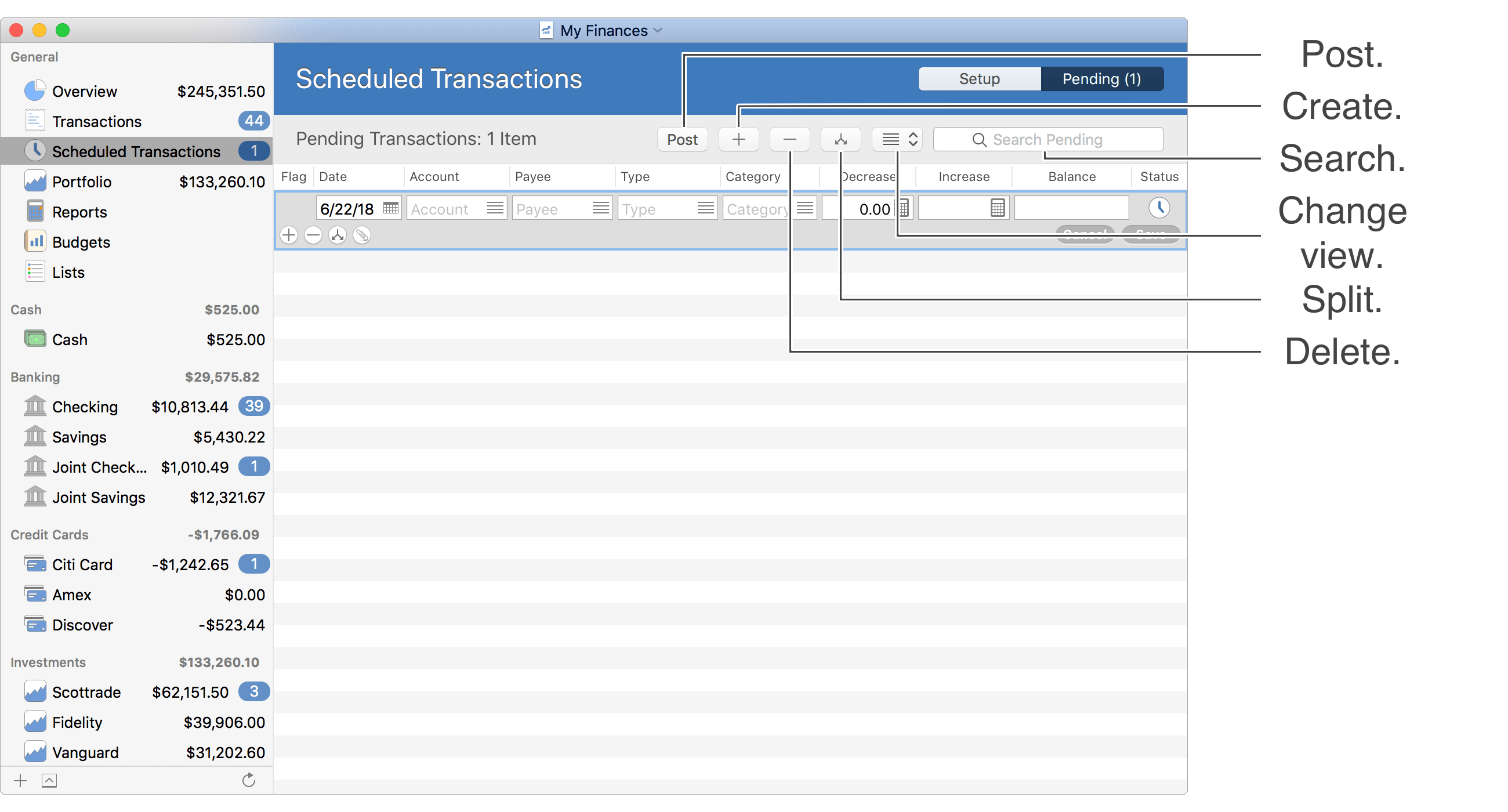
![]() Tip:
When viewing transactions in the table list view, you can control the fields shown for transactions by adjusting the optional columns.
For example, you can add the "Memo" or "Check #" columns in order to view and edit the memos and check numbers for transactions.
Adjust the optional columns for a table by using the program's View → Columns menu or by Control-clicking on an uneditable area of the table.
Tip:
When viewing transactions in the table list view, you can control the fields shown for transactions by adjusting the optional columns.
For example, you can add the "Memo" or "Check #" columns in order to view and edit the memos and check numbers for transactions.
Adjust the optional columns for a table by using the program's View → Columns menu or by Control-clicking on an uneditable area of the table.
Editing layout info:

Keyboard shortcuts (Pending view - List view):
- Create: Command-N
- Begin/End Editing: Command-E
- Add Split: Command-L
- Show/Hide Splits: Shift-Command-L
- Show/Hide Attachments: Shift-Command-I
- Save: Return or Command-E
- Cancel: Escape (Esc)
- Delete: Command-Delete
Review the full list of keyboard shortcuts
Calendar view
General layout info:
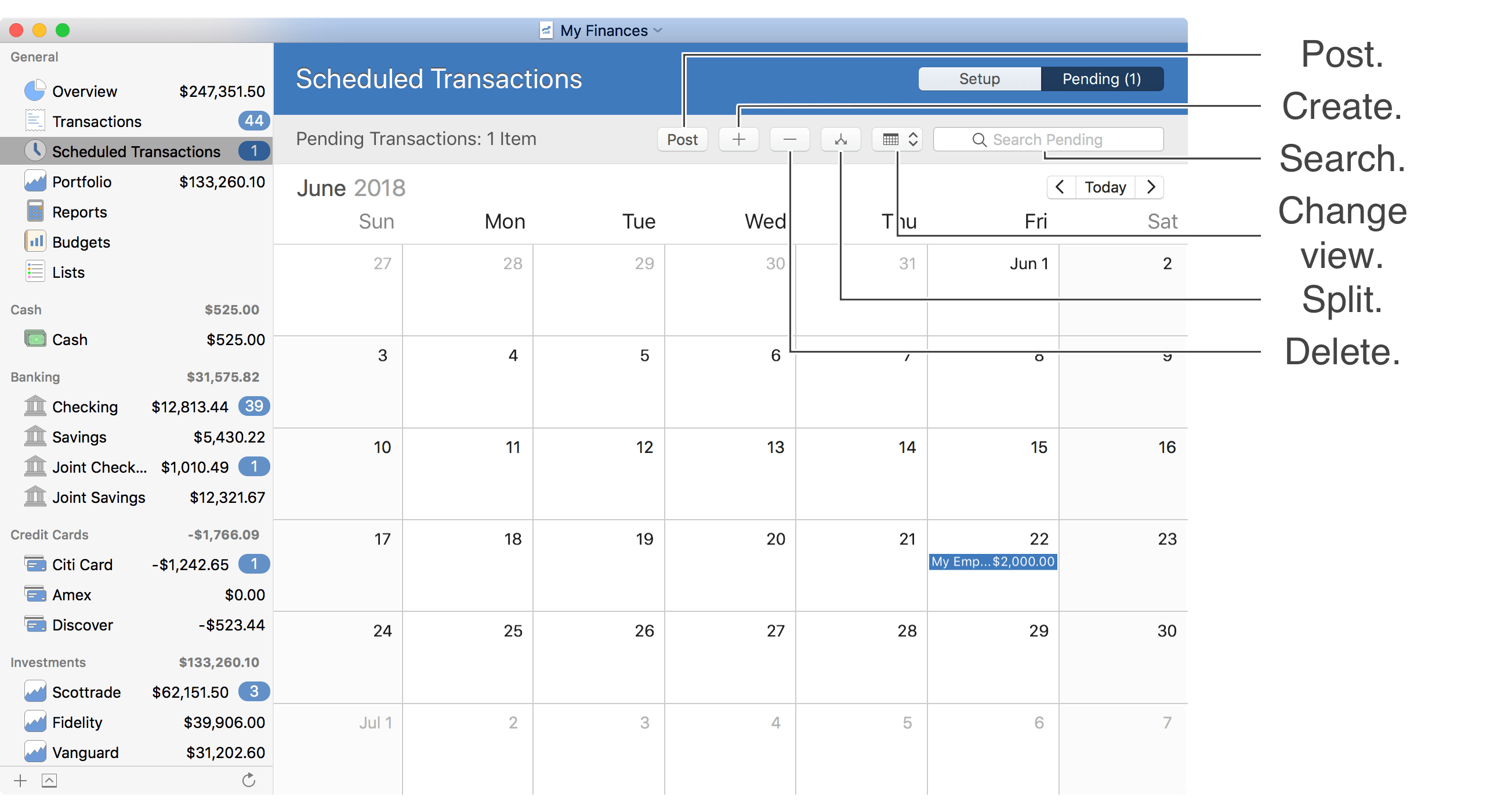
Editing layout info:
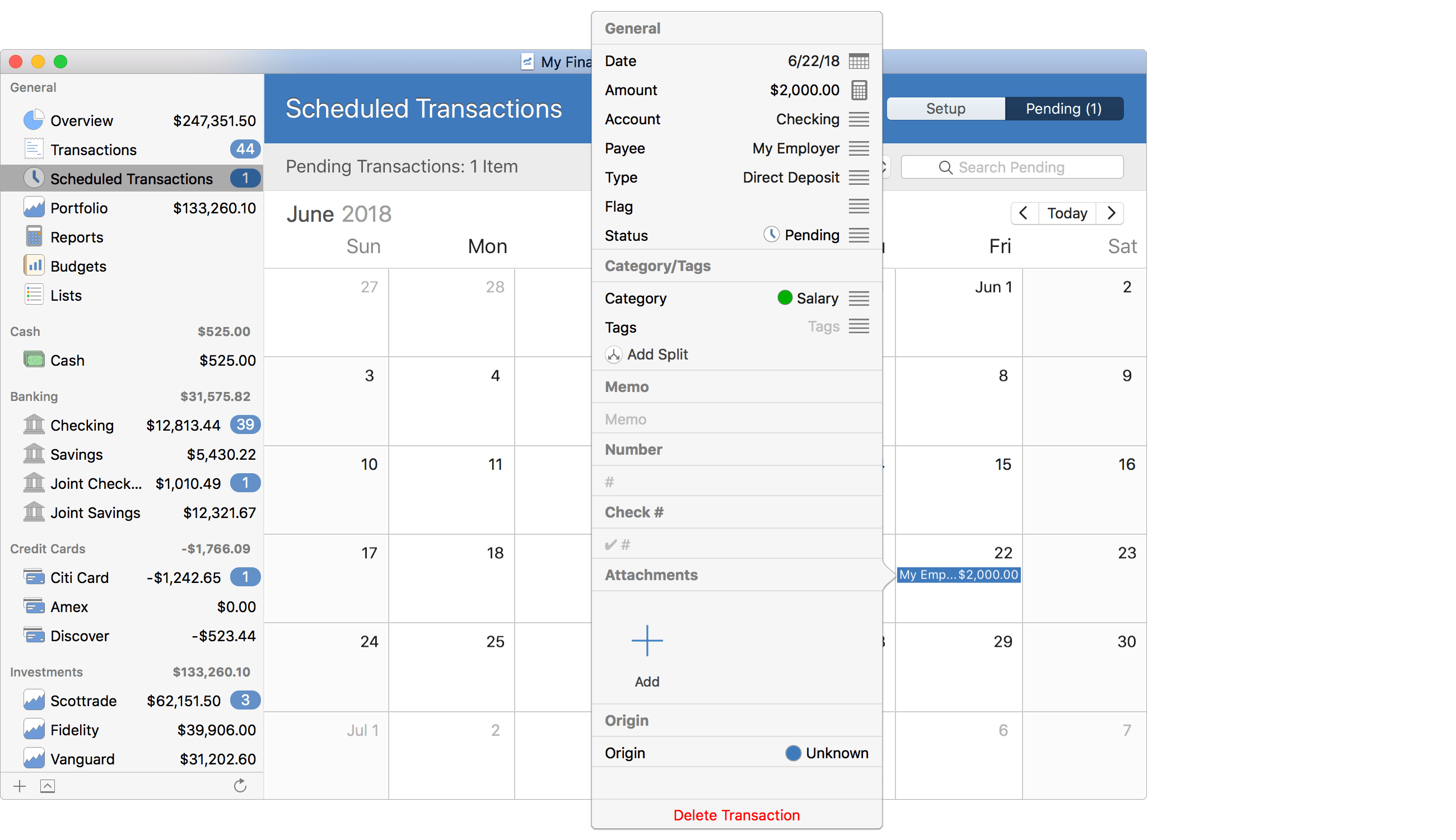
Keyboard shortcuts (Pending view - Calendar view):
- Create: Command-N
- Begin/End Editing: Command-E
- Show Calendar Popover: Command-E, Return, or Spacebar
- Add Split: Command-L
- Save: Return or Command-E
- Cancel: Escape (Esc)
- Delete: Command-Delete
Review the full list of keyboard shortcuts