Select to hide accounts and account groups from the main account list, from lists, from reports and/or from balances. Choose "Hide and Show Accounts" from the program's Accounts menu to control which accounts and account groups to hide or show.
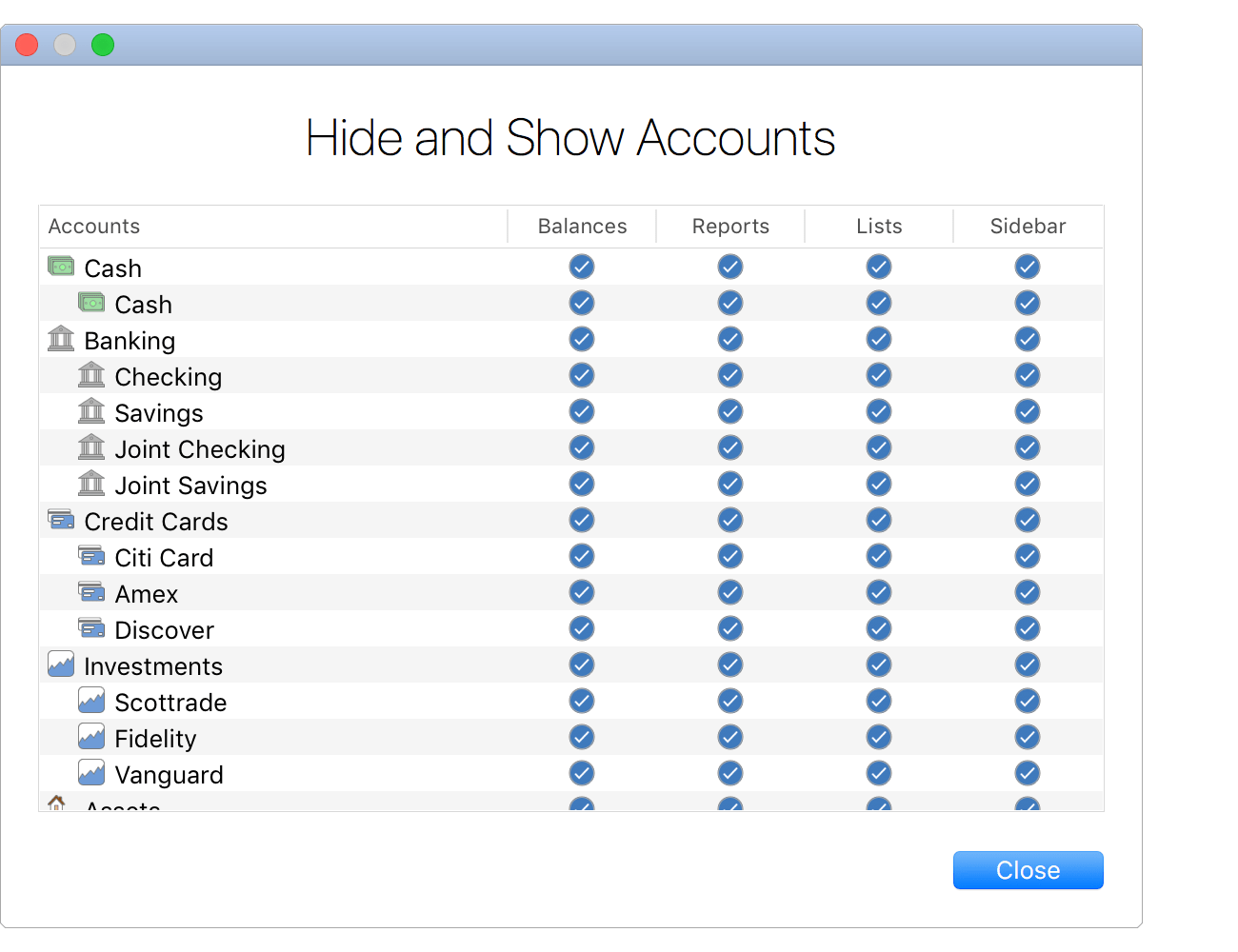
Options
- Balances: Controls whether or not the account or account group is included in the main account list's Overview balance and account group balance. For investment accounts, this also controls whether or not the account is included in the Portfolio section.
- Reports: Controls whether or not the account or account group is included in reports and budgets when using the default account options such as "All Accounts". Accounts and account groups that have this option off can be added to reports or budgets by choosing the "Specific Accounts" option for the report or budget then using the "Show Hidden" option to access the account or account group.
- Lists: Controls whether or not the account or account group is a selectable option in various lists throughout the program.
- Sidebar: Controls whether or not the account or account group is listed in the sidebar (aka the main account list).
![]() Note:
Hiding and showing accounts in the sidebar (aka the main account list) is device type specific (Mac, iPhone and iPad).
For example, you can keep all of your active accounts visible on your Mac and iPad while only keeping your frequently used accounts visible on your iPhone.
Note:
Hiding and showing accounts in the sidebar (aka the main account list) is device type specific (Mac, iPhone and iPad).
For example, you can keep all of your active accounts visible on your Mac and iPad while only keeping your frequently used accounts visible on your iPhone.