Select to hide accounts and account groups from the main account list, from balances, from reports and/or from lists.
Tap ![]() underneath the main account list then choose the "Hide & Show Accounts" option to adjust which accounts and account groups to hide or show.
underneath the main account list then choose the "Hide & Show Accounts" option to adjust which accounts and account groups to hide or show.
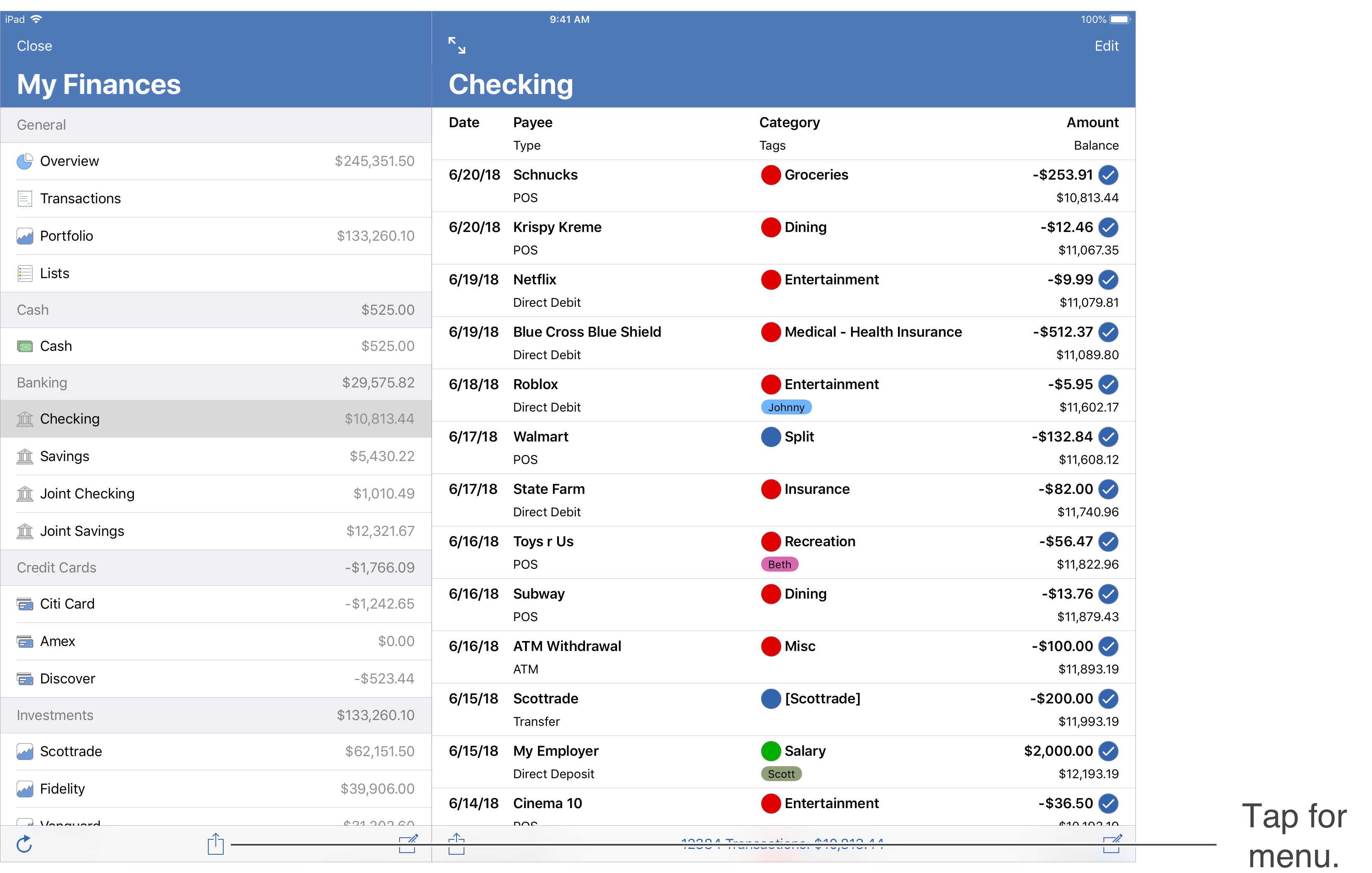
Accounts and account groups marked as "Show" are the ones that will be shown in the main account list. Tap on an account or account group to edit the settings for that account or account group.
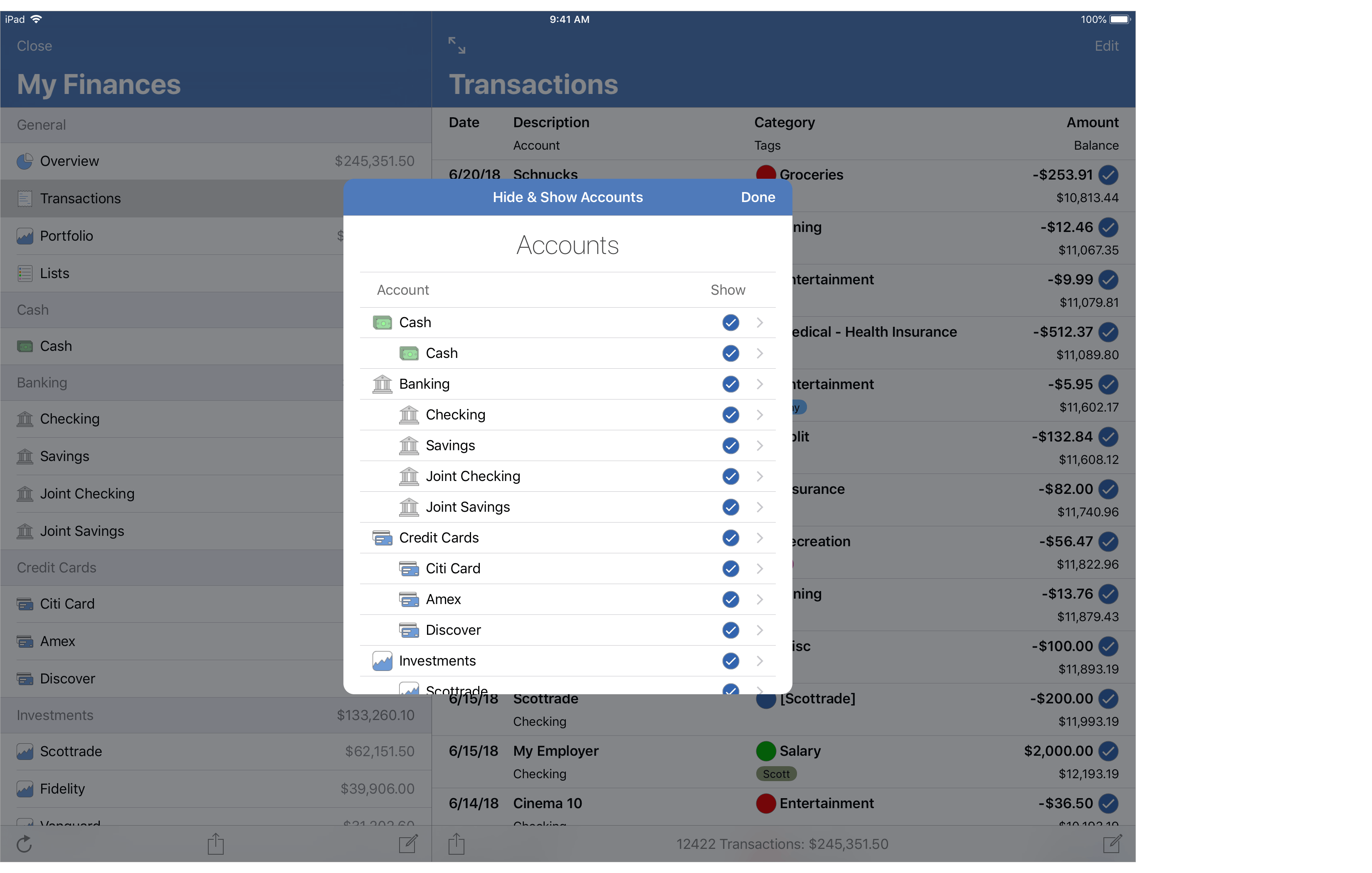
Update the individual account or account group to be hidden from the account list, from balances, from reports or from lists as desired.
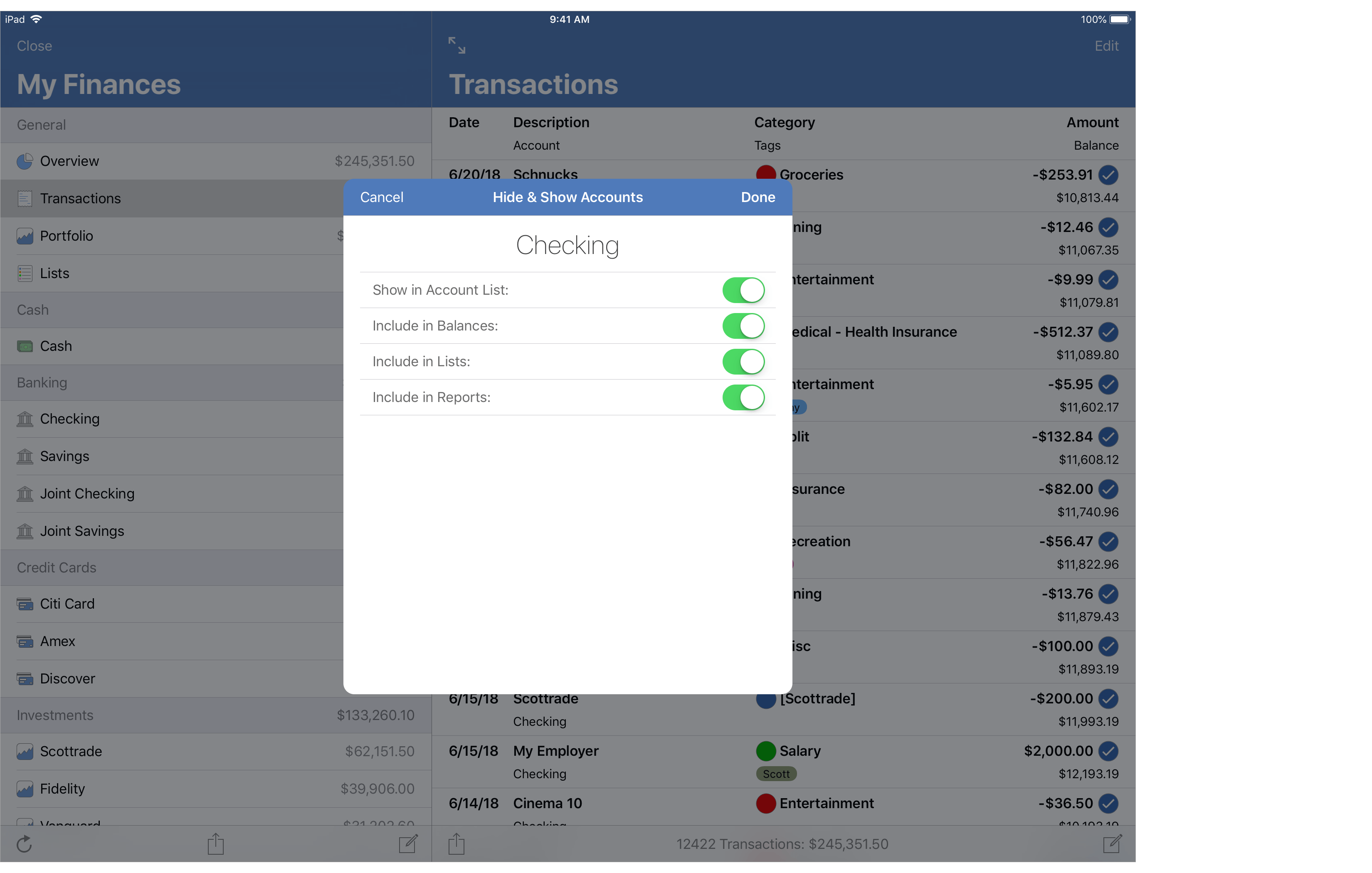
Options
- Show in Account List: Controls whether or not the account or account group is included in the main account list's Overview balance and account group balance. For investment accounts, this also controls whether or not the account is included in the Portfolio section.
- Include in Balances: Controls whether or not the account or account group is included in the main account list's Overview balance and account group balance.
- Include in Lists: Controls whether or not the account or account group is a selectable option in various lists throughout the program.
- Include in Reports: Controls whether or not the account or account group is included in reports and budgets when using the default account options such as "All Accounts". Accounts and account groups that have this option off can be added to reports or budgets by choosing the "Specific Accounts" option for the report or budget then using the "Show Hidden" option to access the account or account group.
![]() Note:
Hiding and showing accounts in the the main account list (aka the sidebar) is device type specific (Mac, iPhone and iPad).
For example, you can keep all of your active accounts visible on your Mac and iPad while only keeping your frequently used accounts visible on your iPhone.
Note:
Hiding and showing accounts in the the main account list (aka the sidebar) is device type specific (Mac, iPhone and iPad).
For example, you can keep all of your active accounts visible on your Mac and iPad while only keeping your frequently used accounts visible on your iPhone.