Securities can be setup to represent and track a variety of different investments. Securities can be created and edited in the Portfolio - Securities section. They can also be created while recording transactions by entering a name or symbol for a security that doesn't exist yet and accepting the prompt to create a new security. Security prices and historical prices can be downloaded, imported or manually entered.
Securities can have a wide variety of details in addition to the basic details of security type, name and symbol. All securities have the same possible general details that can be set while debt instruments and derivatives have additional details that can be set. Learn more about the different possible details a security can have below.
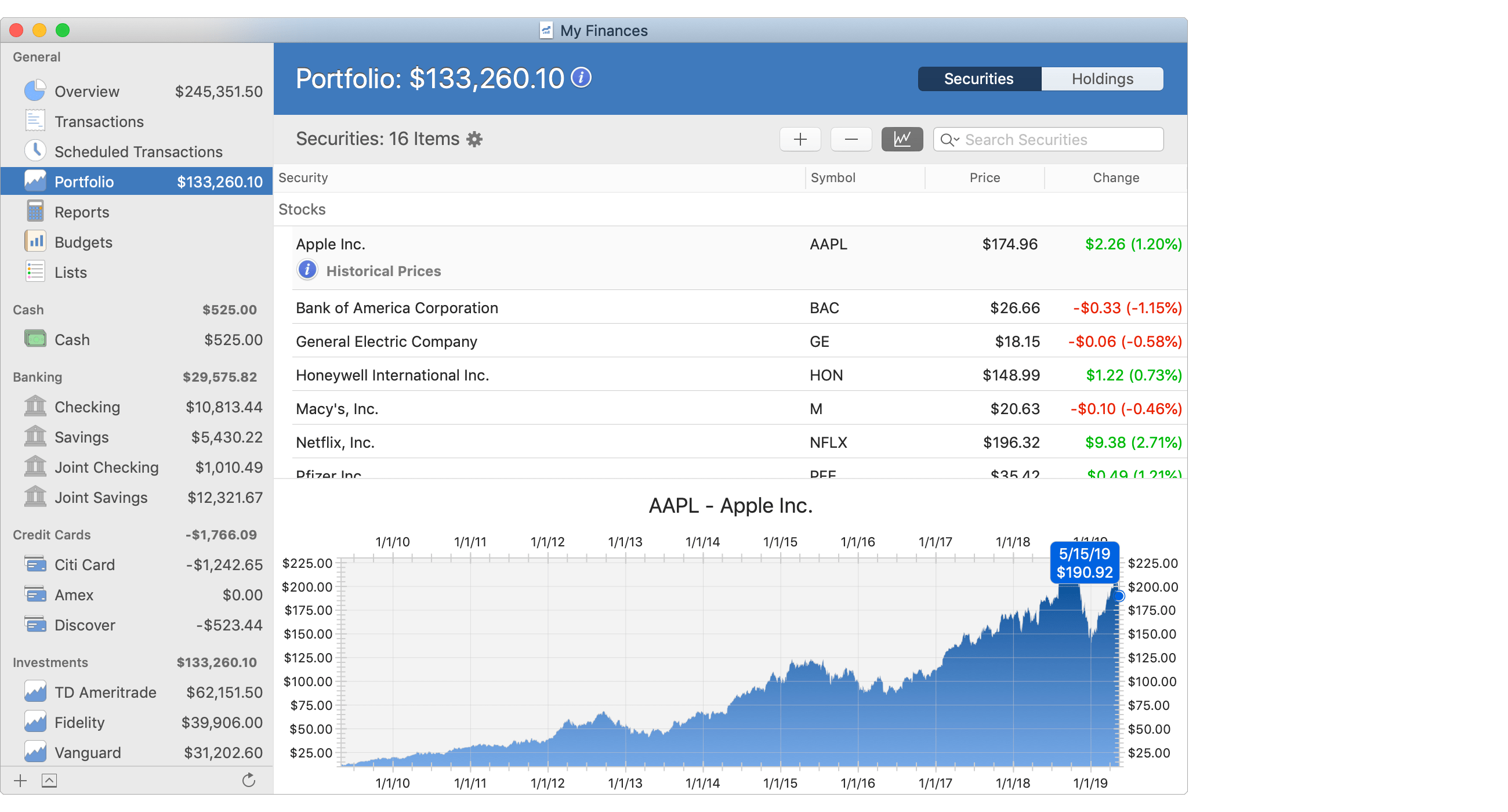
Create a new security:
- Go to the Portfolio - Securities section.
- Click the
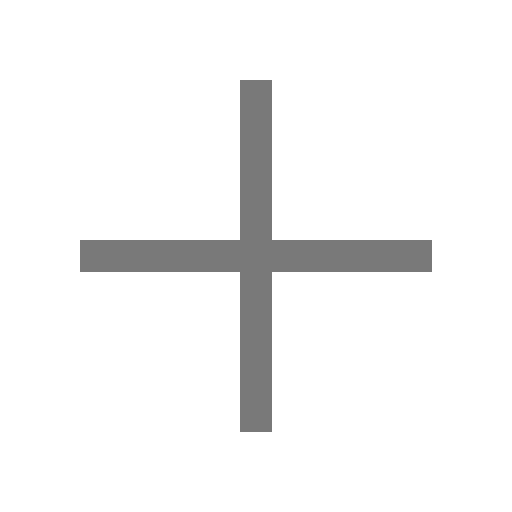 button above the securities area, or press Command-N to create a new security.
button above the securities area, or press Command-N to create a new security. - Set the details for the security.
- Save the security by clicking "Create" or by pressing Enter.
- Click "Cancel" or press Escape (Esc) to cancel creating a new security or to cancel any changes made to an existing security.
Edit an existing security:
- Go to the Portfolio - Securities section.
- Select the transaction you want to edit.
- Double click on the security, click the
 button, or press Command-I to view and edit the security's details.
button, or press Command-I to view and edit the security's details. - Update the details for the security.
- Save the transaction by clicking "Save" or by pressing Enter.
- Click "Cancel" or press Escape (Esc) to cancel any changes made to an existing security.
Edit multiple securities:
Change the security type, security goal, security asset class and security sector for any number of selected securities.
- Select the securities you want to edit in the Portfolio - Securities section.
- Control-click on the securities to be shown a menu of options.
General/equity security details:
All securities have the same general details listed below. Equity based securities are limited the details below.
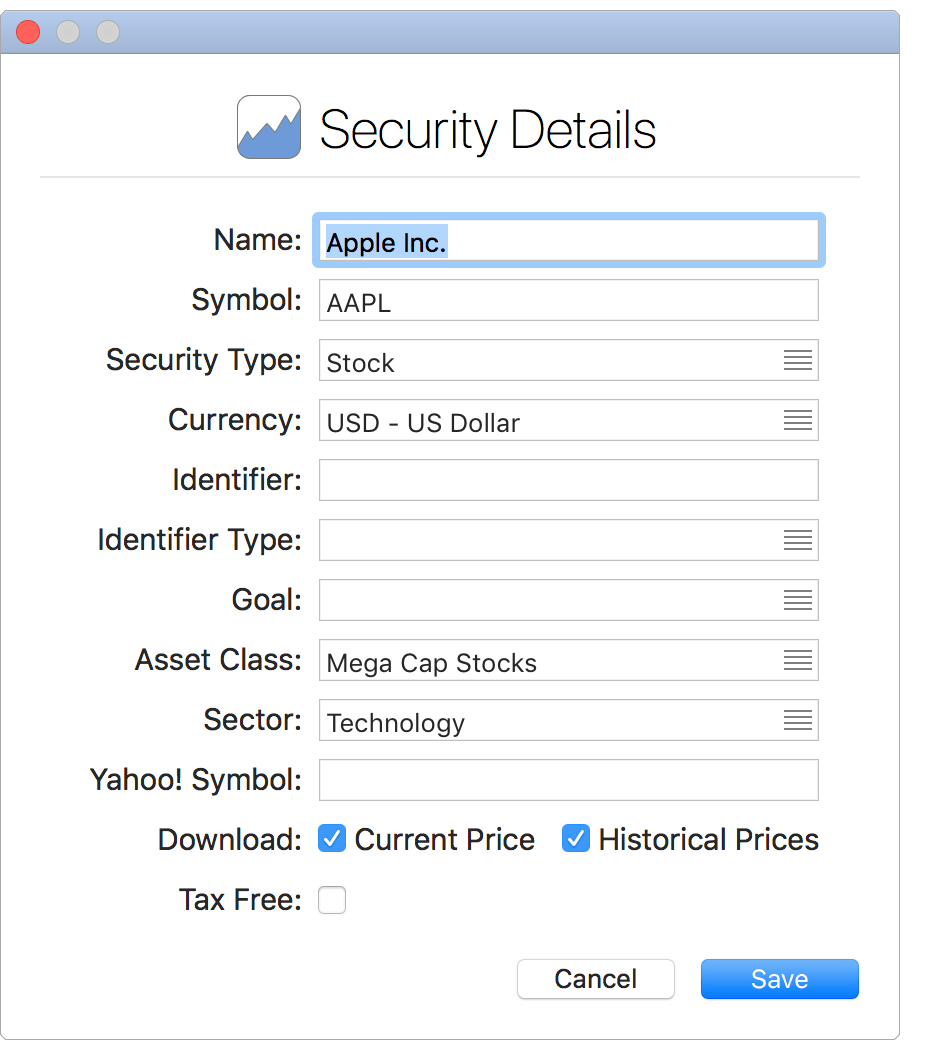
General security details:
- Name: The name for the security.
- Symbol: The symbol for the security.
- Security Type: The security type (stock, mutual fund, bond, etc.).
- Currency: The currency the security is listed in.
- Identifier: The identifier for the security.
- Identifier Type: The type of identifier (CUSIP, ISIN, or institution specific).
- Goal: The security goal.
- Asset Class: The security asset class.
- Sector: The security sector.
- Yahoo! Symbol: The symbol as listed on Yahoo! Finance.
- Download Current Price: Whether or not the program should attempt to download current prices.
- Download Historical Prices: Whether or not the program should attempt to download historical prices.
- Tax Free: If the security is tax free.
* Needed when the symbol used in the program isn't the same as the one used on Yahoo! Finance.
![]() Note:
All details are optional except a name has to be set.
Note:
All details are optional except a name has to be set.
Debt instrument security details:
Debt instruments have the same general details listed above plus the debt instrument specific details listed below.
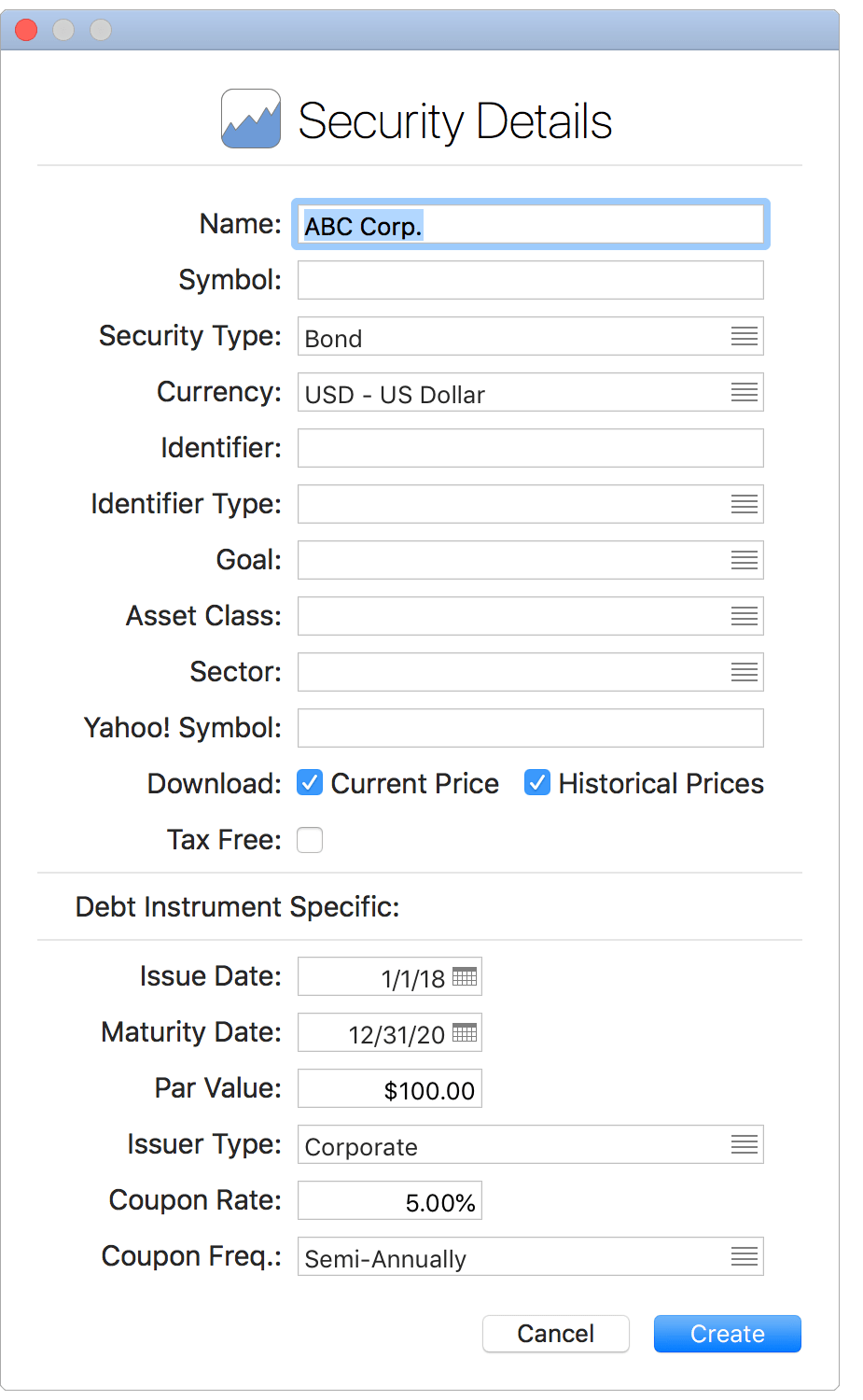
Debt instrument specific details:
- Issue Date: The issue date of the debt instrument.
- Maturity Date: The maturity date of the debt instrument.
- Par Value: The debt instrument's par value.
- Issuer Type: The type of issuer (treasury, municipal, or corporate).
- Coupon Rate: The coupon rate for the debt instrument.
- Coupon Freq.: The frequency coupon payments are made.
Derivative security details:
Derivatives have the same general details listed above plus the derivative specific details listed below.
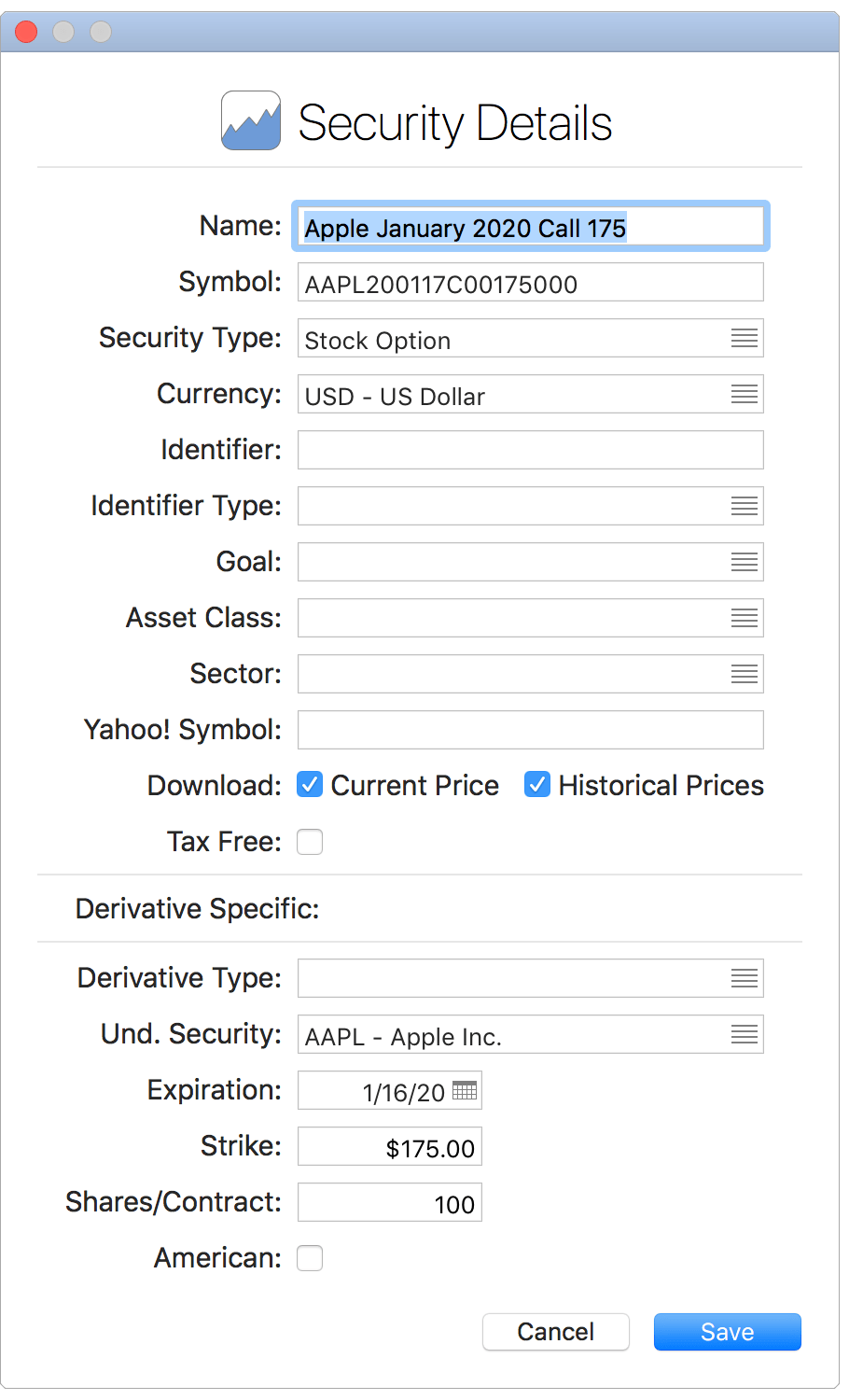
Derivative specific details:
- Derivative Type: The type of derivative: Call or Put.
- Und. Security: The underlying security for the derivative.
- Expiration: The expiration date for the derivative.
- Strike: The derivative's strike price.
- Shares/Contract: The number of shares of the underlying security per contract (default is 100).
- American: The style of option: American or European.
Delete a security:
- Select the securities you want to delete in the Portfolio - Securities section.
- Click the
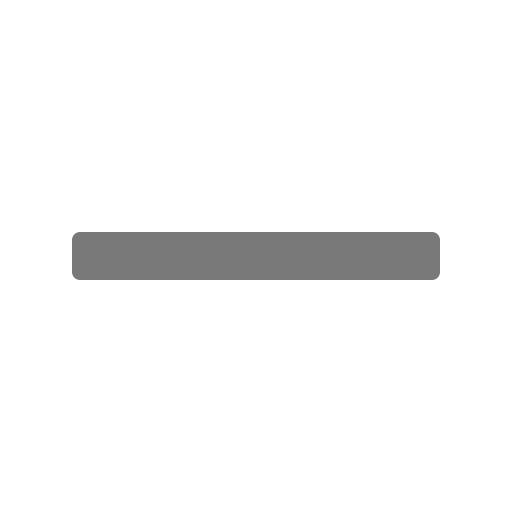 button above securities area, or press Command-Delete to delete the securities.
button above securities area, or press Command-Delete to delete the securities.
![]() Note:
Only securities that are not in use by transactions can be deleted.
For preventing securities that are no longer active from being displayed, it is an option to hide inactive securities in Portfolio - Securities section.
Note:
Only securities that are not in use by transactions can be deleted.
For preventing securities that are no longer active from being displayed, it is an option to hide inactive securities in Portfolio - Securities section.
Keyboard shortcuts:
- Create: Command-N
- Delete: Command-Delete
- Edit Price: Command-E
- Save Price: Return or Command-E
- Cancel Changes: Escape (Esc)
- Show Security Info: Command-I
- Show Historical Prices: Shift-Command-I
- Show/Hide Graph: Command-5
- Next View* Shift-Command-Right Bracket (]) or Shift-Command-Right Arrow
- Previous View*: Shift-Command-Left Bracket ([) or Shift-Command-Left Arrow
*For switching between views within a section such as switching between the Securities view and the Holdings view within the Portfolio section.
Review the full list of keyboard shortcuts