Prices for securities can be updated in multiple ways. You can download investments prices for most common securities, such as stocks and funds. Select to download prices when desired or set the Investments preference to download prices when starting. Prices for securities can be updated with the prices found during account downloads and when importing transactions from files (an Investments-Importing preference that is on by default). You can also manually enter prices for securities when needed. The prices shown for securities are their last known price. For reporting and graph purposes, you can also update historical prices for securities.
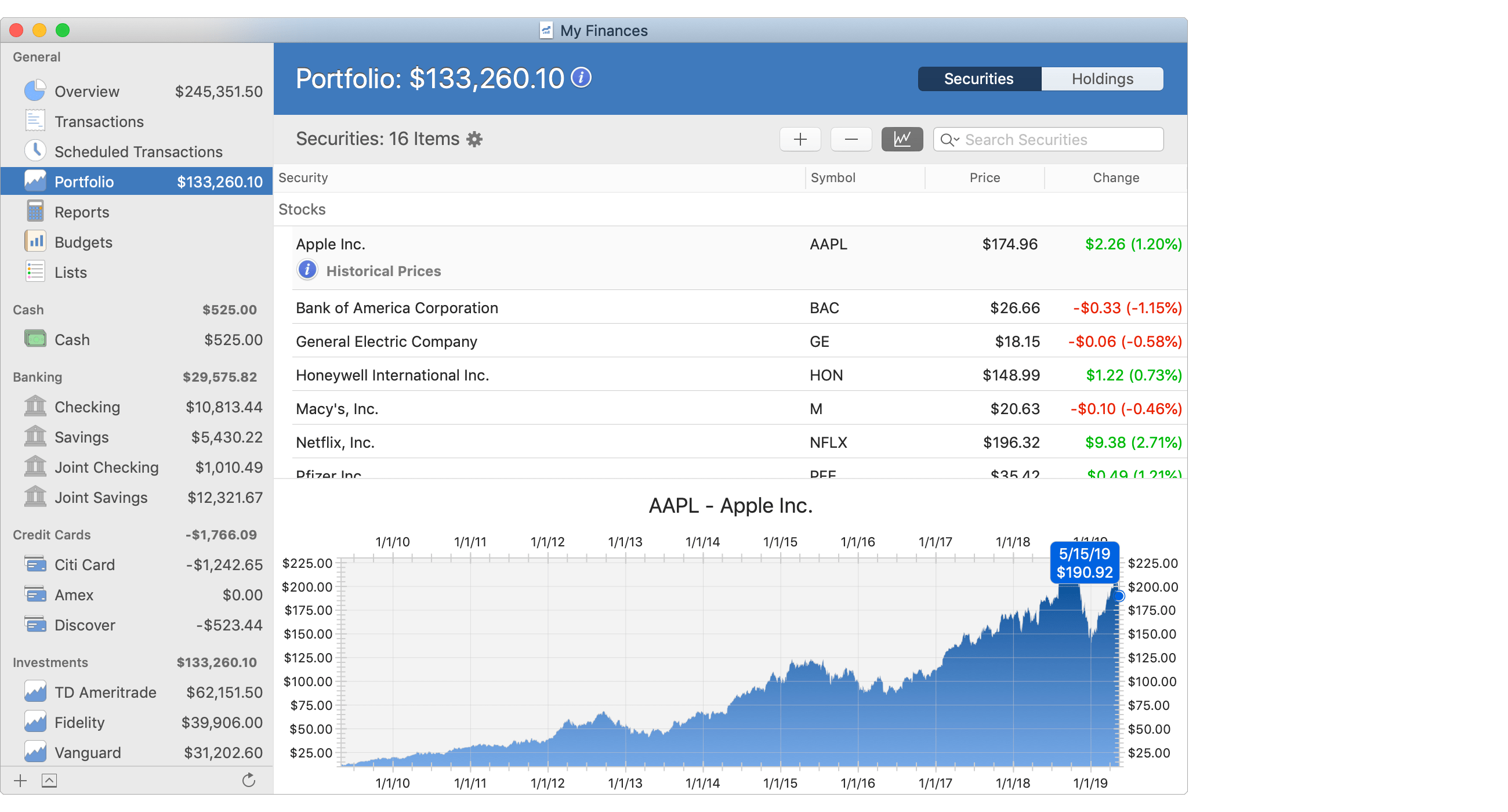
![]() Tip:
When viewing securities in the Portfolio - Securities section, you can add or remove various optional columns.
For example, you can add the "As of Date" column in order to view the last time the price was set for the securities.
Adjust the optional columns for a table by using the program's View → Columns menu or by Control-clicking on an uneditable area of the table.
Tip:
When viewing securities in the Portfolio - Securities section, you can add or remove various optional columns.
For example, you can add the "As of Date" column in order to view the last time the price was set for the securities.
Adjust the optional columns for a table by using the program's View → Columns menu or by Control-clicking on an uneditable area of the table.
Download security prices:
- Select "Download Security Prices" from the program's Accounts menu or press Control-Command-U.
- The program will only attempt to download prices for securities with a valid symbol and that are marked to download prices.
![]() Note:
Most stocks, mutual funds, ETFs and many stock options can have their prices downloaded into the program.
If a security is listed on Yahoo! Finance then you should be able to download prices for it.
If for some reason the symbol used for security in general is not the same as used on Yahoo! Finance then you can specify the "Yahoo! Symbol" for the security.
For example, Yahoo! Finance lists securities on non-U.S. exchanges with an appendage such as .L for the London Stock Exchange and .TO for stocks on the Toronto Stock Exchange such as for VOD.L and BMO.TO.
You can list those stocks with just VOD or BMO for their "Symbol" in the program and then assign VOD.L and BMO.TO for their "Yahoo! Symbol" in order to download the proper prices.
If the regular symbol is the same as the symbol on Yahoo! Finance then there's no need to set the "Yahoo! Symbol" for the security.
Note:
Most stocks, mutual funds, ETFs and many stock options can have their prices downloaded into the program.
If a security is listed on Yahoo! Finance then you should be able to download prices for it.
If for some reason the symbol used for security in general is not the same as used on Yahoo! Finance then you can specify the "Yahoo! Symbol" for the security.
For example, Yahoo! Finance lists securities on non-U.S. exchanges with an appendage such as .L for the London Stock Exchange and .TO for stocks on the Toronto Stock Exchange such as for VOD.L and BMO.TO.
You can list those stocks with just VOD or BMO for their "Symbol" in the program and then assign VOD.L and BMO.TO for their "Yahoo! Symbol" in order to download the proper prices.
If the regular symbol is the same as the symbol on Yahoo! Finance then there's no need to set the "Yahoo! Symbol" for the security.
![]() Tip:
The refresh button underneath the main account list will turn into a spinning progress indicator while security prices are downloading and when other activity is occurring.
Review the current activities being performed by clicking the show activity button underneath the main account list.
Tip:
The refresh button underneath the main account list will turn into a spinning progress indicator while security prices are downloading and when other activity is occurring.
Review the current activities being performed by clicking the show activity button underneath the main account list.
Update a security's price manually:
- Go to the Portfolio - Securities section or the Portfolio - Holdings section.
- Select the security or holding you want to update the price for.
- Click on the price or press Command-E to begin editing the price.
- Enter the new price.
- Save the price by pressing Return, or by pressing Command-E, or by changing selection.
- Press Escape (Esc) to cancel changing the price.
![]() Tip:
When updating historical prices, if a historical price is added or updated with a date that is more recent than when the price was last set for the security then that historical price will become the security's new price.
Tip:
When updating historical prices, if a historical price is added or updated with a date that is more recent than when the price was last set for the security then that historical price will become the security's new price.