Investment Gain/Loss reports can be used to reference the realized gains and losses on investment holdings for any date range. They can be used to reference the realized gains and losses for individual investment accounts or to reference the realized gains and losses of the aggregate holdings for the Portfolio. Learn more about how to setup Investment Gain/Loss reports below.
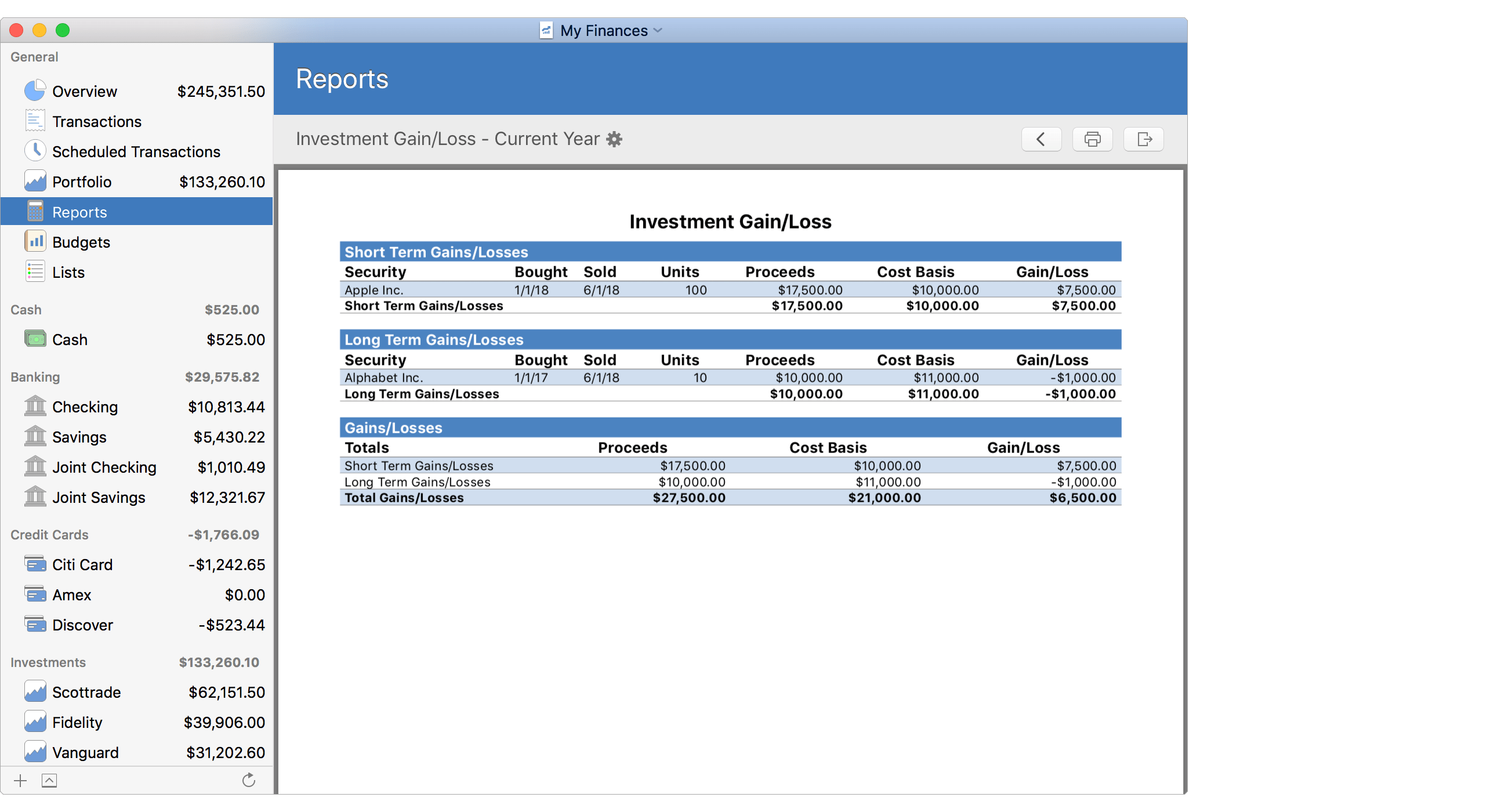
![]() Note:
The gains and losses reported are realized gains and losses.
Investment Values reports can be used to reference gains and losses not yet realized.
Note:
The gains and losses reported are realized gains and losses.
Investment Values reports can be used to reference gains and losses not yet realized.
Investment Gain/Loss report setup
Edit the general settings for the report as desired and then select to "Continue" or to be "Finished" setting up the report depending if you have chosen to select specific accounts, categories, or tags for the report.
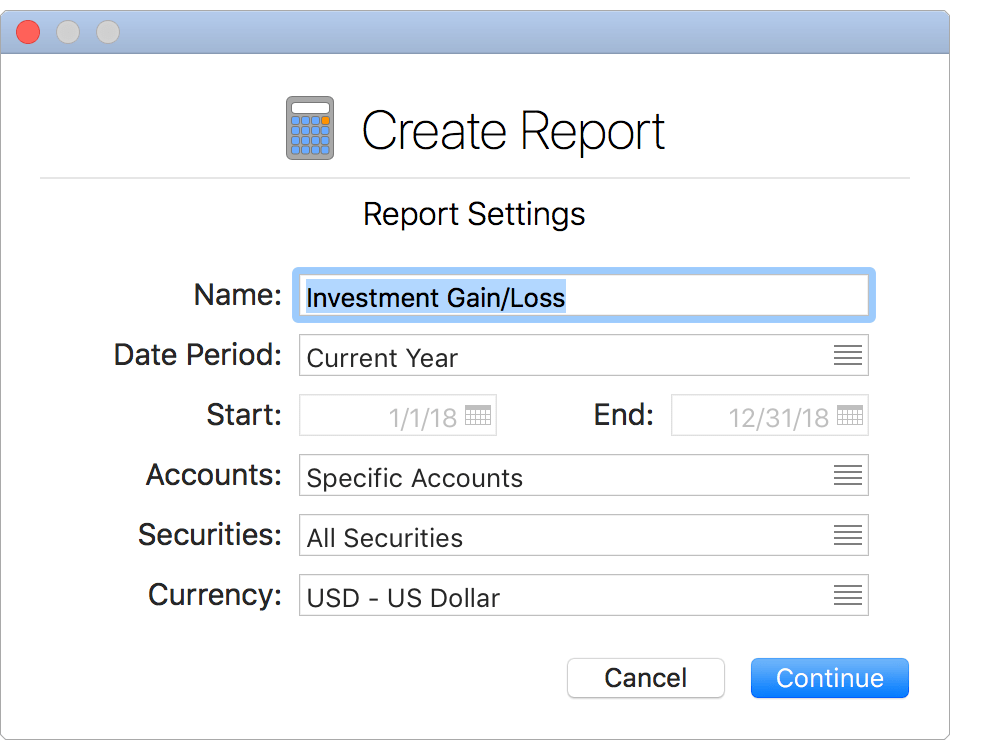
General settings:
- Name: The name to display for the report. Shown for the report's heading and in the list of reports.
- Date Period: The date range for the report. Select "Custom Date Range" to pick a specific date range or use one of the available date ranges such as "Current Year".
- Start: The starting date for the report's date range.
- End: The ending date for the report's date range.
- Accounts: The accounts that will be included: "Specific Accounts", "All Accounts", or "All Taxable Accounts". You will be presented with the option to select the accounts in an additional step if "Specific Accounts" is chosen.
- Securities: The securities that will be included: "Specific Securities" or "All Securities". You will be presented with the option to select the accounts in an additional step if "Specific Securities" is chosen.
- Currency: The currency for the report's totals.
![]() Note:
The "Price" for securities will be listed in their native currency or in the report's currency depending on the Investments preferences option to show security prices in the security's currency or in the document's currency.
All other listed currency amounts will be in the report's currency.
Note:
The "Price" for securities will be listed in their native currency or in the report's currency depending on the Investments preferences option to show security prices in the security's currency or in the document's currency.
All other listed currency amounts will be in the report's currency.
Select specific accounts:
If you chose the option to "Specify Accounts", mark which accounts to "Include" in the report as desired and then select to "Continue" or to be "Finished" setting up the report depending if you have chosen to select specific securities for the report.
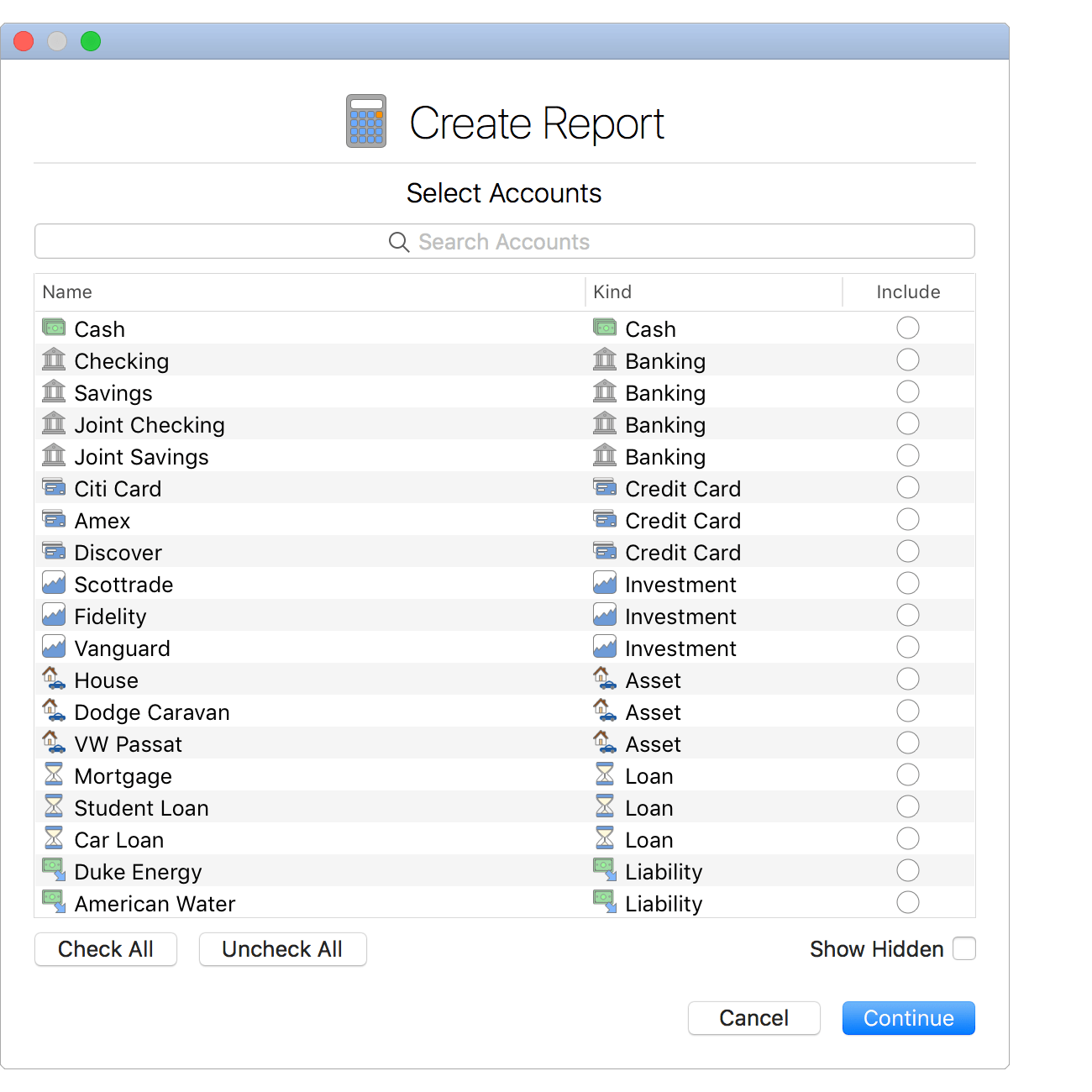
![]() Tip:
Use multiple selection and press the spacebar to toggle the "Include" checkboxes on/off.
Check the "Show Hidden" option to display accounts not marked to be included in reports.
Tip:
Use multiple selection and press the spacebar to toggle the "Include" checkboxes on/off.
Check the "Show Hidden" option to display accounts not marked to be included in reports.
Select specific securities:
If you chose the option to "Specify Securities", mark which securities to "Include" in the report as desired and then select to be "Finished" setting up the report.
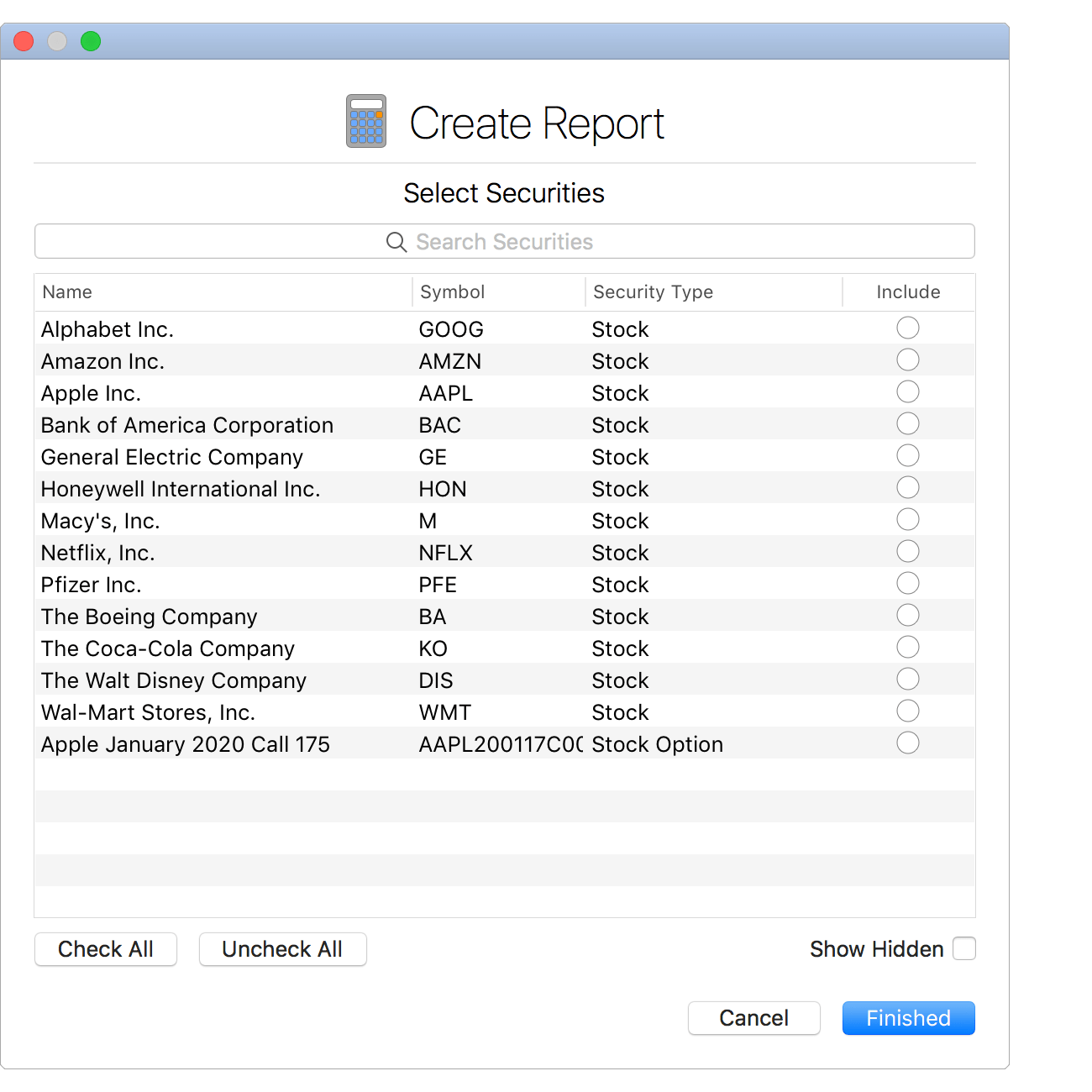
![]() Tip:
Use multiple selection and press the spacebar to toggle the "Include" checkboxes on/off.
Check the "Show Hidden" option to display securities not marked to be included in reports.
Tip:
Use multiple selection and press the spacebar to toggle the "Include" checkboxes on/off.
Check the "Show Hidden" option to display securities not marked to be included in reports.