Net Worth reports can be used to reference net worth on the desired date. Learn more about how to setup Net Worth reports below.
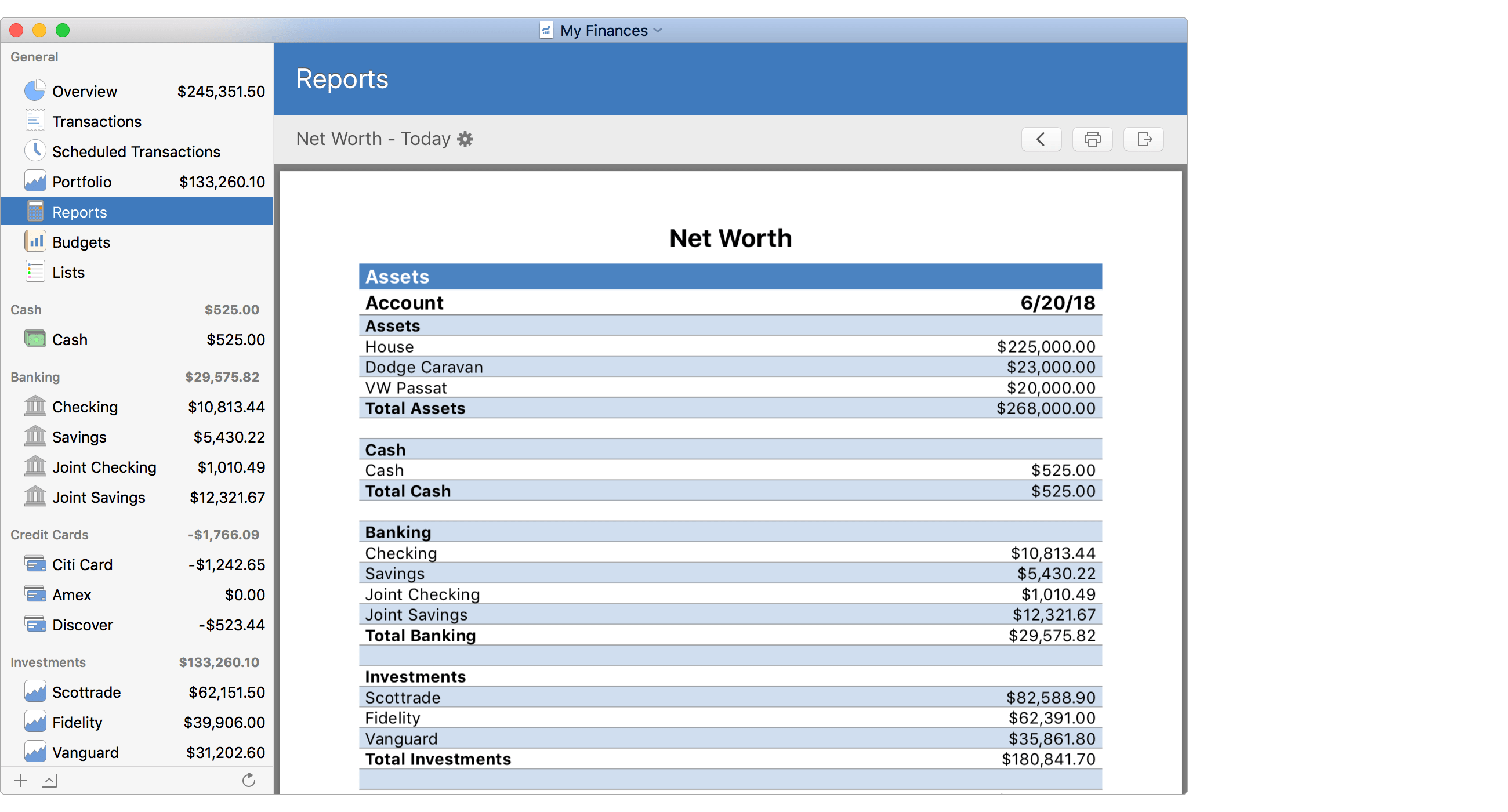
Net Worth report setup
Edit the general settings for the report as desired and then select to "Continue" or to be "Finished" setting up the report depending if you have chosen to select specific accounts for the report.
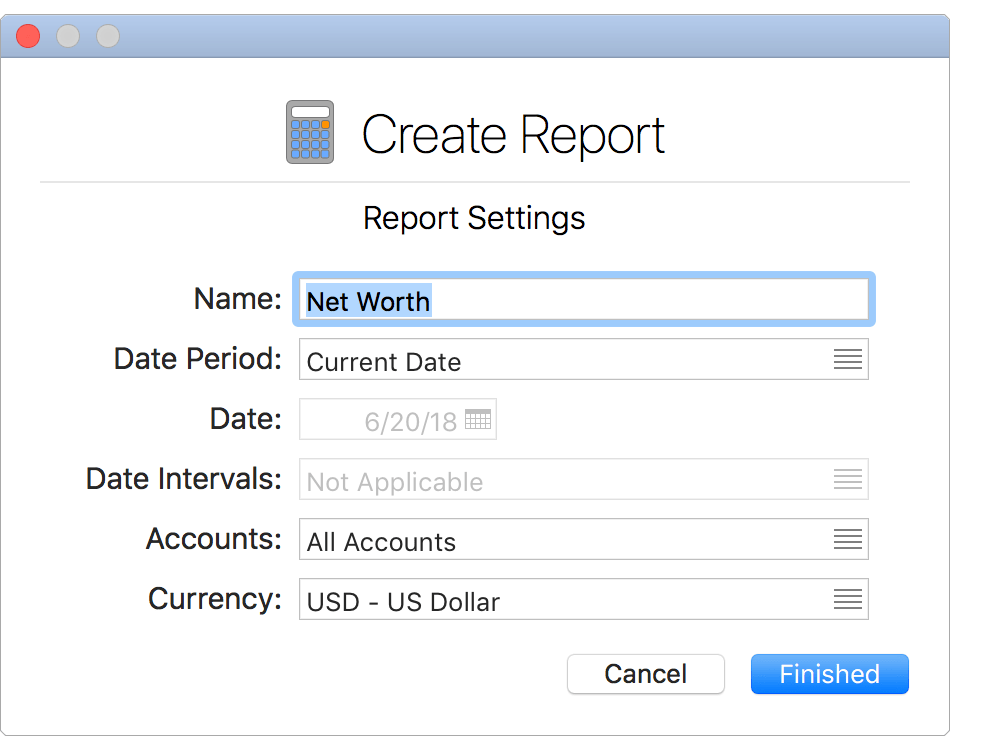
General settings:
- Name: The name to display for the report. Shown for the report's heading and in the list of reports.
- Date Period: The date or date range for the report. Select "Custom Date Range" to pick a specific date range.
- Date (or Start if using a Custom Date Range): The date for the report for a single date or the first date for a report covering a date range with multiple date intervals.
- End (if using a Custom Date Range): The ending date for the report's date range. The actual last date reported will be based on the "Start" date and the "Date Intervals" setting.
- Date Intervals: The interval for which to report on additional dates within a date range. For example, a "Monthly" date interval for a report starting on the first of the year and ending on the last of the year will display information on the first of every month.
- Accounts: The accounts that will be included: "Specific Accounts", "All Accounts", or "All Taxable Accounts". You will be presented with the option to select the accounts in an additional step if "Specific Accounts" is chosen.
- Currency: The currency for the report's totals.
![]() Note:
Account balances will be listed in their native currency.
Account group balances will be shown in the file's default currency.
All other listed currency amounts will be in the report's currency.
Note:
Account balances will be listed in their native currency.
Account group balances will be shown in the file's default currency.
All other listed currency amounts will be in the report's currency.
Select specific accounts:
If you chose the option to "Specify Accounts", mark which accounts to "Include" in the report as desired and then select to be "Finished" setting up the report.
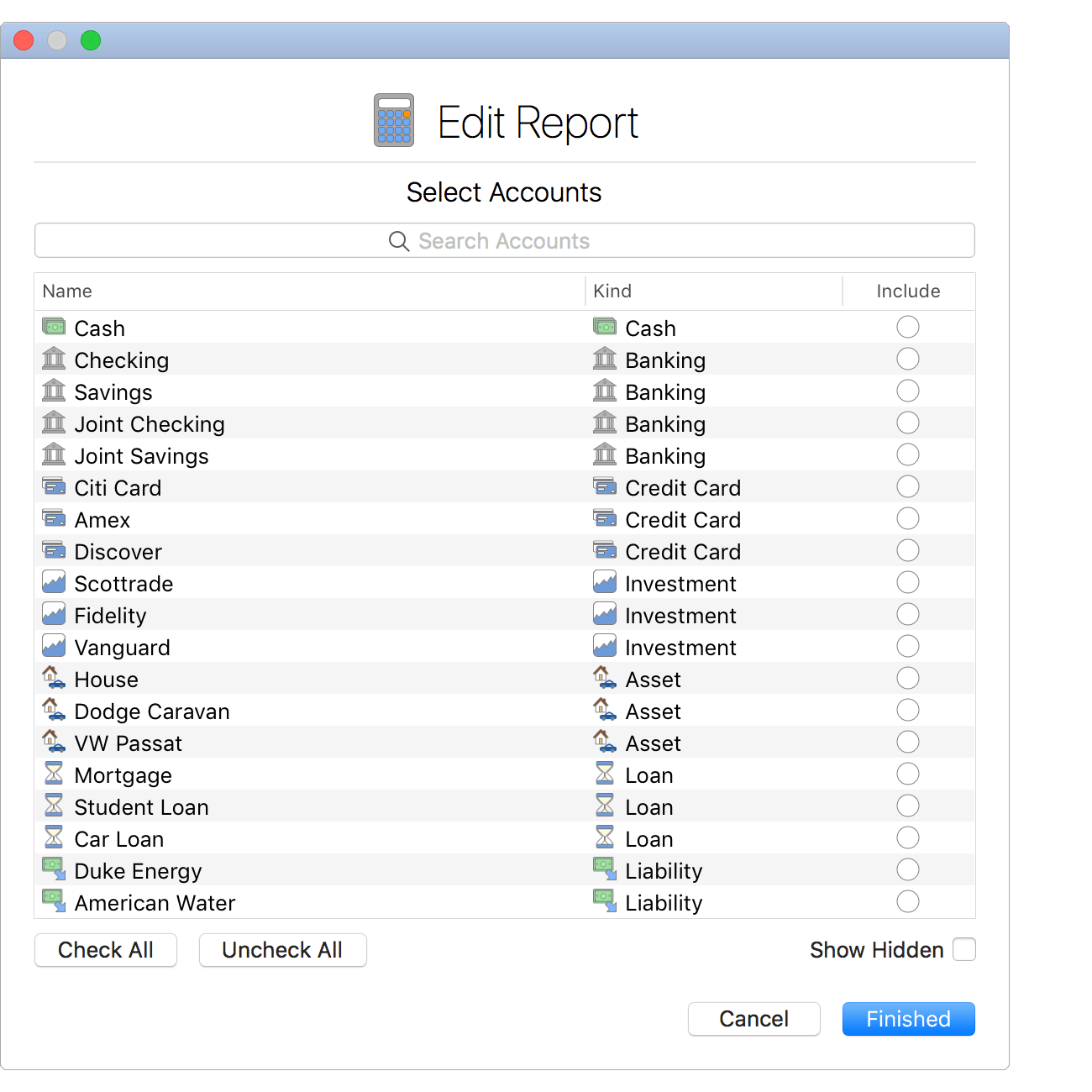
![]() Tip:
Use multiple selection and press the spacebar to toggle the "Include" checkboxes on/off.
Check the "Show Hidden" option to display accounts not marked to be included in reports.
Tip:
Use multiple selection and press the spacebar to toggle the "Include" checkboxes on/off.
Check the "Show Hidden" option to display accounts not marked to be included in reports.