You can open files using Finder or you can use the program's File menu options for "Open" and "Open Recent" to open files.
![]() Note:
By default, the last used file will be opened automatically when you open the program.
You can close any open file using the program's File menu's "Close" option.
Note:
By default, the last used file will be opened automatically when you open the program.
You can close any open file using the program's File menu's "Close" option.
![]() Tip:
You can perform searches in Finder to locate your SEE Finance data file(s).
Open a Finder window and search for ".scsf", without the quotes, which is the file extension for the program's files.
Select the "Kinds" option of "SEE Finance Document" for the search.
Then select the "This Mac" search option to locate all of the SEE Finance files stored on your Mac.
Tip:
You can perform searches in Finder to locate your SEE Finance data file(s).
Open a Finder window and search for ".scsf", without the quotes, which is the file extension for the program's files.
Select the "Kinds" option of "SEE Finance Document" for the search.
Then select the "This Mac" search option to locate all of the SEE Finance files stored on your Mac.
Enter password if needed
When you select a file that is password protected you will need to enter the file's password.
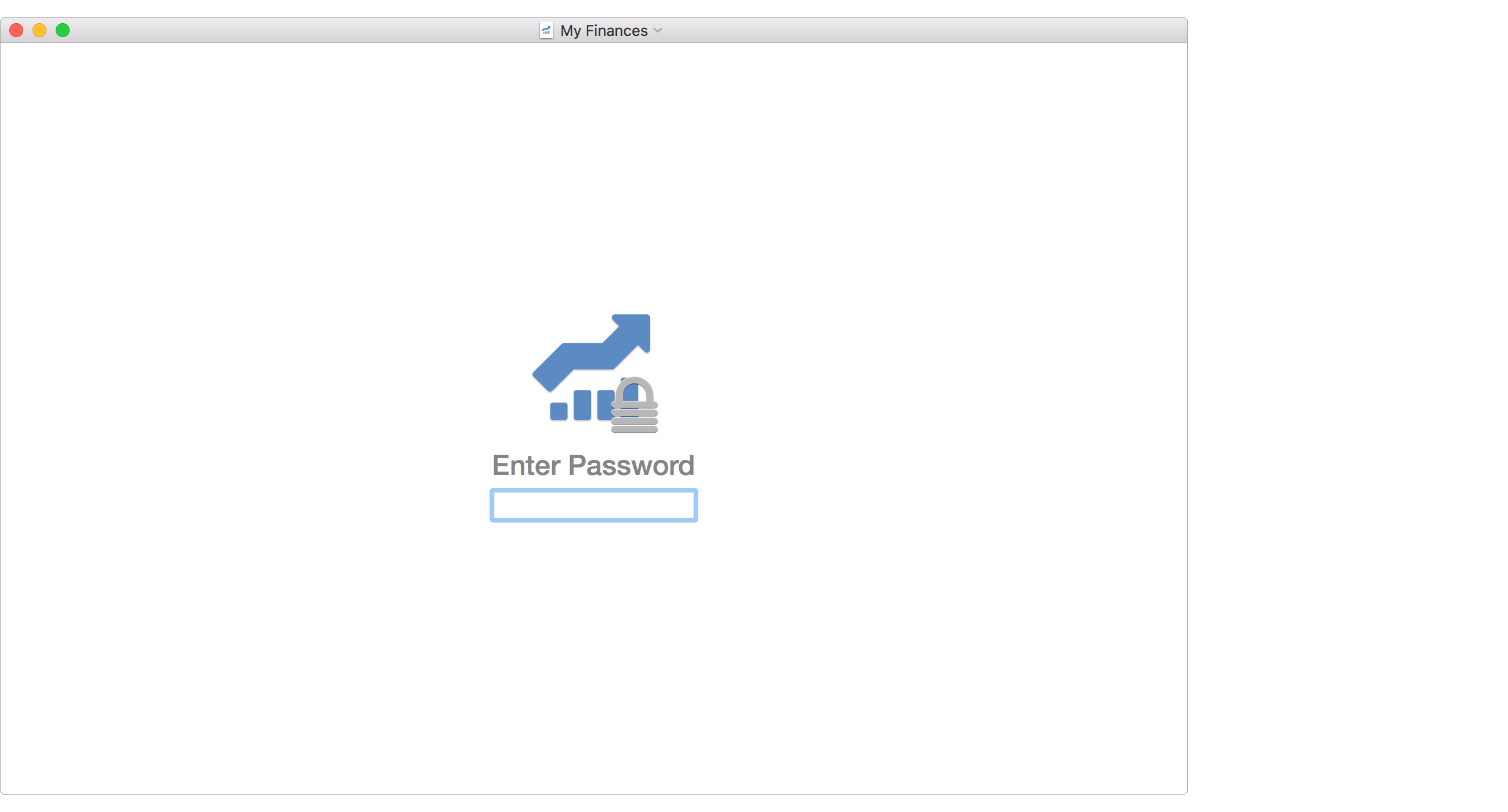
Convert if needed
If you select to open an older SEE Finance file you will be prompted to convert the file. The conversion process will setup a new file for you to use with SEE Finance 2 for macOS and iOS.