You can open files by tapping them in the documents list. You can open files located elsewhere by tapping "Locations".
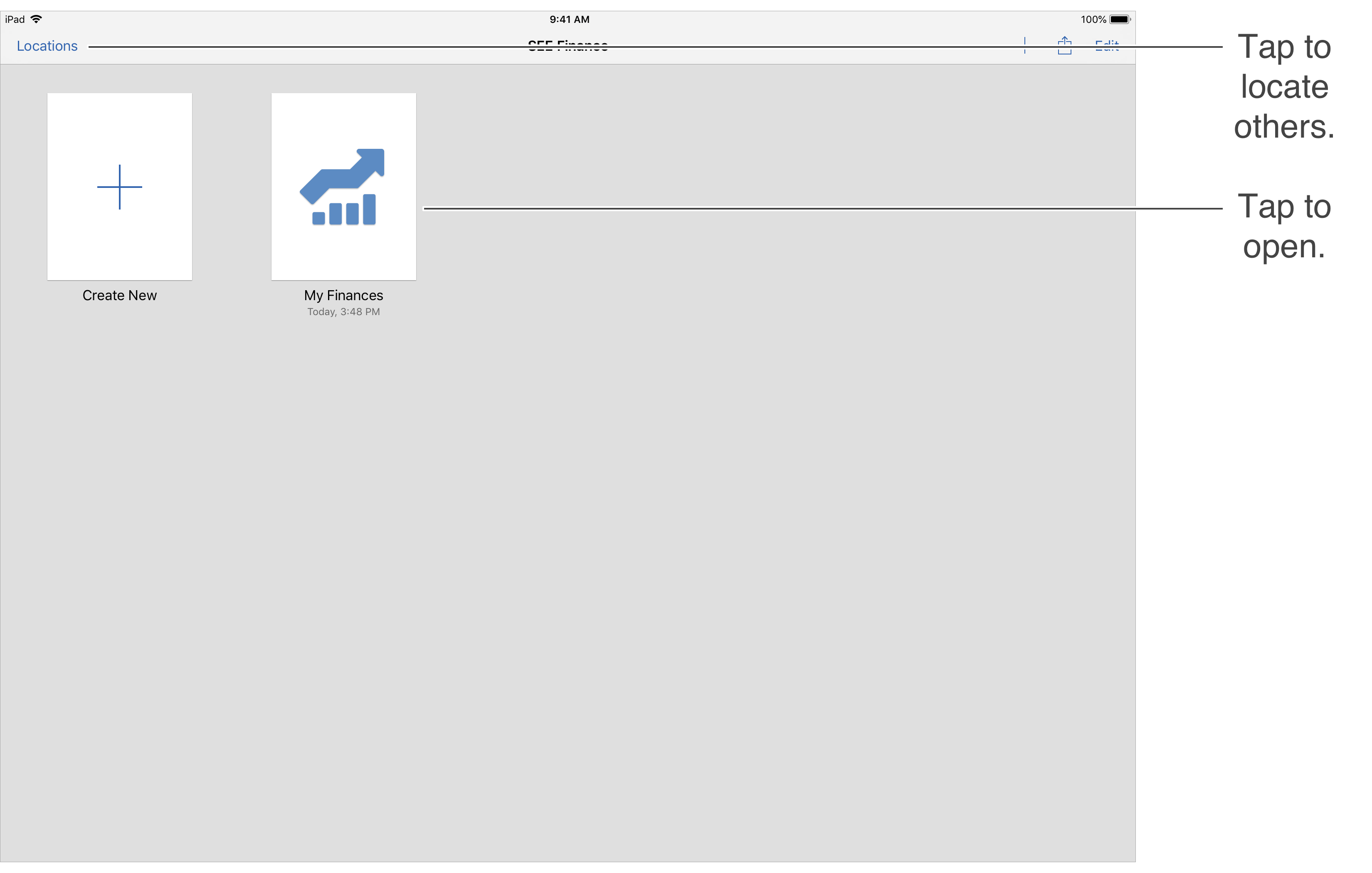
![]() Note:
By default, the last used file will be opened automatically when you open the app.
You can close any currently open file by tapping "Close" on the upper left.
Note:
By default, the last used file will be opened automatically when you open the app.
You can close any currently open file by tapping "Close" on the upper left.
![]() Note:
The files shown in the documents list are the ones from your default storage location for the app.
That location is either inside the app itself or in the "SEE Finance" within your "iCloud Drive" folder if you are using iCloud storage for the app.
You can change the default storage location for the app in the "SEE Finance" section of the iOS Settings app on your device.
You can also tap "Locations" to locate files stored outside of the default storage location.
Note:
The files shown in the documents list are the ones from your default storage location for the app.
That location is either inside the app itself or in the "SEE Finance" within your "iCloud Drive" folder if you are using iCloud storage for the app.
You can change the default storage location for the app in the "SEE Finance" section of the iOS Settings app on your device.
You can also tap "Locations" to locate files stored outside of the default storage location.
Enter password if needed
When you select a file that is password protected you will need to enter the file's password. You can use Touch ID or Face ID instead of your file's password if you enabled that option when setting your password and when entering your password for the first time on a different device.
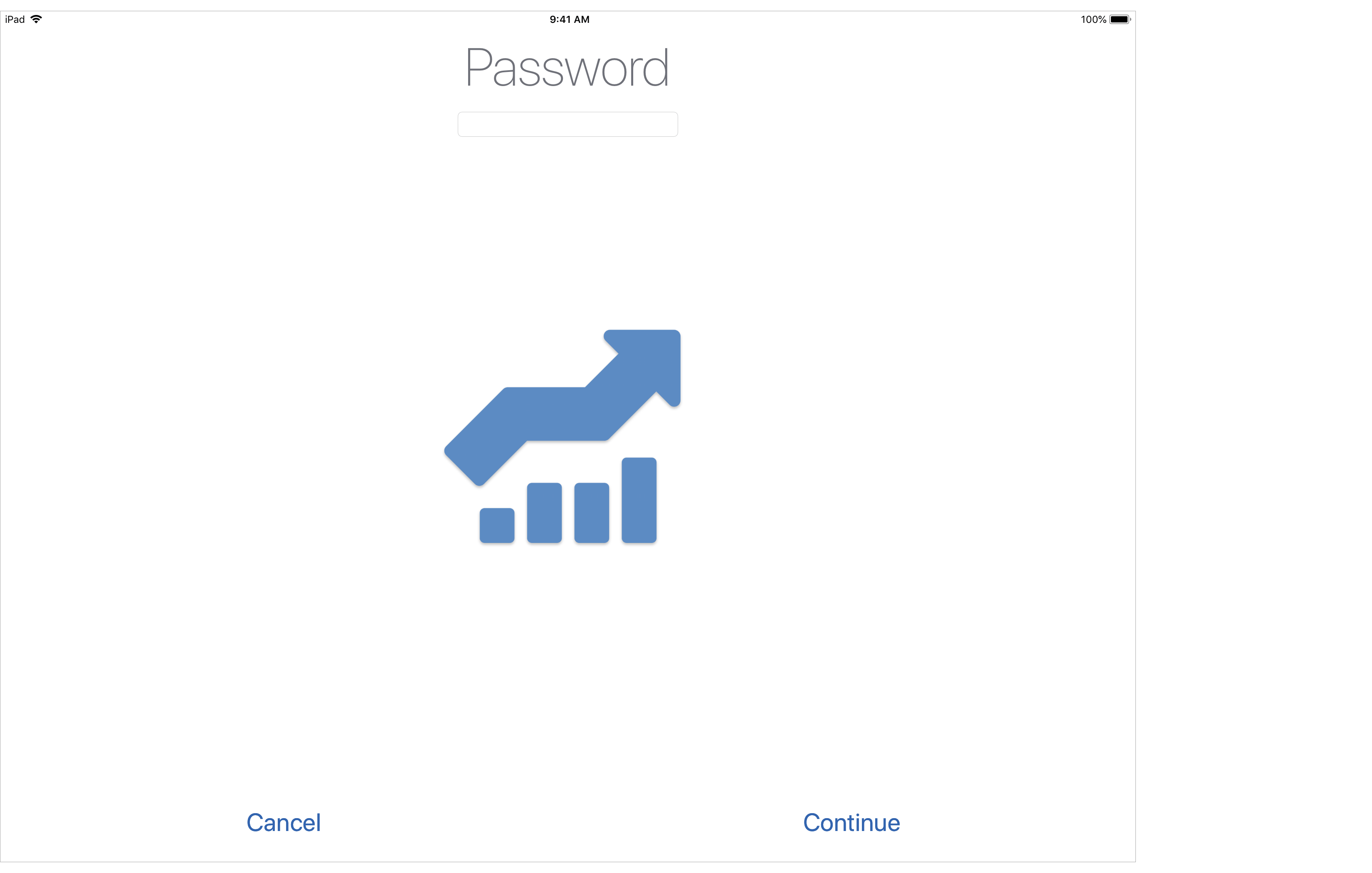
Convert if needed
If you select to open an older SEE Finance file you will be prompted that you need to convert the file. The file conversion needs to be done using SEE Finance 2 for macOS.