Password protect your file(s) to keep others from opening and viewing your personal finances.
Change the Password
- Tap
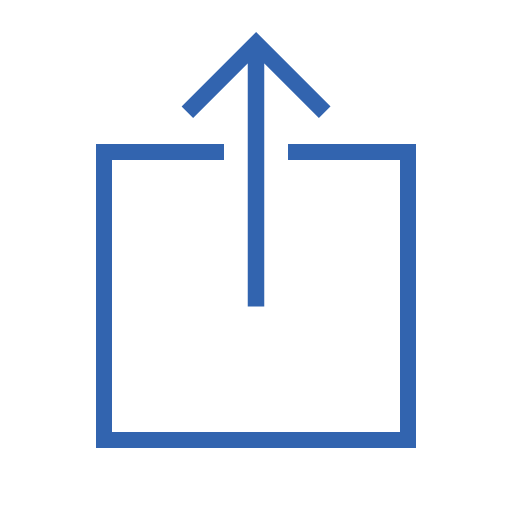 underneath the main account list and then choose the "Document Info" option.
underneath the main account list and then choose the "Document Info" option.
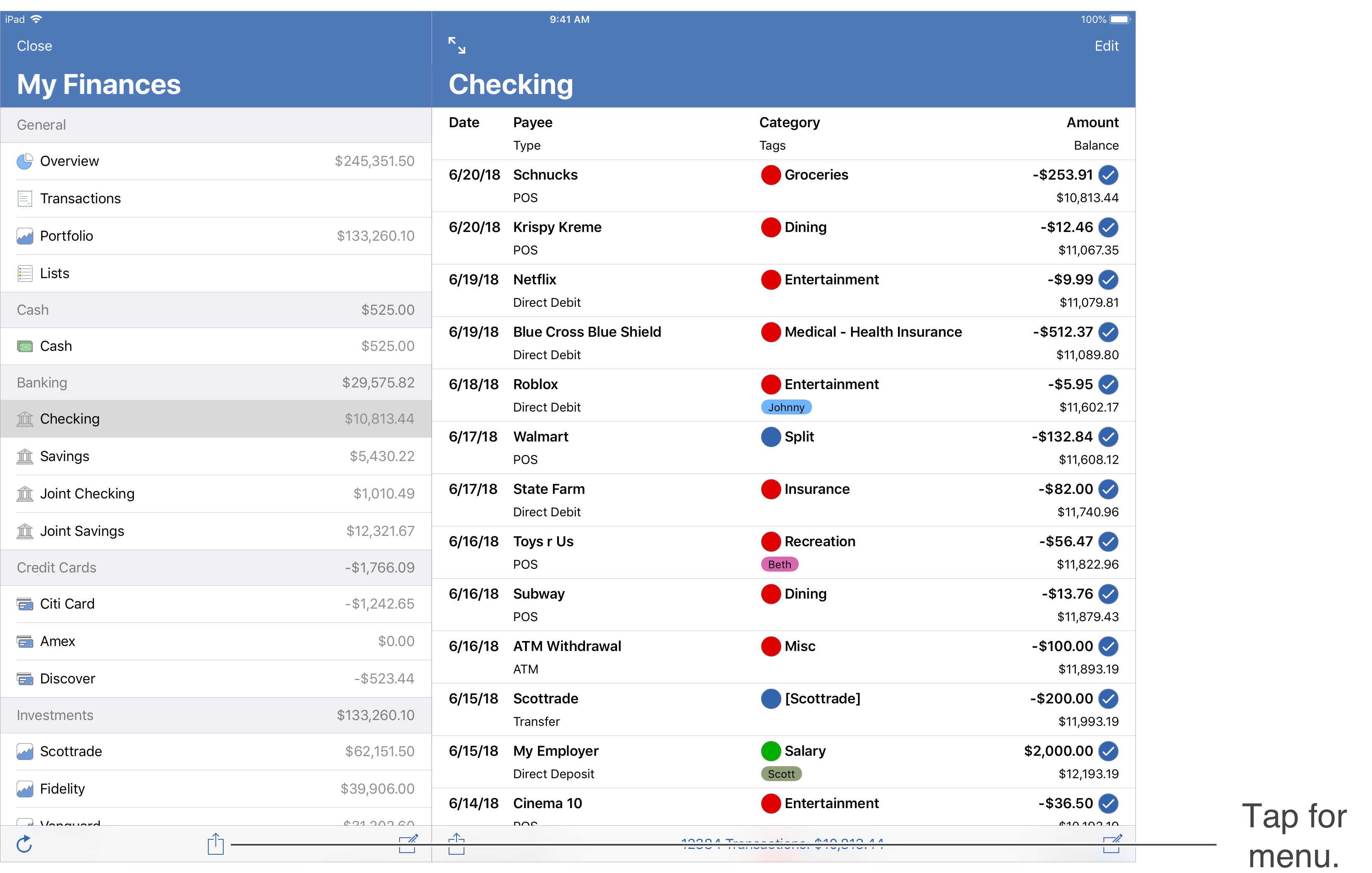
- Tap "Password" in the "Settings" section.
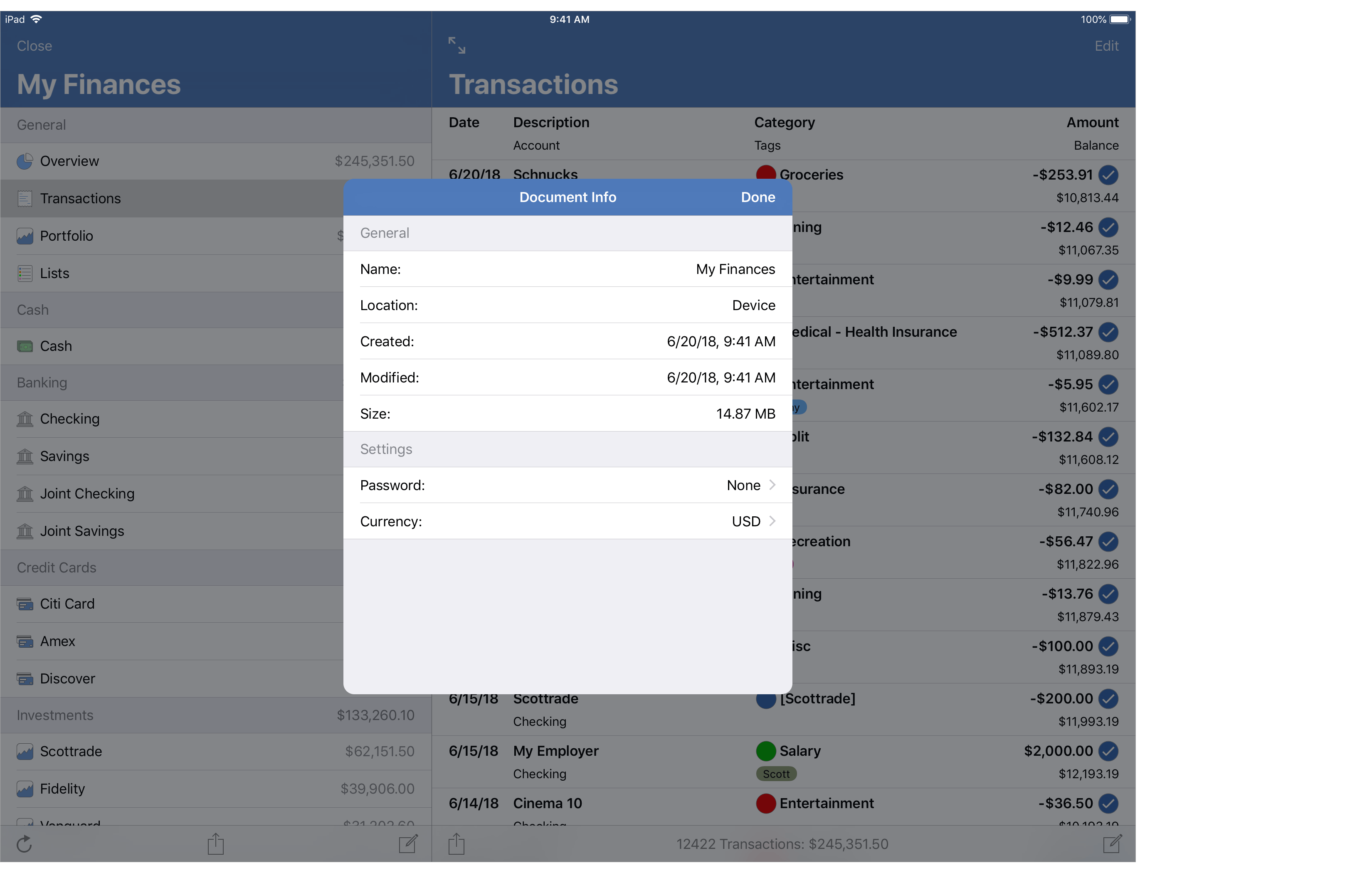
- Enter the new password for the file, then tap "Change".
- Leave the "Old Password" field blank if a password is not set. To remove a password, leave the "New Password" and "Re-enter New Password" fields blank.
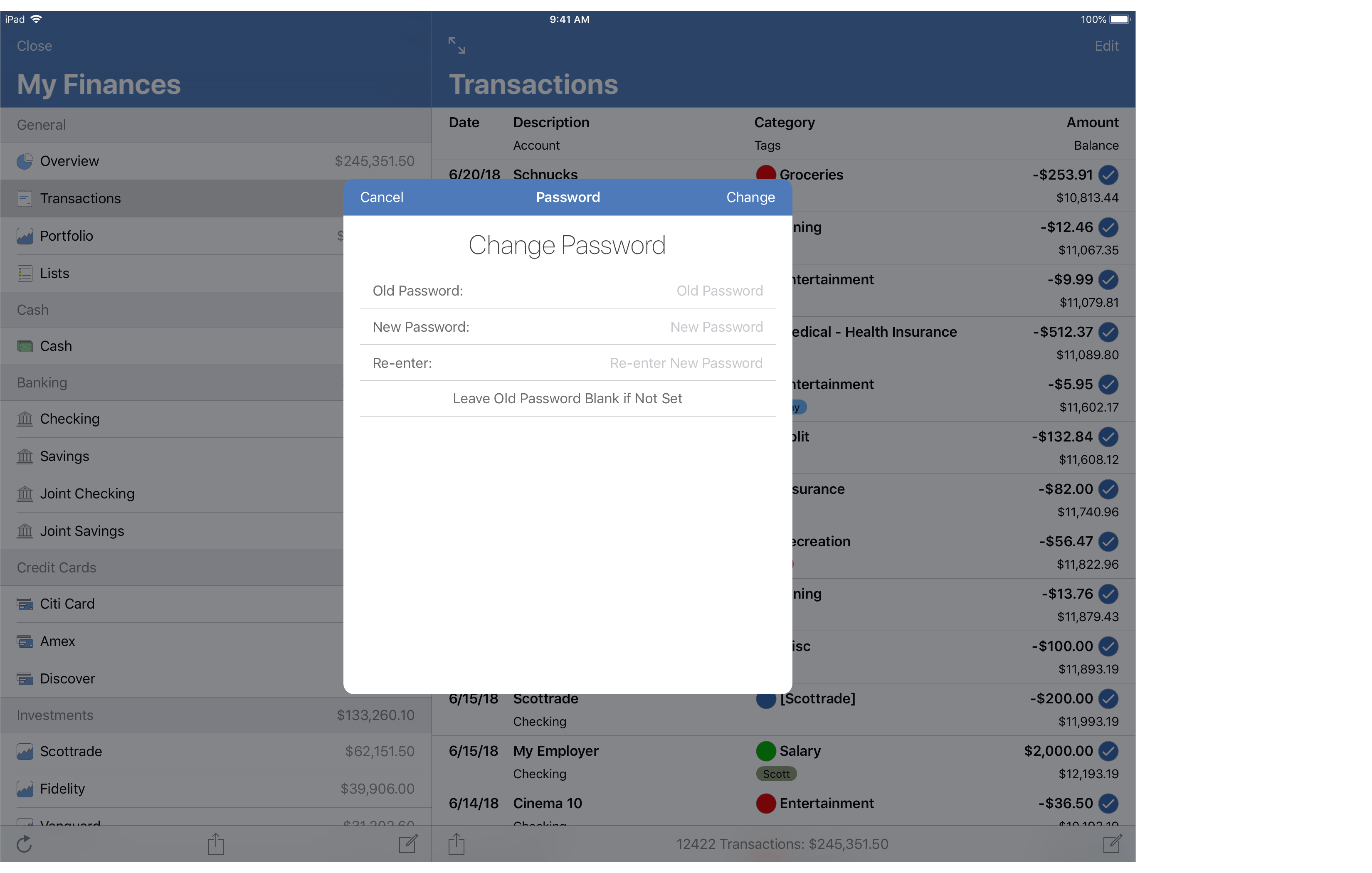
![]() Note:
When setting a password on devices that support Touch ID or Face ID you will be prompted if you would like to allow using Touch ID or Face ID instead of having to enter your password.
You will still have to enter your password at least once on each device you use the file on before you can select to use Touch ID or Face ID instead.
Note:
When setting a password on devices that support Touch ID or Face ID you will be prompted if you would like to allow using Touch ID or Face ID instead of having to enter your password.
You will still have to enter your password at least once on each device you use the file on before you can select to use Touch ID or Face ID instead.
![]() Note:
Password protection on a file simply prevents others from being able to access the file and doesn't encrypt the file's contents.
The program does keep files encrypted on iOS devices when the iOS app is not in use.
Files stored on iCloud are always encrypted.
For thorough security, please utilize the security options in iOS such as requiring a strong passcode to unlock your device after a short period time of not being in use.
Enable two-factor authentication for your Apple ID to protect your account and data on iCloud.
Note:
Password protection on a file simply prevents others from being able to access the file and doesn't encrypt the file's contents.
The program does keep files encrypted on iOS devices when the iOS app is not in use.
Files stored on iCloud are always encrypted.
For thorough security, please utilize the security options in iOS such as requiring a strong passcode to unlock your device after a short period time of not being in use.
Enable two-factor authentication for your Apple ID to protect your account and data on iCloud.