Learn how to get started whether you are new to using a program to track your finances or switching from another program or website to SEE Finance.
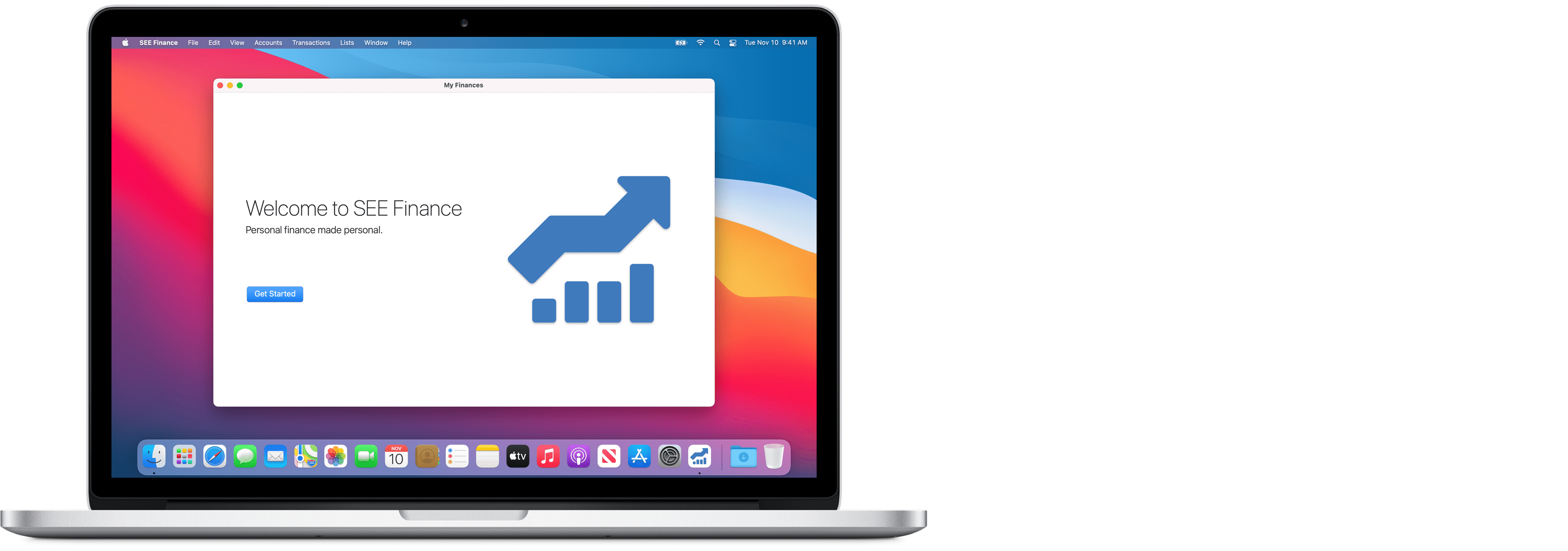
SEE Finance allows you to manage all of your financial accounts in a single place. Keep detailed records of your transactions and stay on top of your finances. Powerful reporting tools allow you to monitor your accounts and easily gather the information needed for tax filings. Setup budgets and scheduled transactions to plan ahead. Plus many more features to help you stay organized and in control of your personal finances.
Before you begin
• If you have not done so already, you will need to install SEE Finance:
Install and try SEE Finance 2 for macOS free for 30 days
Install SEE Finance 2 for macOS
• Make sure you have the latest version SEE Finance:
Update SEE Finance 2 for macOS
License agreement and registration
If you obtained the program from the Mac App Store, nothing further needs to be done with regards to license agreement and registration. If you obtained the program directly from Scimonoce Software, the very first time you open the program you will be prompted to review and accept the license agreement. Next, you will be prompted to please register the program using the license information from your purchase. The program does allow 30 days of trial use. The only restriction is a timed delay at start prompting you to please purchase and register before you can select the option to "Use Trial".
Setup a file
The first step to beginning tracking your finances with SEE Finance is to setup a file. The program is document based, similar to text editing and spreadsheet programs, which means the program stores your data in the document data file(s) that you setup and use in the program. You can create as many files as you need such as having a personal file and then a business file or a file used to track the finances of someone else. One great benefit of being document based is that the location of your file(s) for the program is completely up to you. You choose where the file(s) for the program are stored and can easily make backups and restore from backups just as you would for any other file. Simply by storing your file(s) on iCloud, you can access your file(s) from any Mac, iPhone and iPad while iCloud keeps your data in sync and secure.
When you first open the program it will walk you through the process of setting up a new file. If you are switching from another program will be able import your data when setting up a new file. If you already have a file for the program, such as one being created on another device, you can simply close out of the walkthrough and begin using SEE Finance by opening your existing file. If you are upgrading from an older version of SEE Finance for macOS you can convert your old file.
• Learn about how to create, open and convert older files on the links below:
Create files on macOS
Open files on macOS
Convert older macOS files
• Learn about switching to SEE Finance 2 on the link below: