Everyone can download and try out SEE Finance 2 for macOS free for 30 days. The only restriction during the trial period is a timed delay at start that reminds you to please purchase and register before you can select the option to "Use Trial". Learn how to install and begin trying out SEE Finance 2 for macOS below.
Try out SEE Finance 2 for macOS:
- Use Finder to check your Downloads folder, or custom download location, for there being any copies of SEE Finance that were downloaded previously and move them to the Trash.
- Download the current version of SEE Finance 2 for macOS from our website:
- After the program finishes downloading you will need to use Finder to move the program from your Downloads folder, or custom download location, to your Applications folder or to a subfolder within your Applications folder. Prior to doing so you may need to "unzip" the program if it was not unzipped automatically. If you currently have another version of SEE Finance installed then you will be prompted to replace that version. Refer to the note below if you want to keep multiple versions of the program.
- In Finder, open SEE Finance 2 for macOS from your Applications folder.
- When opening any program that was downloaded outside of the Mac App Store you will be prompted to verify that you are sure you want to open it in a message such as the one in the screenshot below. Accept to "Open" the program.

- Pin the program's Dock icon to the Dock if desired. To pin a Dock icon, Control-click on the program's Dock icon to be shown a pop-up menu and then in the Options submenu select the "Keep in Dock" option.
- Review and accept the software license agreement.
- You will then be shown a "Please Register" window, similar to the one below, reminding you to purchase and register the program. After a 5 second delay you will be able to click the option to "Use Trial" and being using the program.
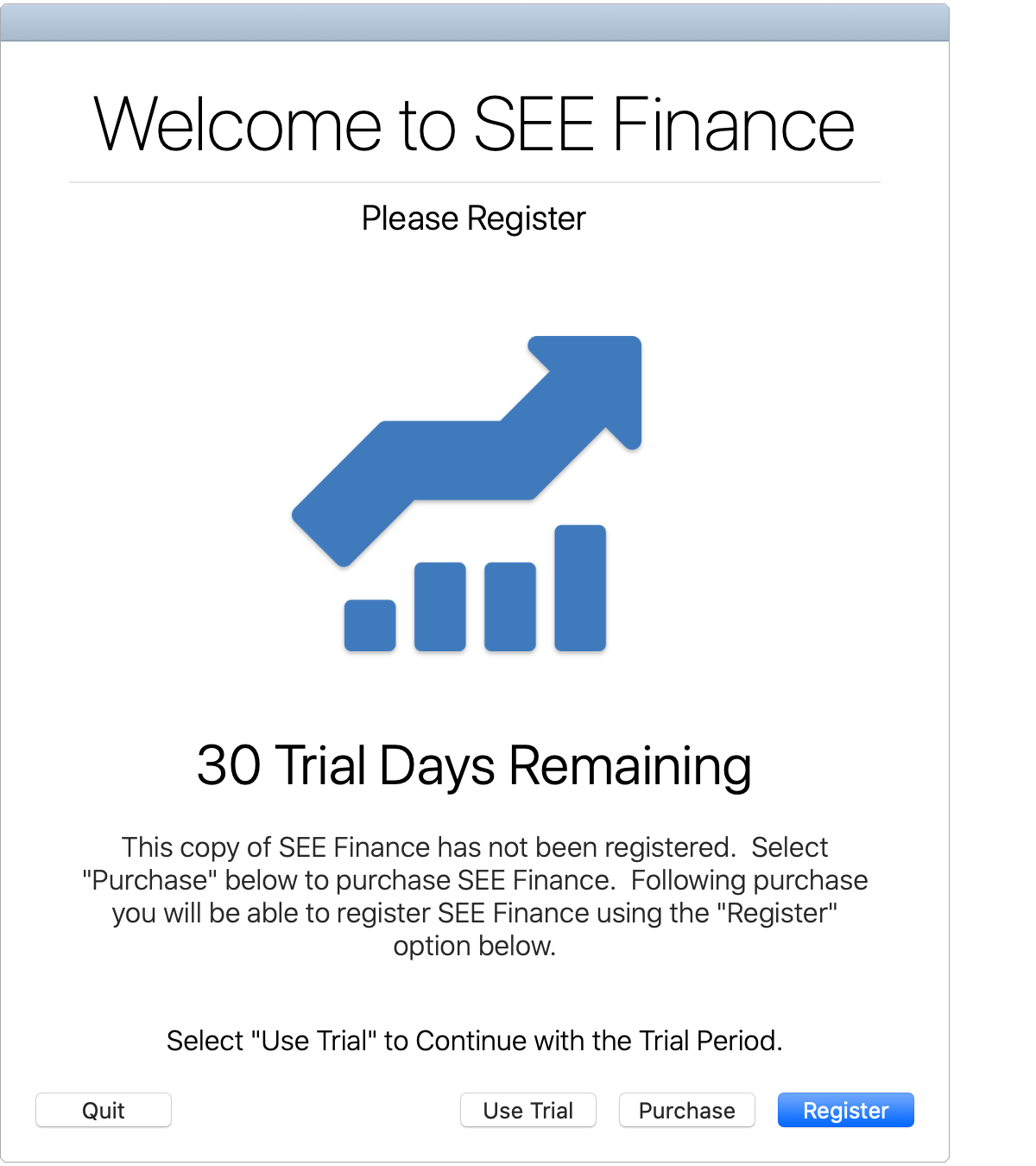
- Now you can get started using SEE Finance 2 for macOS.
For the next 30 days when you open the program you will be shown a "Please Register" window reminding you to purchase and register the program. After a 5 second delay you will be able to click the option to "Use Trial" and continue with your trial use of the program. After 30 days you will need to purchase a license in order to continue using the program.
![]() Note:
Please do not skip the step of using Finder to install the program in your Applications folder.
As of macOS 10.12 Sierra, programs that are downloaded from the internet will be put in "quarantine" until they are moved using Finder by the user.
Programs that are put in "quarantine" can act strangely including loading slower than normal, their pinned Dock icons don't work, and they can crash unexpectedly.
Note:
Please do not skip the step of using Finder to install the program in your Applications folder.
As of macOS 10.12 Sierra, programs that are downloaded from the internet will be put in "quarantine" until they are moved using Finder by the user.
Programs that are put in "quarantine" can act strangely including loading slower than normal, their pinned Dock icons don't work, and they can crash unexpectedly.
![]() Note:
Please do not rename the program itself including if you downloaded multiple copies or versions of it.
The program should remain named as "SEE Finance" or as "SEE Finance.app" if you have file extensions set to be shown.
If the program was renamed, please reinstall the program.
Note:
Please do not rename the program itself including if you downloaded multiple copies or versions of it.
The program should remain named as "SEE Finance" or as "SEE Finance.app" if you have file extensions set to be shown.
If the program was renamed, please reinstall the program.
![]() Note:
It is an option to keep older versions of SEE Finance such as for trying out version 2 while still regularly using version 1.
Multiple copies of the program can be kept by storing them in separate subfolders within your Applications folder.
For example, keep the first version of SEE Finance in a subfolder named "SEE Finance Version 1" and keep SEE Finance 2 in a subfolder named "SEE Finance Version 2".
It is not recommended to keep multiple copies of the same major version such as version 2.0.1, 2.0.2, 2.1, 2.X, etc as that can lead to confusion and the latest release of a major version should almost always be used.
Note:
It is an option to keep older versions of SEE Finance such as for trying out version 2 while still regularly using version 1.
Multiple copies of the program can be kept by storing them in separate subfolders within your Applications folder.
For example, keep the first version of SEE Finance in a subfolder named "SEE Finance Version 1" and keep SEE Finance 2 in a subfolder named "SEE Finance Version 2".
It is not recommended to keep multiple copies of the same major version such as version 2.0.1, 2.0.2, 2.1, 2.X, etc as that can lead to confusion and the latest release of a major version should almost always be used.
![]() Note:
The Google Chrome web browser may present an alert indicating "SEE Finance.app.zip is not commonly downloaded and may be dangerous." when downloading a version of SEE Finance that was only just recently released (before Google has had a chance to perform their own verification of the program).
SEE Finance can always be safely downloaded using the Safari web browser from our website as it is notarized by Apple.
Note:
The Google Chrome web browser may present an alert indicating "SEE Finance.app.zip is not commonly downloaded and may be dangerous." when downloading a version of SEE Finance that was only just recently released (before Google has had a chance to perform their own verification of the program).
SEE Finance can always be safely downloaded using the Safari web browser from our website as it is notarized by Apple.