Register SEE Finance 2 for macOS
Any version of SEE Finance 2 for macOS that was obtained outside of the Mac App Store will ask you to please purchase and register the program. If you purchase a license for SEE Finance 2 for macOS from our website you will receive a "SEE Finance Registration Info" email at the email address used during your purchase that contains your license information. Use your license information to register the program or to re-register the program following the instructions below.
![]() Note:
If you purchased the program from the Mac App Store then you need to use a copy of the program downloaded from the Mac App Store.
This might require you to reinstall the program, such as if you have been using a copy downloaded from our website for trial use, but you will not lose any of your data.
The version of SEE Finance 2 for macOS available in the Mac App Store does not require separate registration and you will not received a "SEE Finance Registration Info" email.
Note:
If you purchased the program from the Mac App Store then you need to use a copy of the program downloaded from the Mac App Store.
This might require you to reinstall the program, such as if you have been using a copy downloaded from our website for trial use, but you will not lose any of your data.
The version of SEE Finance 2 for macOS available in the Mac App Store does not require separate registration and you will not received a "SEE Finance Registration Info" email.
Register SEE Finance 2 for macOS:
- If you have not done so already, purchase a license for SEE Finance 2 for macOS from our website. Shortly after purchasing a license you will receive a "SEE Finance Registration Info" email at the email address used during purchase containing your license information.
- Next, use Finder to select to open SEE Finance 2 for macOS from your Applications folder.
- You will be shown a "Please Register" window like the one below. Select the "Register" option.
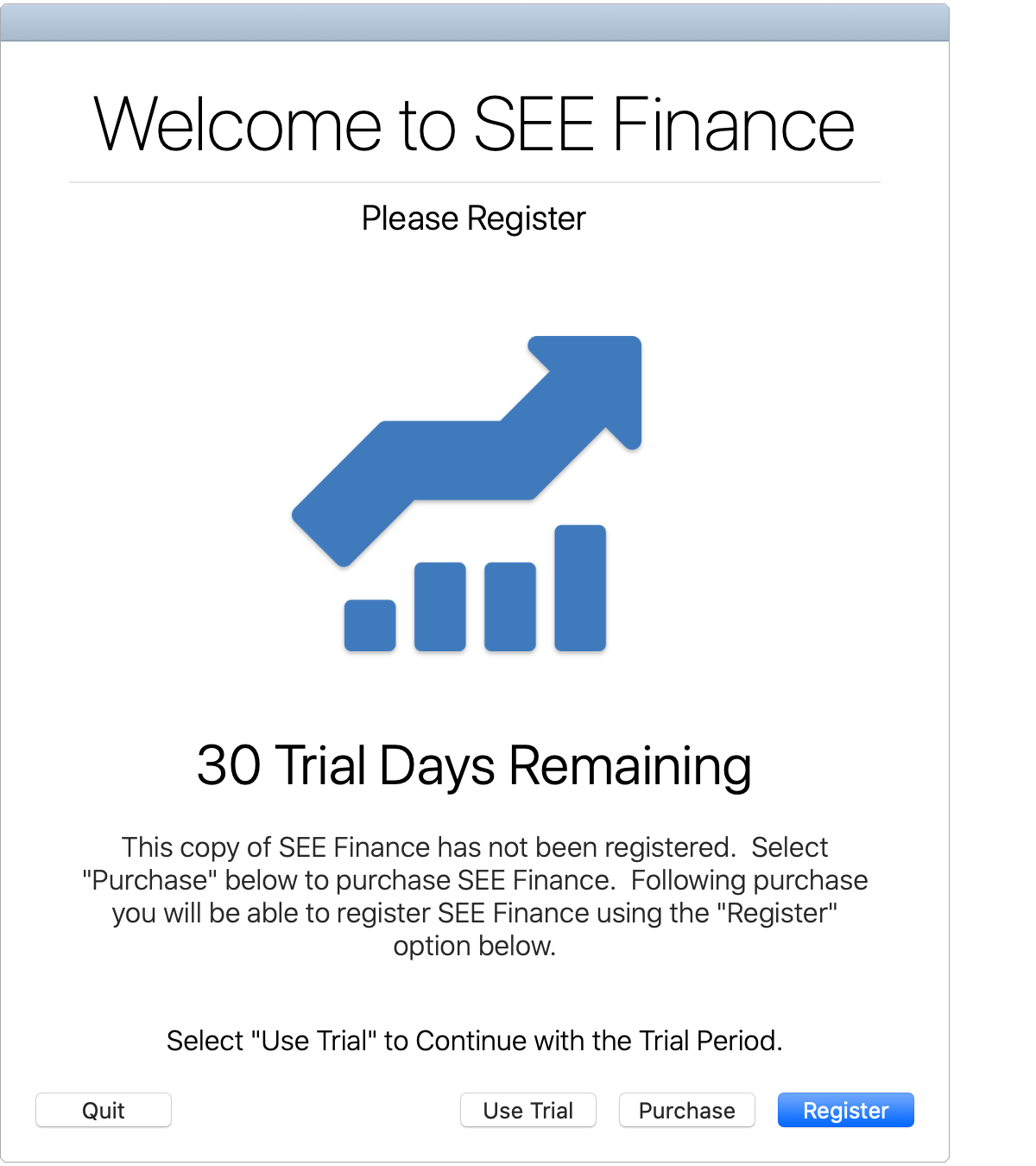
- You will have the option to register using the "PayPal Transaction Info" option or you can use the "Registration Code" option. Enter your registration info using one of these options and then click "Register".
- PayPal transaction info option:
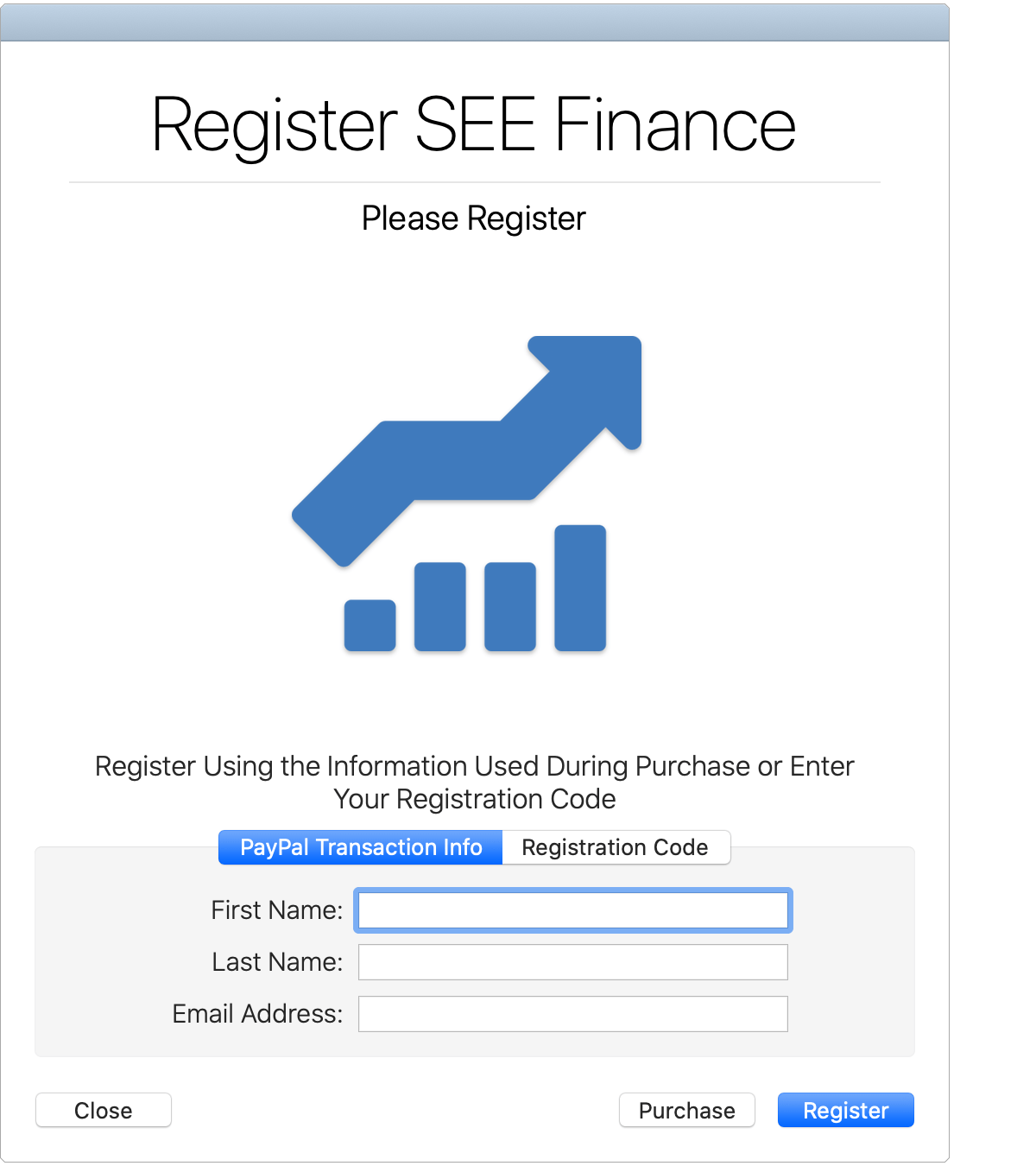
Enter the first name, last name and email used during your purchase. Then click "Register".
- Registration code option:
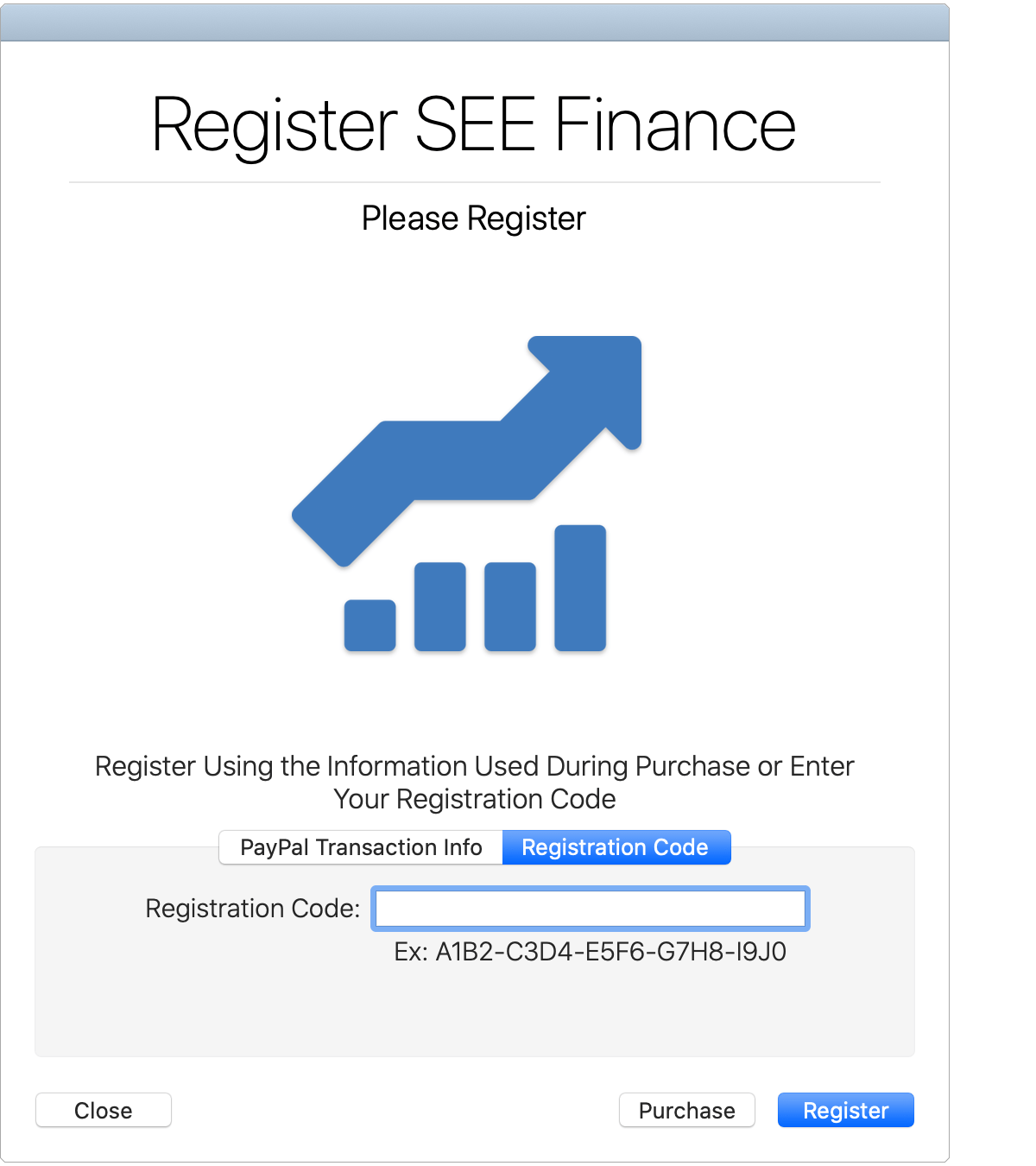
Enter the registration code from the "SEE Finance Registration Info" email you received. Then click "Register".
- After verifying your registration information on our servers you will be able to close the registration window and get started using SEE Finance 2 for macOS.
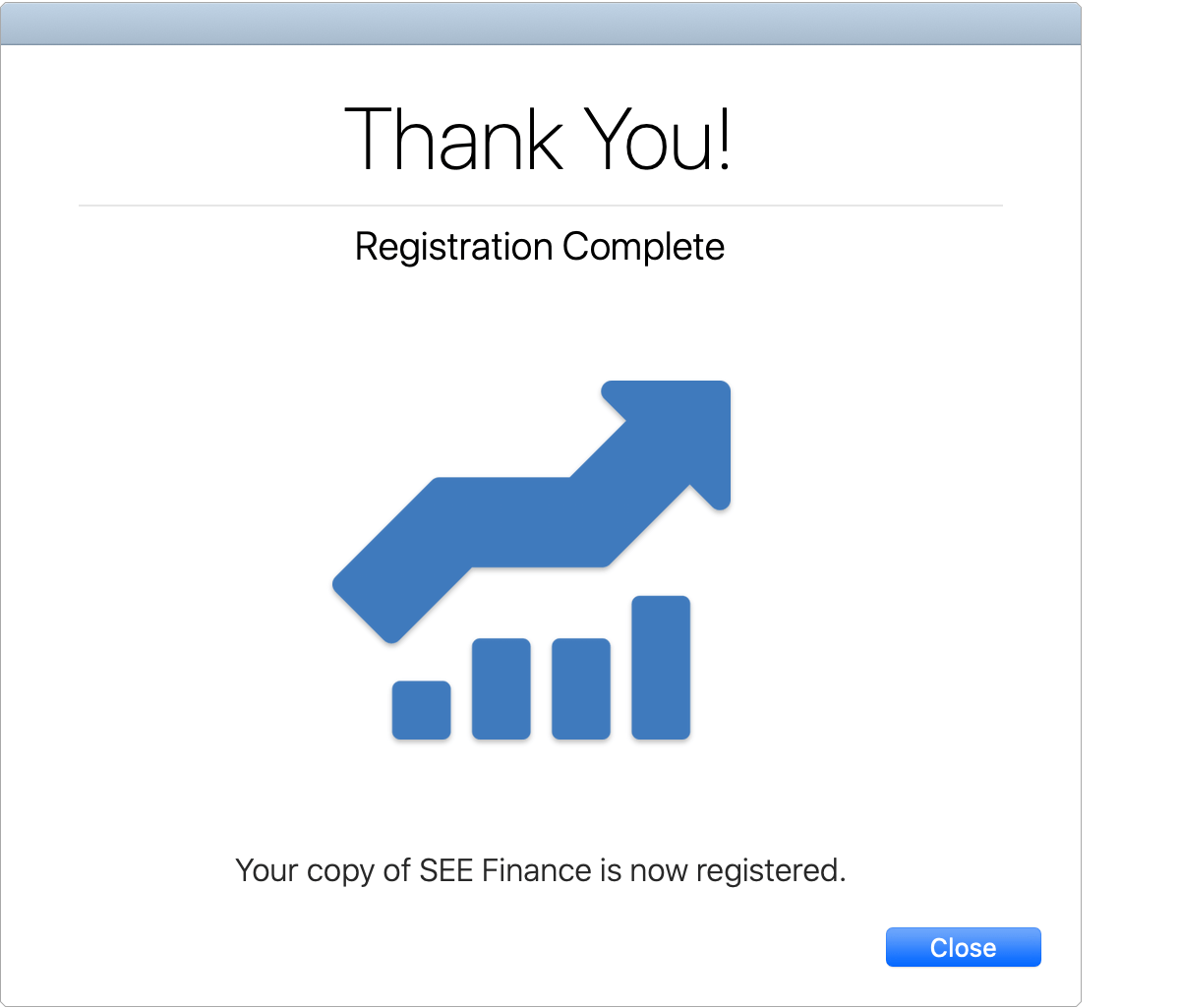
Check and/or re-register SEE Finance 2 for macOS:
You can check and re-register your copy of SEE Finance 2 for macOS such as if you requested to have your license information changed.
- With the program open, select "Registration..." from the program's main SEE Finance menu located at the very top left of your screen.
- You will be prompted to register if you have not registered, shown your current registration information, or shown that the program was purchase from the App Store and doesn't need to be registered. If you are shown current registration information that you want to change, click "Edit". Then enter the registration information for your license.