SEE Finance 2 for iOS is available only in the App Store. We only recommend that you download and use a copy of SEE Finance 2 that you obtained from the App Store. Learn more about how to install SEE Finance 2 for iOS from the App Store below.
SEE Finance 2 for iOS is available only in the App Store. We only recommend that you download and use a copy of SEE Finance 2 that you obtained from the App Store. Learn more about how to install SEE Finance 2 for iOS from the App Store below.
Install from the App Store:
- Go to the SEE Finance 2 for iOS page in the App Store on your iPhone, iPod touch or iPad.
- Purchase SEE Finance 2 for iOS by tapping the price.
If you have already purchased SEE Finance 2 for iOS then you can tap
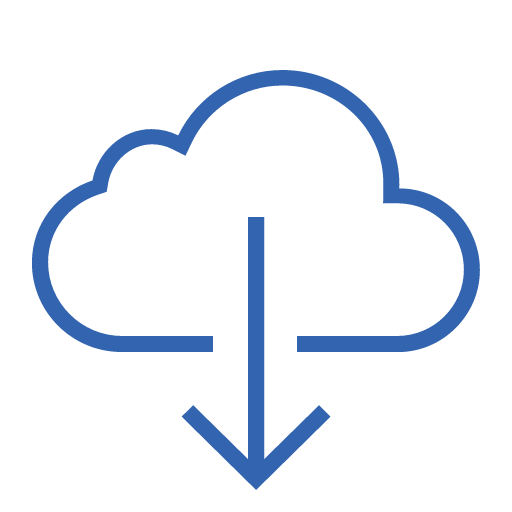 to download it again.
to download it again. - If prompted, authenticate your Apple ID to complete the purchase. This might mean entering your password, or using Touch ID or Face ID.
- After the app finishes downloading you can tap "Open" to open the app, or open the app from the home screen, and get started using SEE Finance 2 for iOS.
- Use the info in the Apple Support section below for troubleshooting any issues with the App Store.
- Go to the SEE Finance 2 for iOS page in the App Store on your iPhone, iPod touch or iPad.
- Purchase SEE Finance 2 for iOS by tapping the price.
If you have already purchased SEE Finance 2 for iOS then you can tap
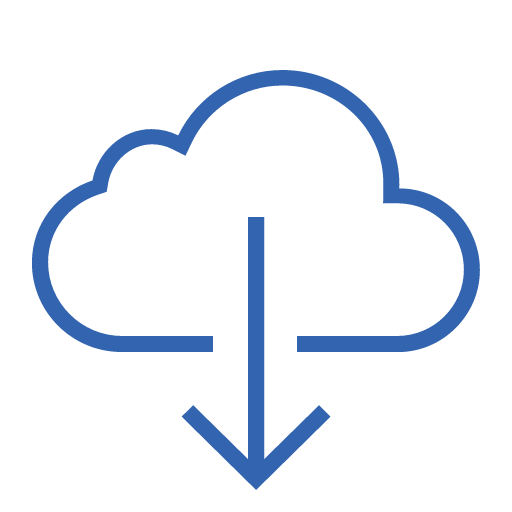 to download it again.
to download it again. - If prompted, authenticate your Apple ID to complete the purchase. This might mean entering your password, or using Touch ID or Face ID.
- After the app finishes downloading you can tap "Open" to open the app, or open the app from the home screen, and get started using SEE Finance 2 for iOS.
- Use the info in the Apple Support section below for troubleshooting any issues with the App Store.
Apple Support
More information about installing apps can be found on the Apple Support pages linked below: