Transaction imports & downloads
Make recording transactions easy with transaction file imports and downloads.
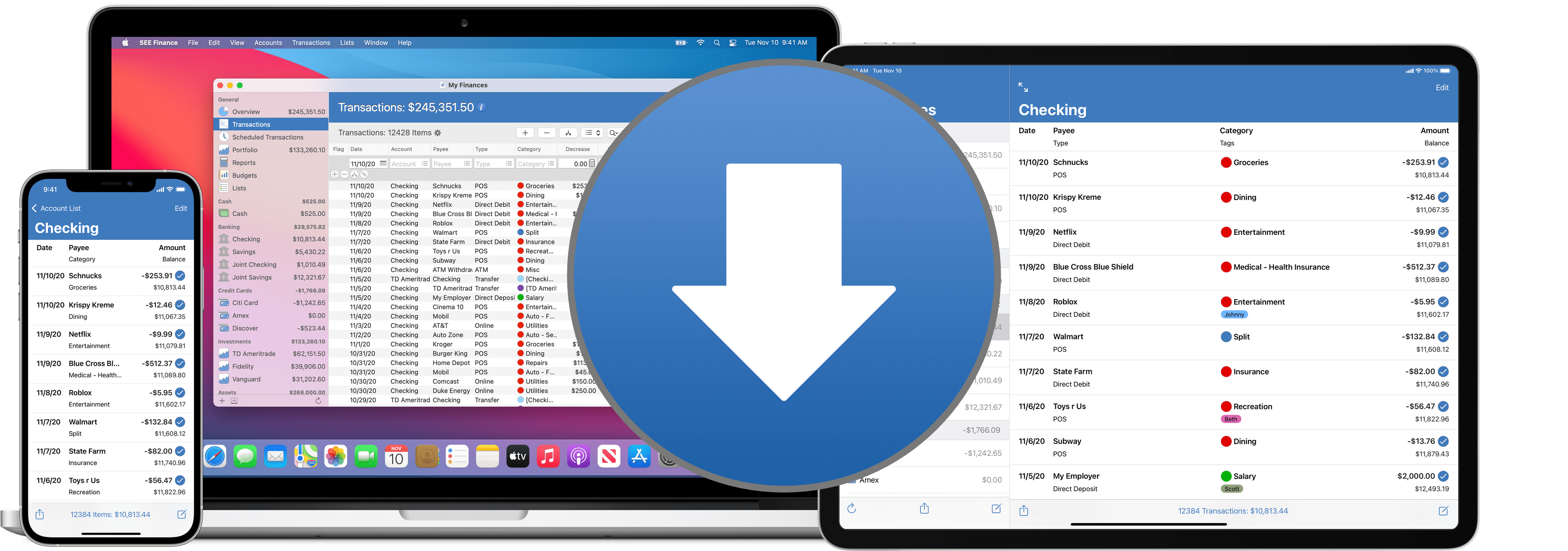
SEE Finance allows you to import files available on the websites of most financial institutions which is commonly referred to as Web Connect downloads. You can also connect to any institution that provides their customers with OFX Direct Connect downloads and download data directly into the program. Learn more about how to import files, download transactions and how to troubleshoot issues below.
OFX Direct Connect downloads
OFX Direct Connect downloads is a common service that institutions provide for their customers to connect directly to the institution and download information. Unlike downloading methods found in other programs and websites, with OFX Direct Connect downloads you don't have to agree to give away your personal data just for the convenience of downloading it. If your institution does not provide you with this common service they most likely offer the option to download and import files obtained from their website which is commonly referred to as Web Connect downloads.
Direct Connect requirements
• To use Direct Connect downloads your institution must provide this service. Review the OFX Institutions List to check if your institution(s) provides their customers with OFX Direct Connect downloads.
• Many institutions require users to enroll specifically for this service and can also issue separate login credentials just for this service. A few institutions also charge a fee to use their Direct Connect downloads service. If your institution has different levels of fees for this service based on "Online Access" or "Online Access plus Online Bill Pay", you do not need to pay extra for the Online Bill Pay service as SEE Finance does not currently support Online Bill Pay.
Direct Connect setup
• First you should check if there's anything you need to do to before you can use this service for your institution, such as enrollment or activation. When checking with an institution's website or tech support, inquire about information regarding "Direct Connect" downloads. Some institutions refer to their Direct Connect downloads as "Online Banking with Quicken®" or "Online Banking with QuickBooks®". SEE Finance uses the exact same Direct Connect protocol and login credentials as Quicken® and QuickBooks®.
• After completing any needed Direct Connect enrollment/activation on institution's side, you can setup your account(s) for download in SEE Finance by either creating new accounts or setting up download connections for existing accounts.
Direct Connect questions
You can check the OFX Direct Connect Downloads Troubleshooting section at the bottom of this page for additional connection setup and troubleshooting information. If you still need some help setting up your Direct Connect downloads connection or have another related question, please feel free to contact SEE Finance Email Support.
Web Connect downloads
Web Connect is simply the ability to log into your institution's website and download a file containing your account information one of the following file formats: QFX (sometimes listed as the "Quicken® Web Connect" option), OFX (sometimes listed as the "Microsoft Money®" option), QIF, or CSV.
Web Connect requirements
• To use Web Connect downloads your institution must make files available for download in one of the following file formats: QFX, OFX, QIF, or CSV. Most institutions make files available for download on their websites.
Web Connect setup
• Simply log into your institution's online website to access your account history and download your account history in one of the file formats mentioned above (QFX, OFX, QIF, or CSV). Then you can import this file and its data into SEE Finance.
Import accounts from files: Mac
Import transactions from files: Mac
*File importing not yet available on iOS.
Web Connect questions
If you still need some help setting up Web Connect downloads or have another related question, please feel free to contact SEE Finance Email Support.
OFX Direct Connect & Web Connect security
If you choose to use Direct Connect account downloads, you can choose to save your account login credentials in your Apple Keychain or not at all. Account numbers, login names and passwords are not saved in the program's files. They are either stored securely in your Apple Keychain or not at all. This is the recommendation for all applications that need to save and use sensitive information, storing them in your Apple Keychain, and is used by Apple's own applications. The only time critical personal information is read into the software is with Direct Connect account downloads and importing QFX and OFX files. With Direct Connect downloads the software will request the login credentials from you and let you decide to save them your Apple Keychain or not, then it requests info back and forth with your institution using a secure connection. The information sent back and forth are actually OFX files and these files are not saved at all either during downloads or when you import the files manually as they contain personal account information, unless the user opted to do so (note QFX files are Quicken®'s version of OFX files with additional fields added). When you come back and download account data again the software requests the needed info from the Apple Keychain if it exists or asks for your input for the needed information. There are three key pieces of information needed for account downloads: account number, account login name (sometimes also the account number), and account login password. In SEE Finance, all three items are saved in your Apple Keychain or not all based on user choice.
OFX Direct Connect troubleshooting
There's a variety of issues that can arise when trying to setup and use Direct Connect downloads. Review the general troubleshooting, common Direct Connect errors, and institution specific errors info below. If you still need some help setting up your Direct Connect downloads connection or have another related question, please feel free to contact SEE Finance Email Support.
General troubleshooting
• Not all institutions support Direct Connect downloads. Most do support Web Connect downloads for obtaining account information.
• Direct Connect downloads are primarily only supported by U.S. institutions.
• Many institutions require special login credentials just for their Direct Connect downloads service, separate from their website login credentials, and/or charge customers additional fees to user their Direct Connect downloads service.
• Some institutions also have to setup accounts for their Direct Connect downloads service separately for Macs and PCs, so for example even if you used Quicken® on PC you might need to be also setup to use Quicken on a Mac.
• If you inquire with your institution's website, look for login and setup info for "Quicken Direct Connect Downloads". SEE Finance uses the same protocol and login credentials as Quicken Direct Connect Downloads. Some institutions may refuse help for setting up the service if you mention anything besides Quicken® or QuickBooks®.
• Most institutions only keep the last 30-120 days of transactions available for download on their servers.
• If you experience a timing out of the connection during account setup this may be due to the request for recent transactions. Simply not requesting to download all available transactions may prevent this problem and once the account is setup you can choose to download the past transactions by changing the start date for requested transactions.
• Sometimes requesting information from the same server for different accounts may cause a timing out of the connection and changing the setting in the Download Preferences to not allow simultaneous requests to the same institutions may correct for this problem. You can also set the time delay between requests to the same server in the Download Preferences.
• In the Download Preferences you can set SEE Finance to identify itself as SEE Finance or as a version of Quicken®. This setting is saved on an account by account basis. When using Direct Connect with some financial institutions, if you identify the software as SEE Finance you will receive an error that the financial institution does not recognize SEE Finance as a recognized application for downloading account information (or you may just get a general error message). It is your choice and responsibility as to what application you choose to identify the software as when downloading account information.
Common Direct Connect errors
• 15500 - "Signon invalid": Either the user name or password is incorrect. Double check you have Direct Connect downloads activated for your account(s) and you are using the proper login credentials.
• 15000 - "Must change USERPASS": The password for Direct Connect downloads needs to be changed. This can be done in the program for some institutions, but for other institutions you must change your password for Direct Connect downloads either on the institution's website or by contacting their support.
• 15502 - "USERPASS Lockout": Too many invalid login attempts have "locked" the account(s) associated with the user name for Direct Connect downloads. Please contact the financial institution to "unlock" the account(s) for the user name and verify the proper password to use.
• 15510 - "CLIENTUID error": The institution is not accepting the program or file for downloads. Some institutions require you to deactivate Direct Connect downloads for accounts before using a new program or setting up the connection with a new file. Please consult your institution's website or support for information on how to setup your account(s) to accept new download connections.
• 15511 - "User should contact financial institution": Institution request you contact them before any Direct Connect downloads can be performed.
• 15501 - "Customer account already in use": The institution's Direct Connect server only allows one connection at a time and another user is currently downloading information. Please try again later.
• 2000 - "General error": A generic unspecified error. This usually means the Direct Connect downloads server is temporarily offline for maintenance. However, some institutions respond with this error if the user's account(s) have not been activated for Direct Connect downloads. If you have never successfully connected to your account(s) at this institution before using Direct Connect downloads, please double check you have Direct Connect downloads activated at the institution for your account(s) and you are using the proper login credentials.
*Bank of America and Chase customers please also read the institution specific error info below.
• 2001 - "Invalid account": The account is not valid for downloading information.
• 2002 - "General account error": General unspecified error for the account requested to download information for. Double check that the account number and account type are correct for the download connection setup.
• 2003 - "Account not found": The supplied account number does not match any accounts available for download at the institution.
• 2004 - "Account closed": The account is closed and Direct Connect downloads are no longer possible for this account.
• 2014 - "Date too soon": The download request's start date is too early. If you are setting up an account for the first time then reattempt the connection setup, but deselect the option to "Download Available Transactions. Following the connection setup you can download transactions and provide a more recent date. If you are downloading transactions for an account that is already setup for downloads then you'll need to select to download transactions using a more recent date for the download's start date.
• 2020 - "Invalid date": A date was not formatted correctly for the download request. Please contact SEE Finance Email Support and let us know which institution is not accepting the dates.
• 2021 - "Unsupported version": The institution does not support the version of Direct Connect downloads the program is currently using for this institution. Please contact SEE Finance Email Support and let us know the institution involved so we can check their current connection information.
• 400 - "can't decode raw data": There is an error with saved data on the computer for this institution's server. Using the web browser Safari and selecting "Reset Safari…" from the Safari menu to clear saved website data for this institution may correct this issue.
• 400: There is an error with the general connection with the institution's Direct Connect downloads server. Please wait and retry later. If the problem persists please contact SEE Finance Email Support and let us know the institution involved so we can check the connection.
• 500: There is an error with the general connection with the institution's Direct Connect downloads server. Please wait and retry later. If the problem persists please contact SEE Finance Email Support and let us know the institution involved so we can check the connection.
Institution specific errors
• Bank of America - 2000:
"Invalid username/password combination has been entered. Please try again or sign-in to bankofamerica.com to restore your connection from your computer.":
Bank of America currently responds with this "2000" error when you have not used their Direct Connect downloads in a new program or file. You just need to log into their website to verify you want to use their Direct Connect downloads.
• Chase - 2000:
"Please verify your identity within the next 7 days. Using your desktop computer, go to your bank's website and visit the Secure Message Center for instructions.":
Chase currently responds with this "2000" error when you have not used their Direct Connect downloads in a new program or file. You just need to log into their website using a desktop web browser and respond to a verification message in the "Secure Message Center" to verify you want to use their Direct Connect downloads. If you get this message in the program, do not cancel the download setup in SEE Finance. Log into Chase's website in a desktop browser. Then click on the three horizontal line button on the upper left to open the main menu and select the "Secure messages" option. Look for a message such as "Action Required for Quicken or QuickBooks users" and in that message click on the link to "confirm your identity now" in order to allow you to download your accounts in the personal finance management software that triggered the verification process. Complete this process without closing out of the download connection setup process in SEE Finance. Once you have done this on Chase's website you should be able to select "Try Again" in SEE Finance and finish the setting up the download connection.
• USAA - 15500:
"Some or all of the information you have entered is invalid. Please call toll free (1-800-531-6347) for assistance."
When setting up Direct Connect downloads in the program, USAA customers should use their "USAA number" for the "ID/User Name" and use their "four-digit USAA PIN" for the "PIN/Password".