Categories can be imported from QIF and QMTF files. Learn how to import categories from files below.
Importing categories from a file
- Select "Import" → "Categories" from the program's File menu.
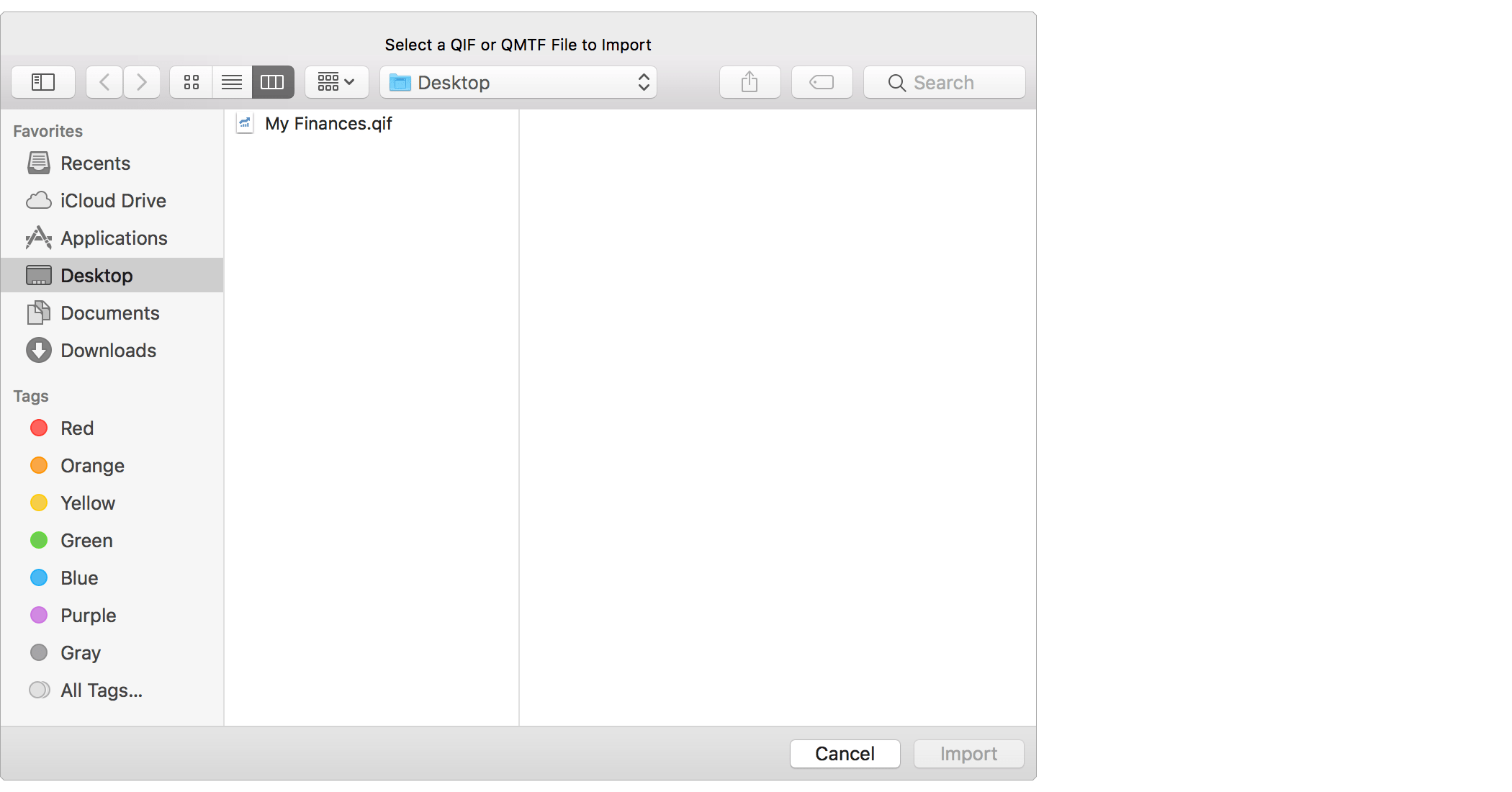
- Use the open file panel to select the QIF or QMTF file you'd like to import.
- Click "Import" to continue and then follow the info below for the specific type of file you are importing.
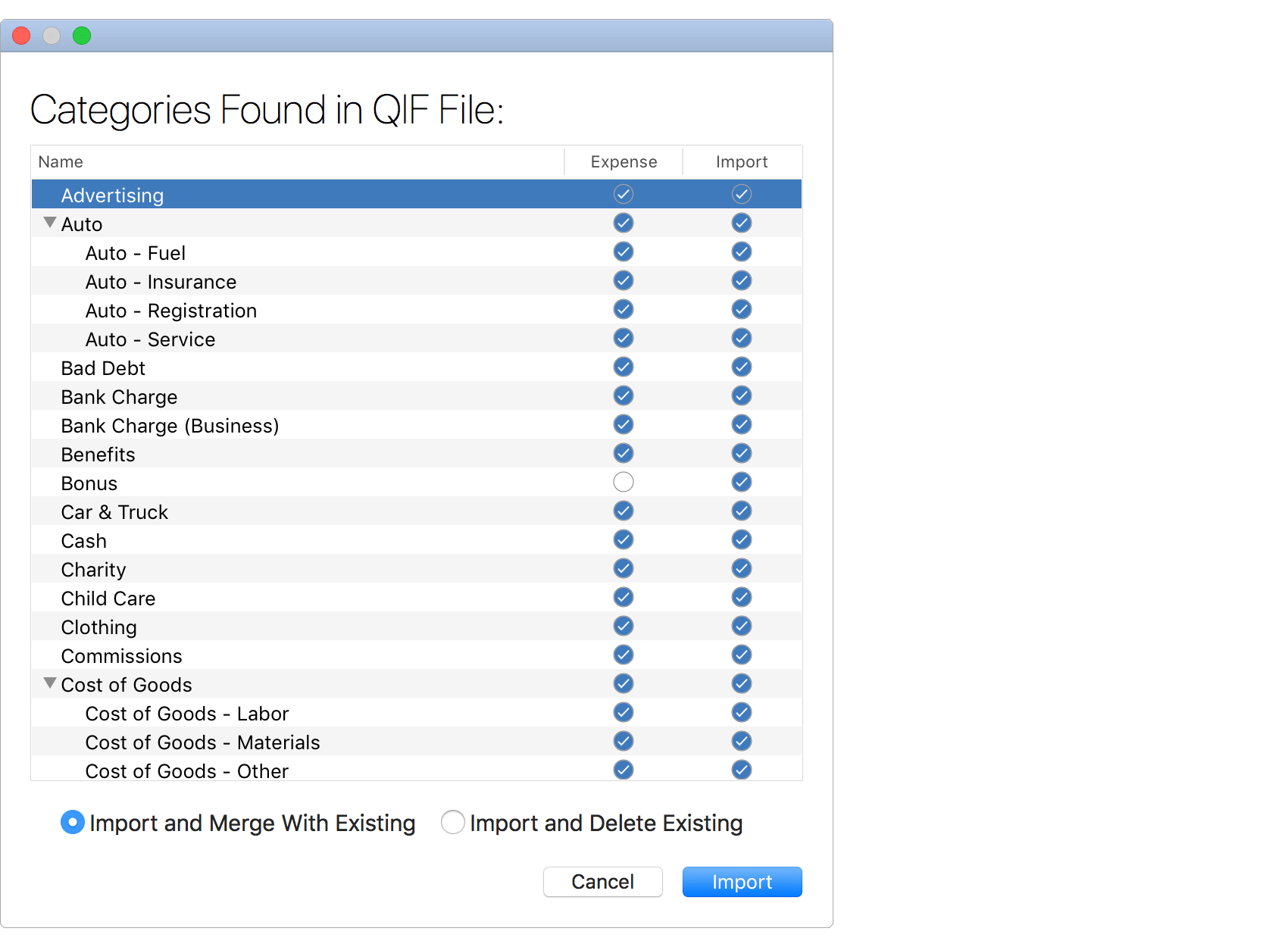
- Review the categories found in the QIF file. Uncheck the "Import" checkbox for any individual categories you do not want to import.
- Set the option to "Import and Merge With Existing" or "Import and Delete Existing" as desired.
- Then click "Import" to import the selected categories.
![]() Tip:
Use the space bar to toggle the "Import" checkbox for the selected categories.
Tip:
Use the space bar to toggle the "Import" checkbox for the selected categories.
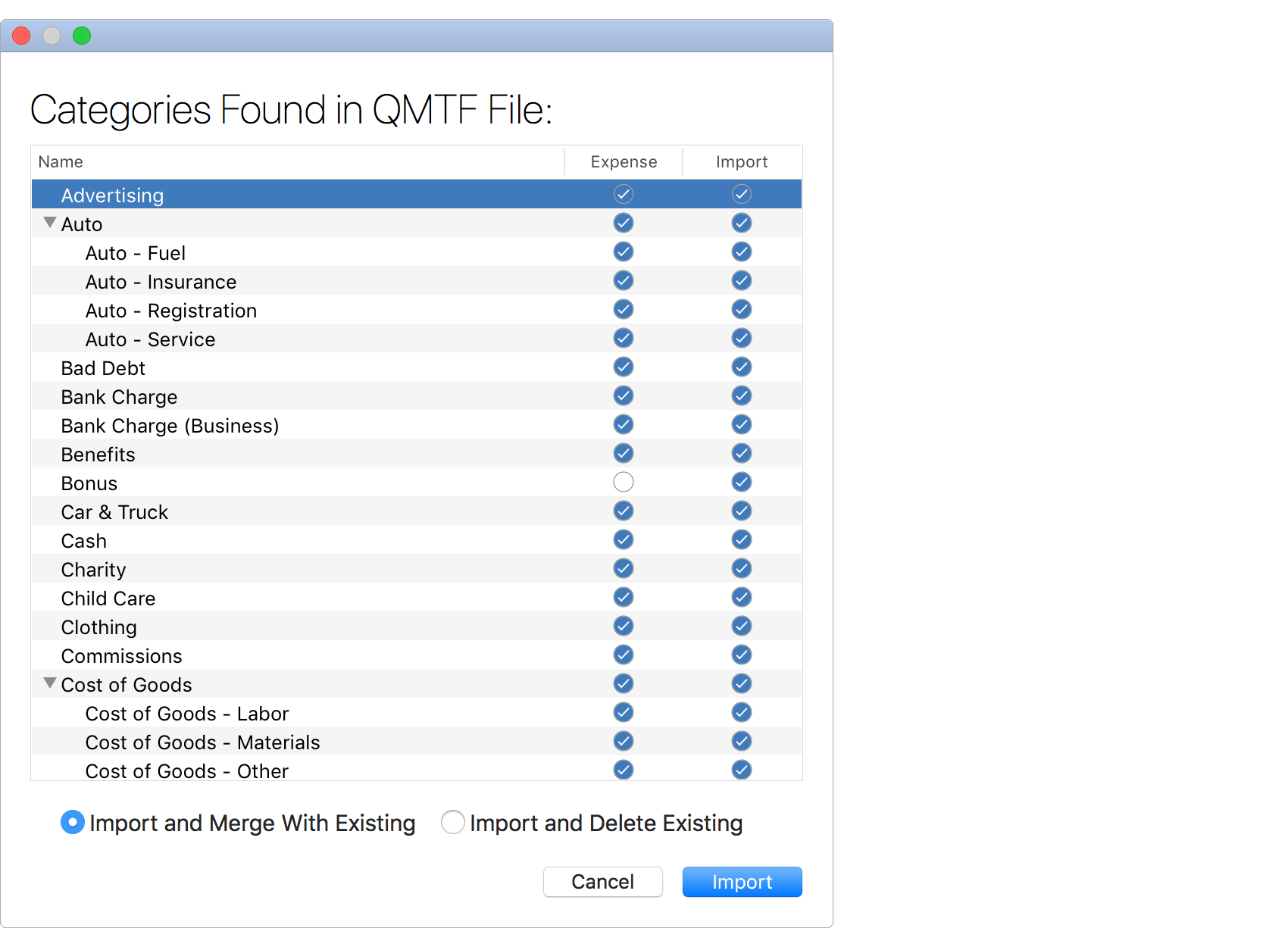
- Review the categories found in the QMTF file. Uncheck the "Import" checkbox for any individual categories you do not want to import.
- Set the option to "Import and Merge With Existing" or "Import and Delete Existing" as desired.
- Then click "Import" to import the selected categories.
![]() Tip:
Use the space bar to toggle the "Import" checkbox for the selected categories.
Tip:
Use the space bar to toggle the "Import" checkbox for the selected categories.
Review the imported categories
Review and update the details for the new categories in the Lists - Categories section.