View and update the general settings for files including the file's location, password and default currency.
Tap ![]() underneath the main account list and then choose the "Document Info" option.
underneath the main account list and then choose the "Document Info" option.
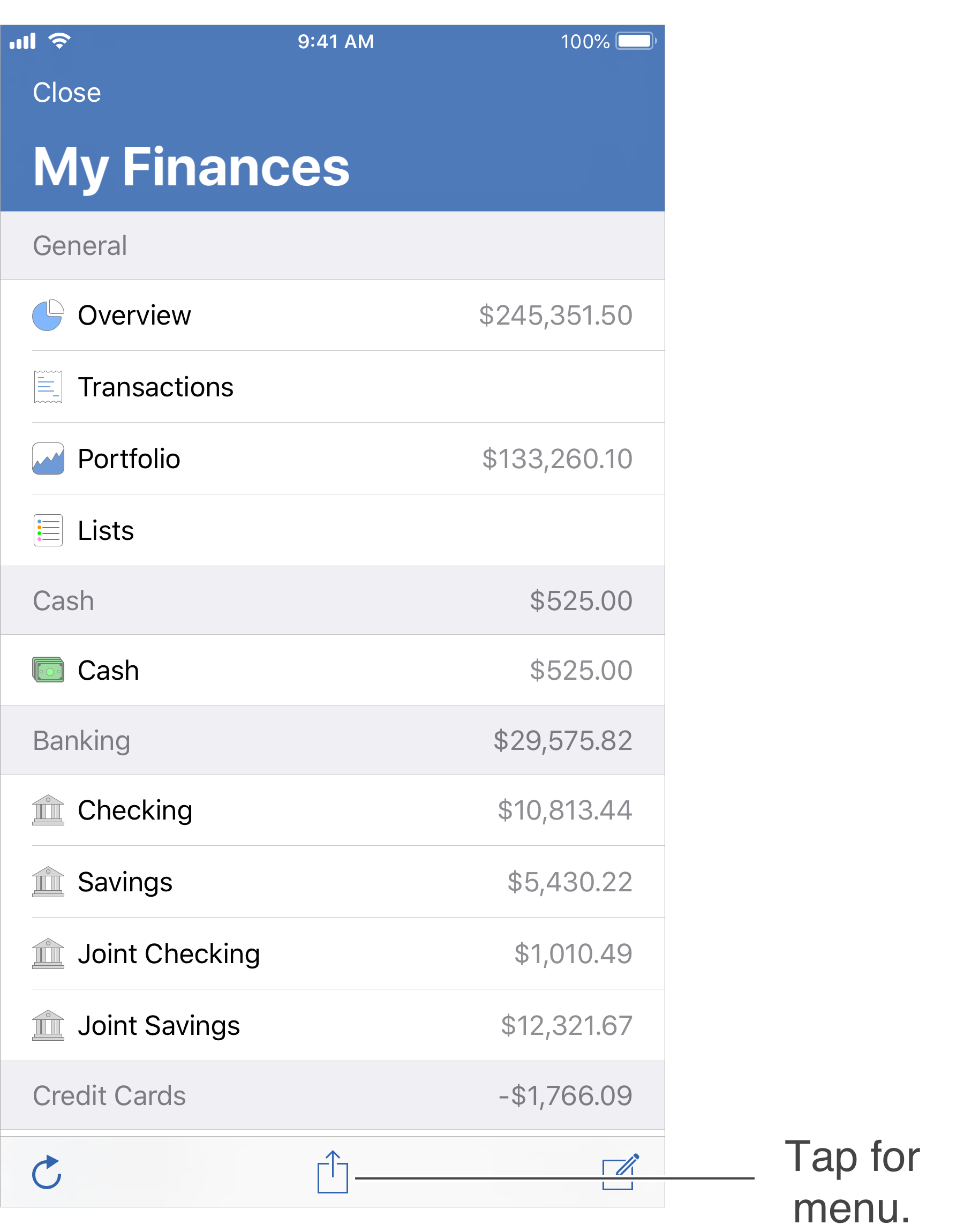
Document Info
In the Document Info view you can review the general info for the file.

File Location
If the "Location" shows "iCloud" then the file is stored on iCloud. If the "Location" shows "Device" then the file is stored somewhere other than on iCloud such as within the app itself or some other custom location.
File Password
Tap "Password" in the "Settings" section to set or remove the file's password protection.
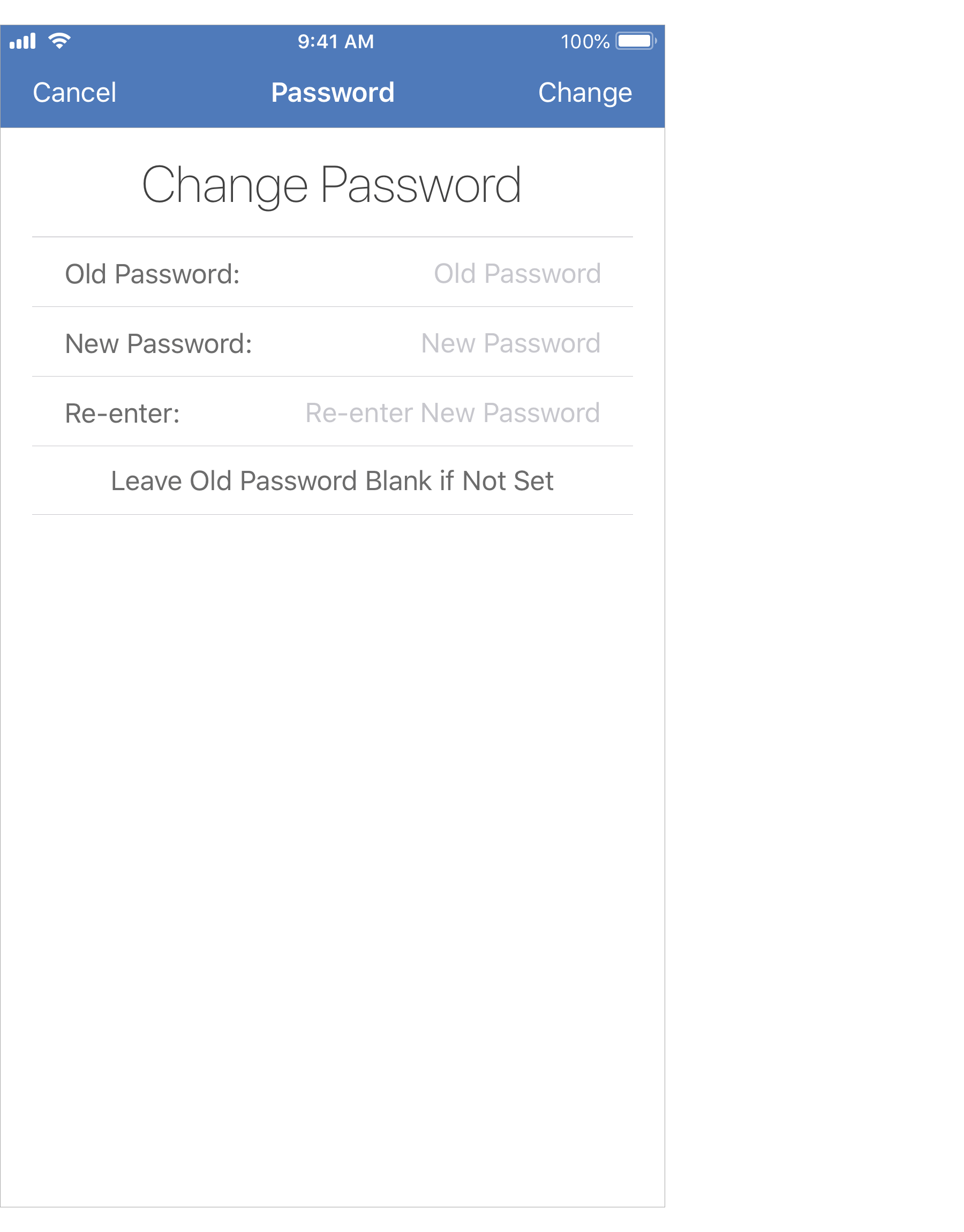
Default currency
Tap "Currency" in the "Settings" section to set the file's default currency.
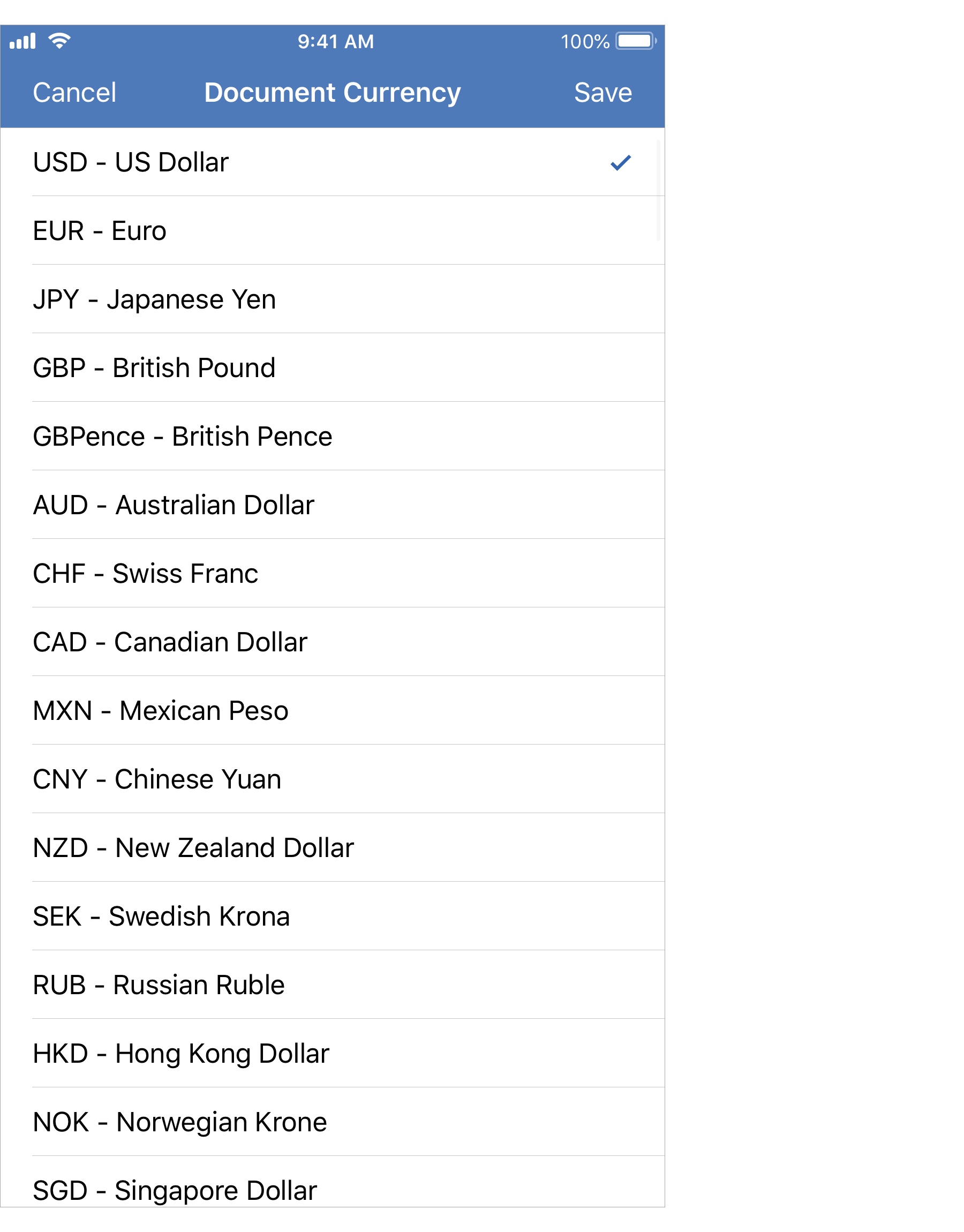
![]() Note:
The file's default currency is used for the pre-selecting the currency for new accounts, reports, budgets and other items throughout the program.
Note:
The file's default currency is used for the pre-selecting the currency for new accounts, reports, budgets and other items throughout the program.