Occasionally institutions make changes to their OFX Direct Connect downloads server and you can select to check connections to get the updated information. However, sometimes the change with the institution's OFX Direct Connect downloads server will be significant enough where it will be needed to re-create the download connection. You can also update the connections for a change in ID/User Name or the PIN/Password. Learn below how to check and update download connections.
Check download connections:
- Select "Check/Update Connections..." from the program's Accounts menu. You will be shown a list of download connections you have setup with institutions on an customer ID/User Name basis.
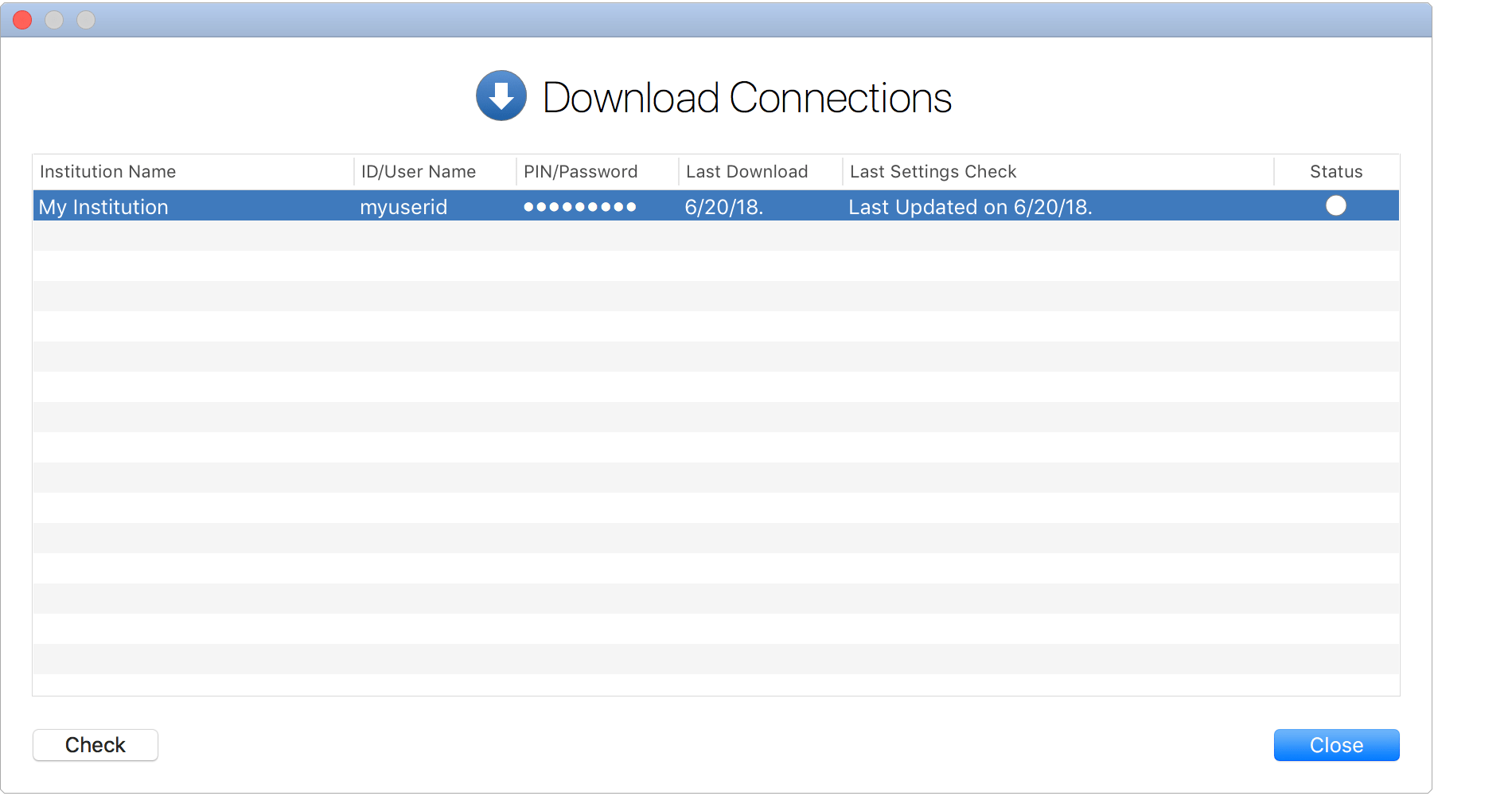
- Click "Check" on the lower left to have the program check for new information for each connection such as for a change in server address or name for the institution.
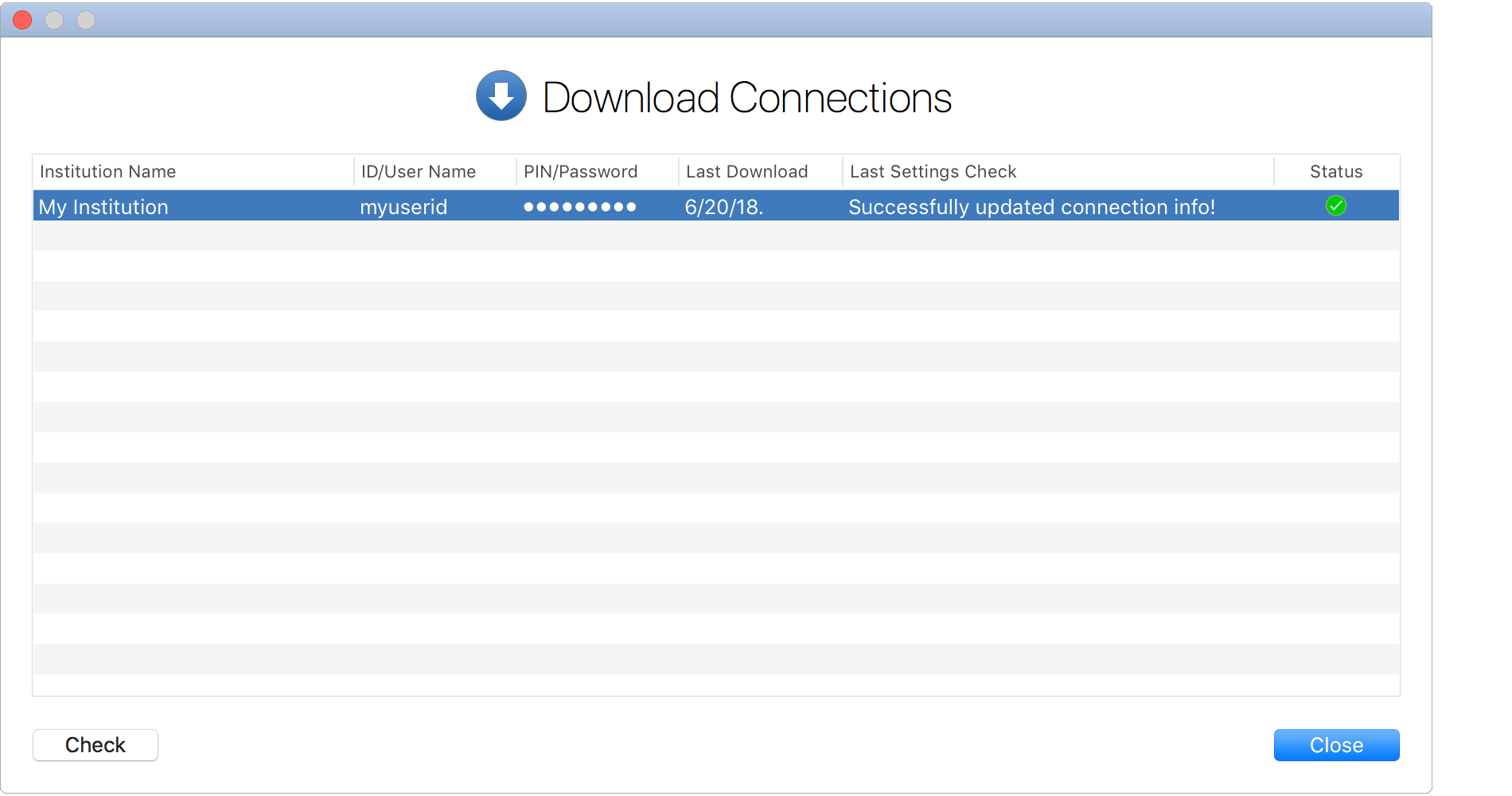
- Click "Close" when you're done checking the download connections.
Update download connections:
- Select "Check/Update Connections..." from the program's Accounts menu. You will be shown a list of download connections you have setup with institutions on an customer ID/User Name basis.
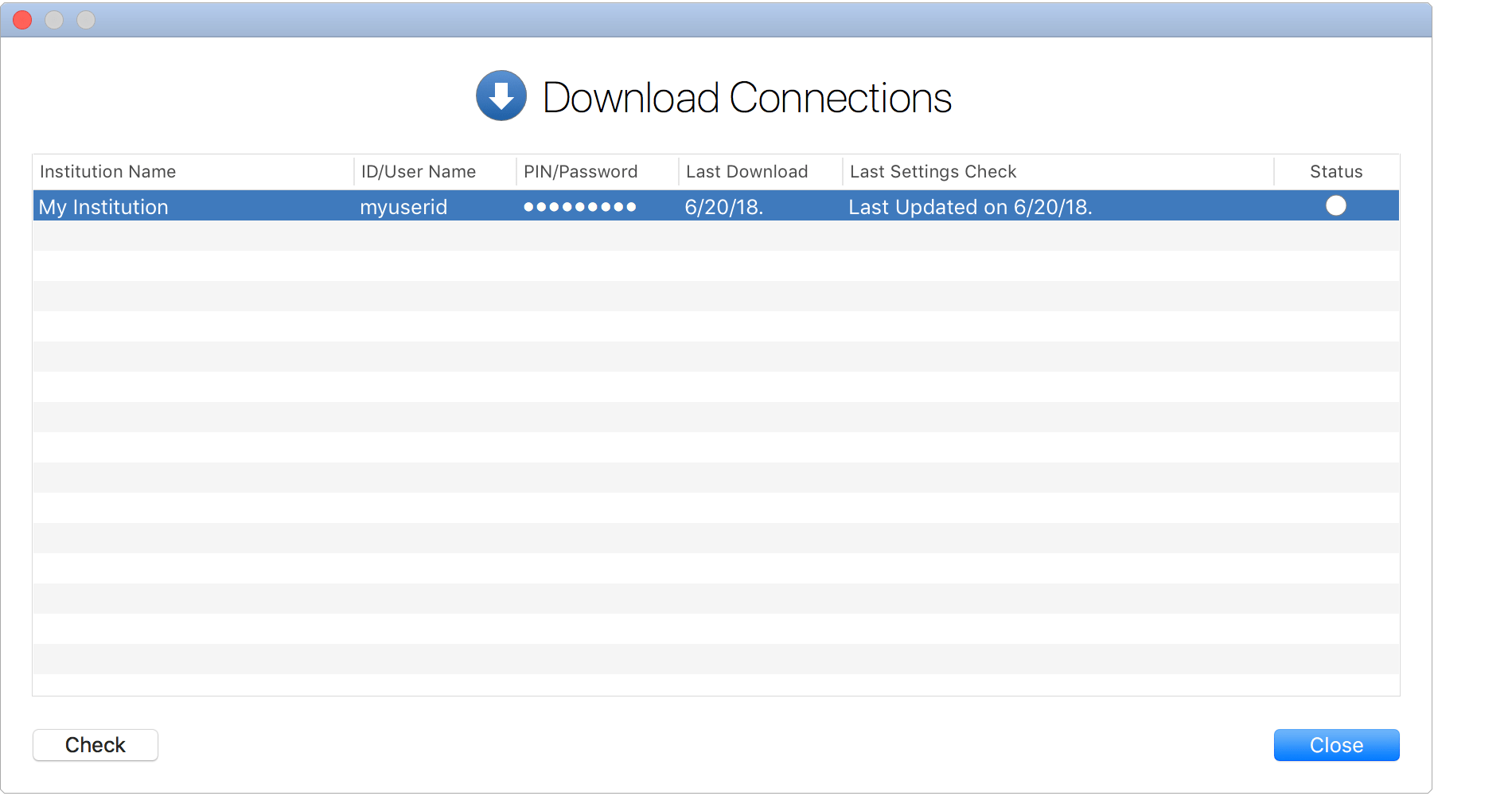
- Update the ID/User Name and/or the PIN/Password for any download connection as needed. The login credentials will be updated and stored securely in your Apple Keychain.
- Click "Close" when you're done updating the download connections.
![]() Note:
The login credentials for a connection will be blank if you did not choose to store them in your Apple Keychain.
Setting them here will result in them being stored in your Apple Keychain.
Note:
The login credentials for a connection will be blank if you did not choose to store them in your Apple Keychain.
Setting them here will result in them being stored in your Apple Keychain.