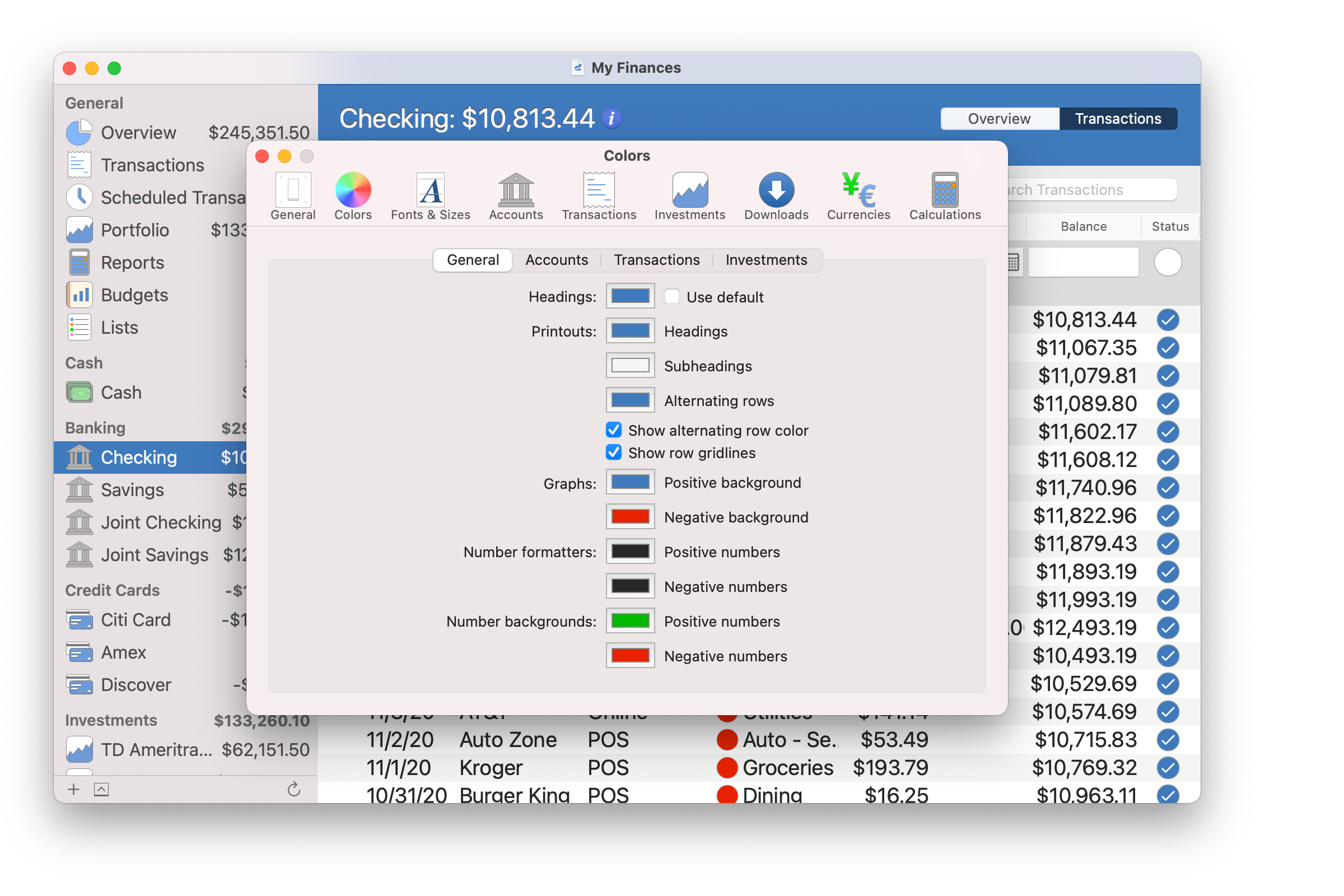Designed to be flexible and customizable, SEE Finance contains many options to better help you track your finances and make doing so more of a pleasure instead of a chore.
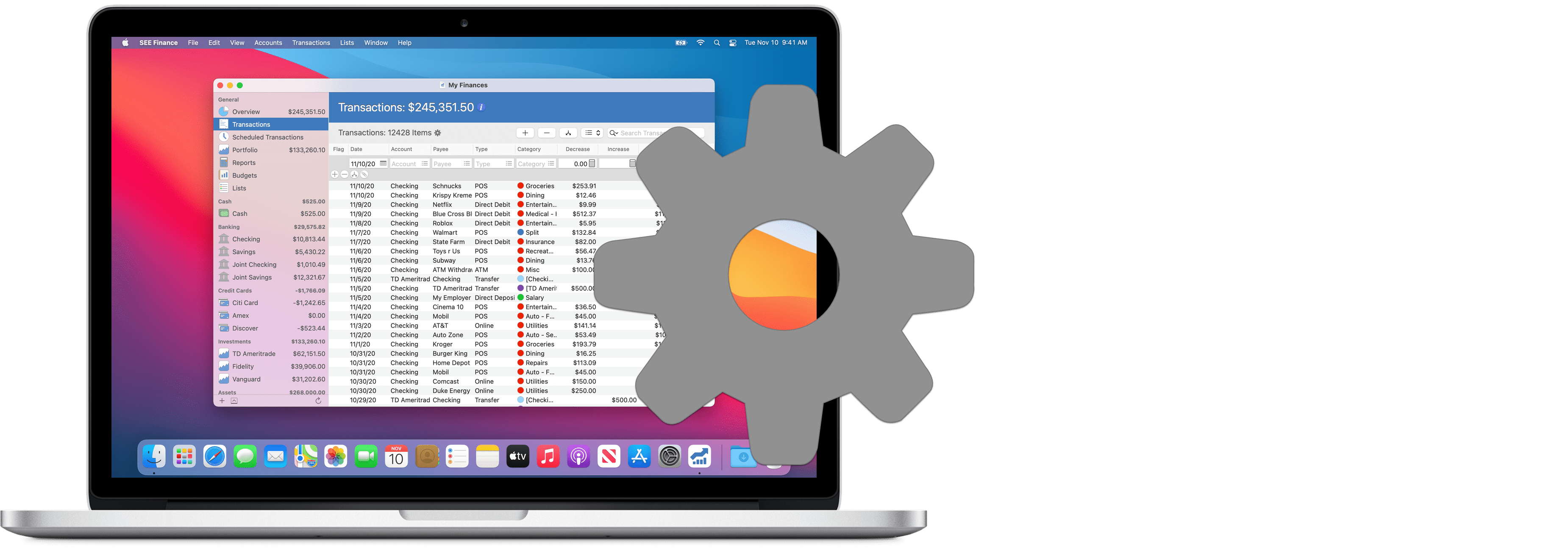
Optional columns
Most tables throughout SEE Finance 2 for macOS have optional table columns. You can add and remove the optional columns using the program's View → Columns menu or by Control-clicking on an uneditable area of the table. Add the "Memo" column to view/edit memos for transactions plus other options. For users that download/import transactions, you can add the various "FI" columns to view the raw values from the Financial Institution.
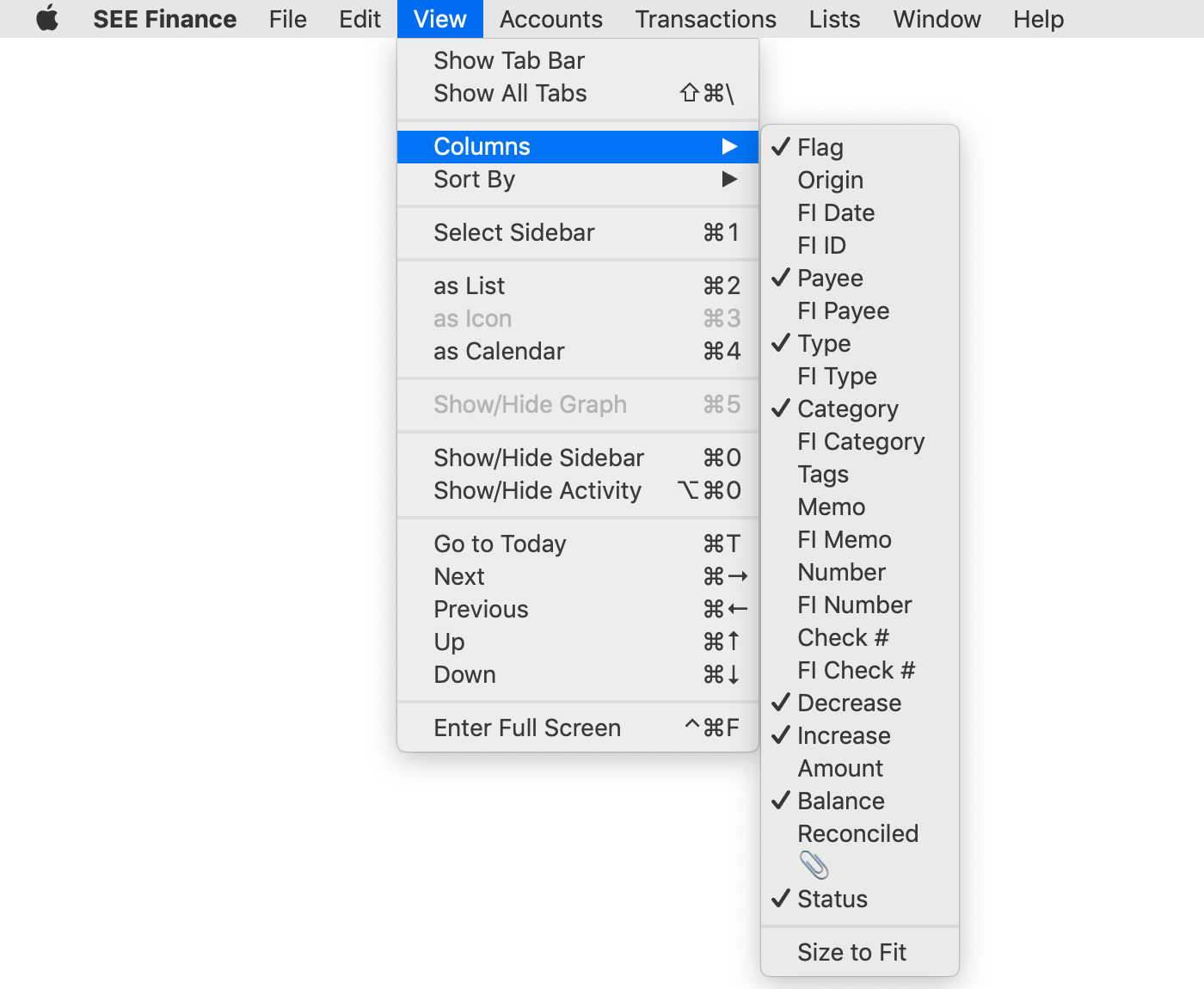
Add some color to your financial life
Customizing the colors for accounts, payees, categories, tags and other items can help you more easily identify the information throughout the program as well as allowing you to make the program more your style.
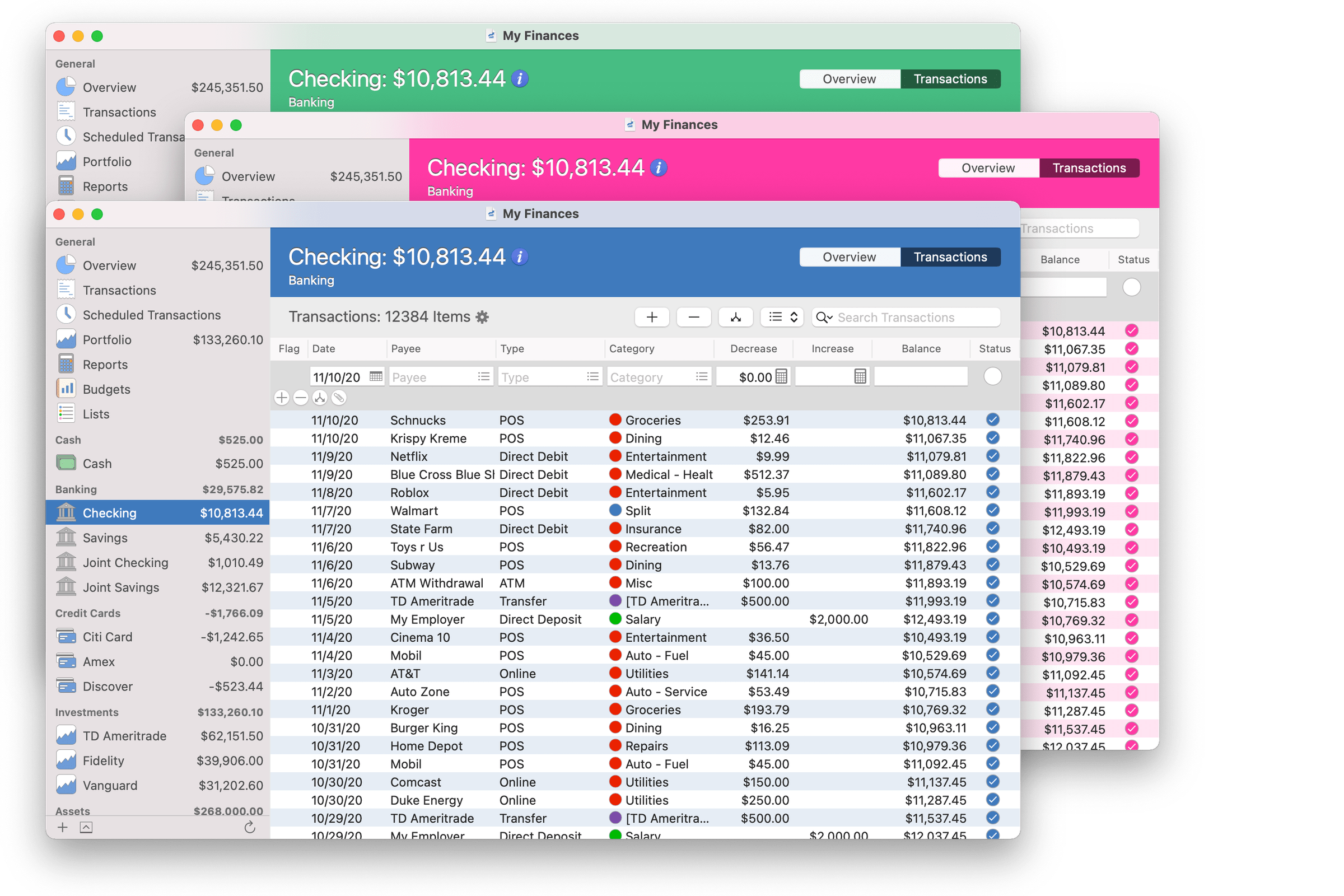
Fonts & sizes
Customize the fonts and sizes to make them larger for easier viewing or just for using a desired font.
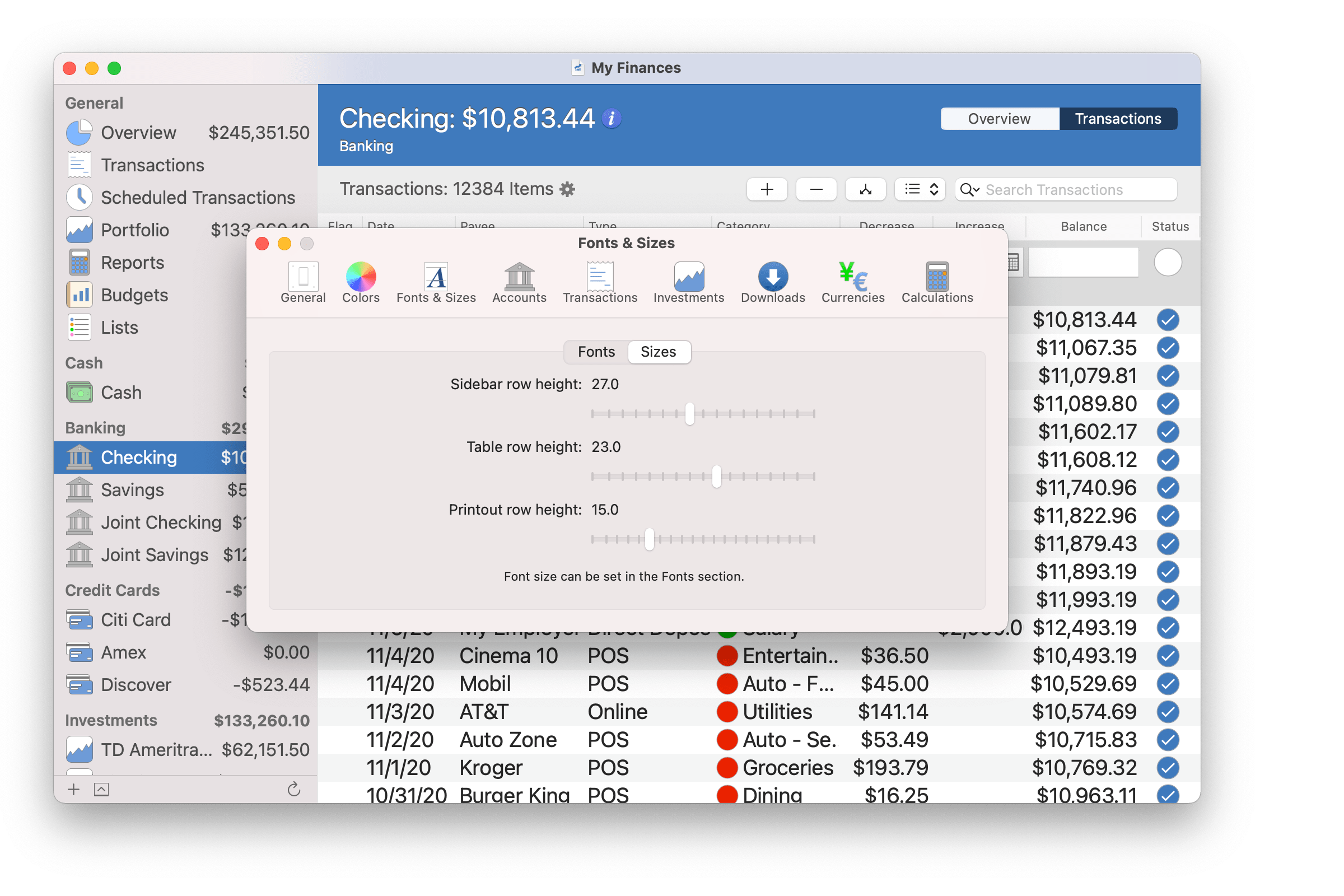
List and calendar views
Transactions in the program can be viewed in the typical table viewing option or in a calendar viewing option.
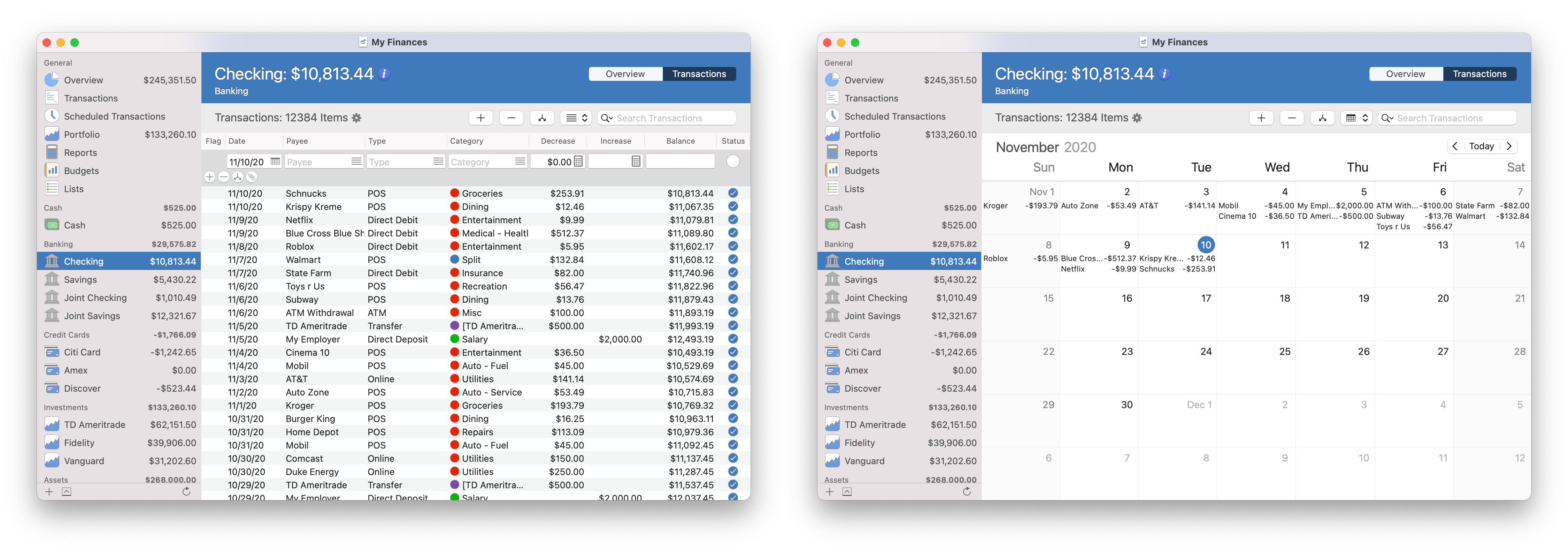
Customize reports
All of the reports can be customized to fit a wide variety of needs. Control which accounts are included, customize date ranges, add comparative intervals, subgroup transactions within a report and much more. Look for Tips sections on the help pages of the different reports available in the program to learn more.
Preferences across all areas
Preferences
There's many, many preferences you can adjust in the program. There's options for adjusting colors, fonts, sizes, transaction entry, investments, account downloads, currencies, exchange rates, and more.