Reinstall SEE Finance 2 for iOS if ever needed. The program is document based, similar to text editing and spreadsheet programs, which means the program stores your data in the document data file(s) that you setup and use in the program. On iOS, data files can be stored within the app itself or elsewhere such as on iCloud Drive. You need to make sure your data files are saved elsewhere before you reinstall SEE Finance 2 for iOS. Learn how to reinstall SEE Finance 2 for iOS from the App Store below.
Move your data file(s) if needed:
On iOS, data files can be stored within the app itself or elsewhere such as on iCloud Drive. Deleting the iOS app will delete all of your data files for the app if they are not saved to iCloud or elsewhere. Use the options below to move your SEE Finance 2 for iOS files elsewhere as needed:
Delete SEE Finance 2 for iOS:
- Lightly touch and hold the app until it begins to jiggle.
- Tap the X in the upper-left corner of the app.
- Confirm to "Delete" the app.
- Use the info in the Apple Support section below for troubleshooting any issues with deleting the app.
Install from the App Store:
- Go to the SEE Finance 2 for iOS page in the App Store on your iPhone, iPod touch or iPad.
- Tap
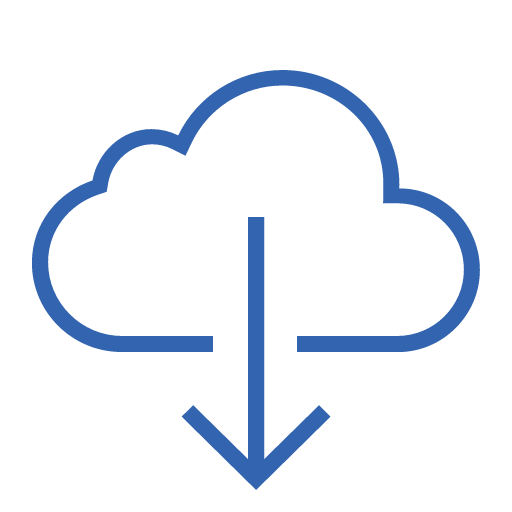 to download it again.
to download it again. - If prompted, authenticate your Apple ID. This might mean entering your password, or using Touch ID or Face ID.
- After the app finishes downloading you can tap "Open" open the app, or open the app from the home screen, and get back to using SEE Finance 2 for iOS.
- Use the info in the Apple Support section below for troubleshooting any issues with the App Store.
- Go to the SEE Finance 2 for iOS page in the App Store on your iPhone, iPod touch or iPad.
- Tap
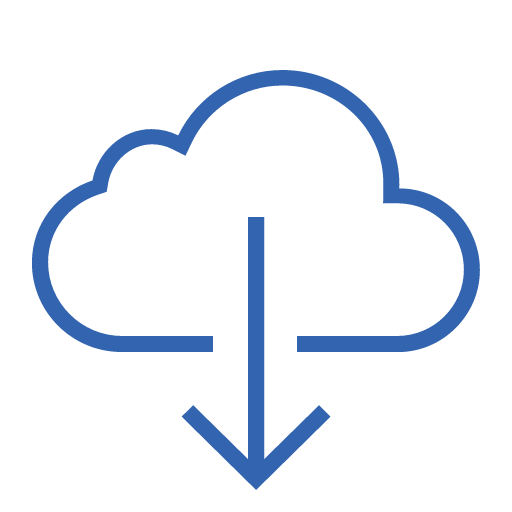 to download it again.
to download it again. - If prompted, authenticate your Apple ID. This might mean entering your password, or using Touch ID or Face ID.
- After the app finishes downloading you can tap "Open" open the app, or open the app from the home screen, and get back to using SEE Finance 2 for iOS.
- Use the info in the Apple Support section below for troubleshooting any issues with the App Store.
Apple Support
More information about deleting and installing apps can be found on the Apple Support pages linked below: